Procounter odoo Integration
Overview
The purpose of the Procountor Odoo connectivity user manual is to help users make the most of the connectivity between the Procountor and Odoo financial systems. By automating important financial procedures and streamlining data sharing, this connection lowers manual labor and guarantees data consistency across platforms.
In order to ensure the smooth synchronization of crucial financial data, this guide offers a step-by-step method for configuring, utilizing, and managing the integration features. An outline of the main features discussed in this tutorial may be found below:
Key Features of the Integration
- Instance Configuration (API Credentials Configuration)
- Import Product
- Import Customer
- Export Customer
- Import VAT Details
- Export Invoice
- Fetch Payments (Using Scheduled Action)
Benefits of the Integration
Enhanced Data Consistency: Eliminates manual errors and ensures real-time data synchronization between Odoo and Procountor.
Improved Efficiency: Automates routine tasks, saving time and simplifying financial workflows.
Comprehensive Financial Management: Centralizes data and ensures accurate tax compliance with synchronized VAT details.
Scalability: Adapts to growing business needs with flexible and scalable integration features.
Improved Cash Flow Visibility: Provides real-time payment updates and efficient invoicing for better financial oversight.
Secure Data Transfer: Ensures safe and reliable data exchange using API protocols.
User-Friendly Configuration: Easy setup and management reduce downtime and technical complexity.
Integration Steps
1. Installation
- Download the Procounter Odoo Connector from the Odoo Store and place it in your Odoo Addons directory (or any preferred location).
- Restart your Odoo instance, then head to the Apps section in the dashboard.
- Click "Update Apps List" from the menu. After the list updates, you'll see the Procountor Book Odoo Connector.
- Simply click "Install," and you're ready to use the connector in Odoo.
- Log in to apps.odoo.com (from the account you purchased the app)
- Download the latest version of your purchased app.
- Extract the zip and replace the folder with existing add-ons (Procounter Odoo Integration)
- 3.1 For Odoo.sh, Push the changes to the GitHub repository.
- Restart the Odoo service. (Only for Odoo On-Premise)
- Go to Apps ↣ Procounter Odoo Connector ↣ Upgrade
2. Setting Up the Procountor -Odoo Connector
- First, create an API Key from Procountor from Procountor Dashboard.
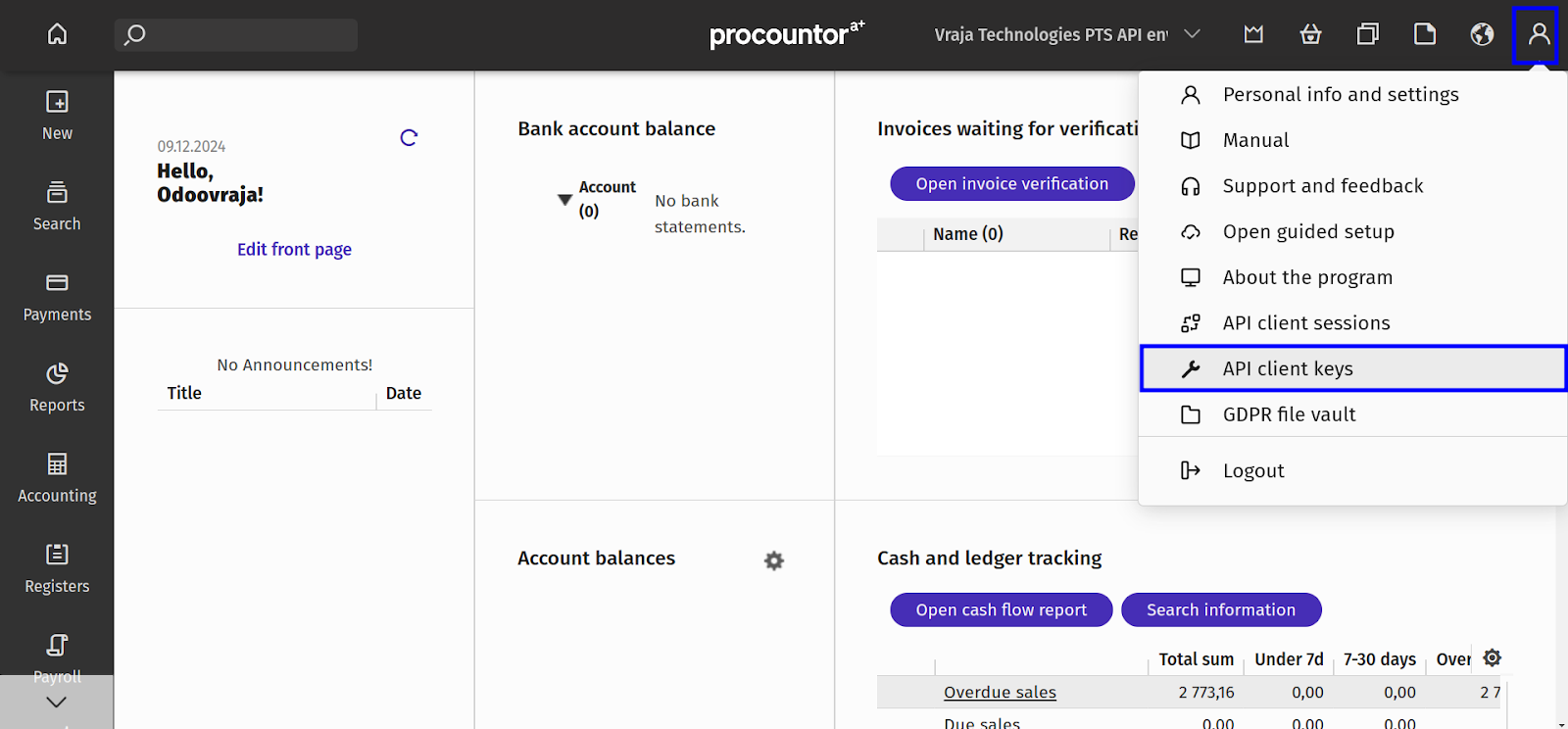
- In Odoo, for each Procountor account, you'll need to set up an instance to manage multiple accounts from one place.
- Go to Procountor Connector > Configuration > Instance and click New.


- In the new window, enter your credentials: Client ID, Client Secret, Redirect URL, and API Key from Procountor.

Log Book and Log Book Line
- The system tracks both successful and failed processes, creating logs to help you identify reasons for any mismatches or errors.

Customer Process
Import Customer Process:
- To import customers, go to the Operations button and select the Import Customer option. This will start retrieving customer data from Procountor to Odoo.

- The data will then be imported from Procountor to Odoo Database.
Export Customer Process
- Go to Contacts, select the customers from the list view > Click Action Button > Select Export Customer to Procountor.



- Select the Instance and Export will be executed. Customers will be exported to the Procountor Dashboard.
Vat Details Process
- To Import VAT from Procountor, select on Import VATS.
- All the VATS and Status created and checked marked in Procountor will be imported into Odoo.


- To check the imports, go to Invoicing > Configuration > Taxes > Advanced Options.
- You will find Procountor VAT Percent where all the VAT Percentage will be imported and can be seen in the drop down menu.
- You will also find Procountor VAT Status where all the VAT Status will be displayed and can be seen in the drop down menu.

Product Process
Managing product data between Procountor and Odoo is crucial for sellers, with several important factors to consider when importing and exporting this information.
Import Product Process:
To import products, go to the Operations button and select Import Product. There are two ways to import products:
- By Importing all the products from Procountor.
- By specifying Procountor Product IDs.

- To import specific products, add their Product IDs separated by commas and after clicking on Execute, only those IDs will be imported in Odoo.
- To import all the products, select Import Products and click on Execute. All the products from the Procountor dashboard will be imported in Odoo.
Invoice Process
- To export the invoices, select the invoices from the List View > Go to Action Button > Select Export Invoice to Procountor

- Select the instance and execute the Export invoice.


- Once the export is completed, the invoice will be linked to the corresponding sales orders, with all details automatically populated, and a log will be created for reference.
- In the Procountor Dashboard, the invoice will appear under the Invoice section, reflecting the exported data.

Payment Fetching
In Odoo, scheduled actions are used to automatically synchronize payment data for each integration instance separately. For every configured instance, the scheduled action will execute at intervals defined by the user in the settings.

When a payment is processed in Procountor, the integration ensures that this status is updated in Odoo during the scheduled action's run. Payments marked as completed in Procountor will automatically be reflected in Odoo with a "Paid" status, eliminating the need for manual intervention.
When a payment is processed in Procountor, the integration ensures that this status is updated in Odoo during the scheduled action's run. Payments marked as completed in Procountor will automatically be reflected in Odoo with a "Paid" status, eliminating the need for manual intervention.
Users that follow to this guide will:
- Establish a reliable and safe integration.
- Automate the sharing of data to streamline financial operations.
- Reduce the number of mistakes and discrepancies in financial data.
- Reduce the amount of manual intervention in important financial operations to save time.
Explore every function and realize the full potential of the Procountor Odoo Integration by delving into the comprehensive sections!