Bigcommerce Odoo Integration
Overview
BigCommerce is a popular eCommerce platform that offers advanced capabilities for online shop management, such as product listings, order management, customer relationship management, and interfaces with third-party services.
Odoo offers a full suite of company tools, including CRM, sales, inventory management, financial, and HR components. It is very modular and customizable, making it appropriate for businesses of any size.
Benefits:
1. Centralised Data Management:
Product information, inventory levels, order details, and customer data may all be synced across the two systems, eliminating data redundancy and inaccuracies.
2. Inventory Management:
Odoo's extensive inventory management capabilities can help you maintain precise stock levels. As orders are placed on BigCommerce, Odoo's inventory levels are updated in real time.
3. Streamlined order fulfilment:
Orders from BigCommerce are instantly loaded into Odoo, allowing for efficient order processing, fulfilment, and delivery.
4.Improved customer experience:
Odoo's integrated CRM tools allow you to track and manage customer interactions and order histories from BigCommerce, giving you a comprehensive view of your customers.
Key Features:
1.Data synchronisation:
To prevent synchronisation issues, ensure that product SKUs, customer IDs, and other essential data points are consistent across both systems.
2. Customization and Scalability:
Evaluate the necessity for bespoke development to adjust the integration to unique company needs. Both BigCommerce and Odoo provide broad APIs for customisation.
3. Integration tools:
Use connectivity tools or middleware, such as Zapier, or dedicated connectors offered in the BigCommerce and Odoo marketplaces, to make integration easier.
4. Security and compliance:
Implement strong security measures to secure critical consumer and corporate information during the integration process. Ensure that all applicable data protection requirements are followed (for example, GDPR).
5. Testing and maintenance:
Conduct extensive testing to ensure that the integration runs well. Regular maintenance and updates may be required to adapt platform changes.
Bigcommerce Account & API Integration
First of all, create a Bigcommerce Account. If you already have an account please login.
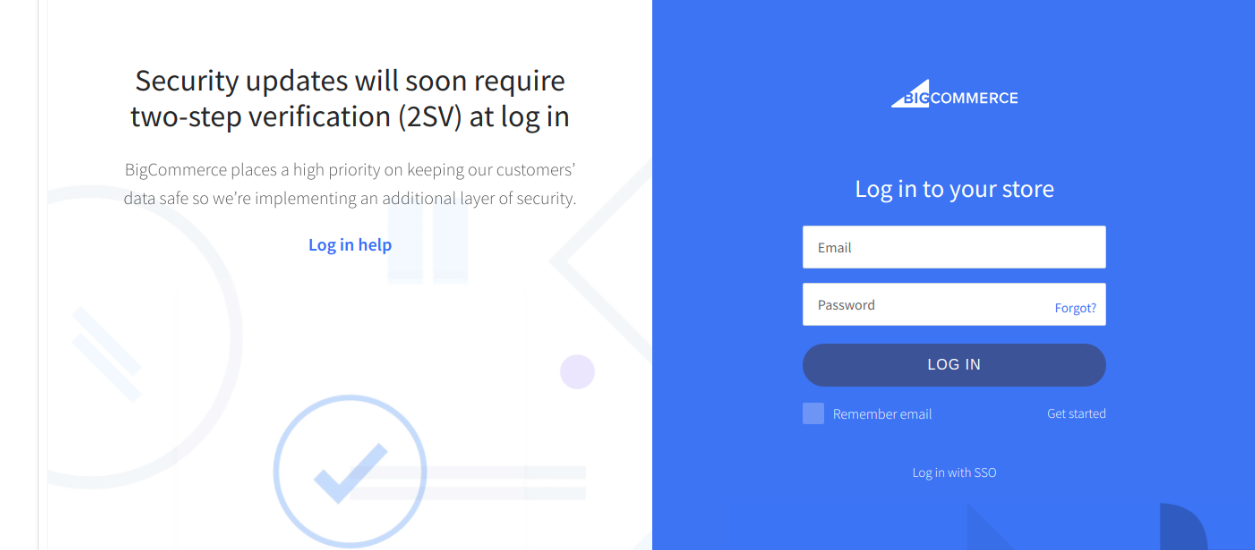
Once the account has been created or Logged in, go to the left side panel and click on Settings.
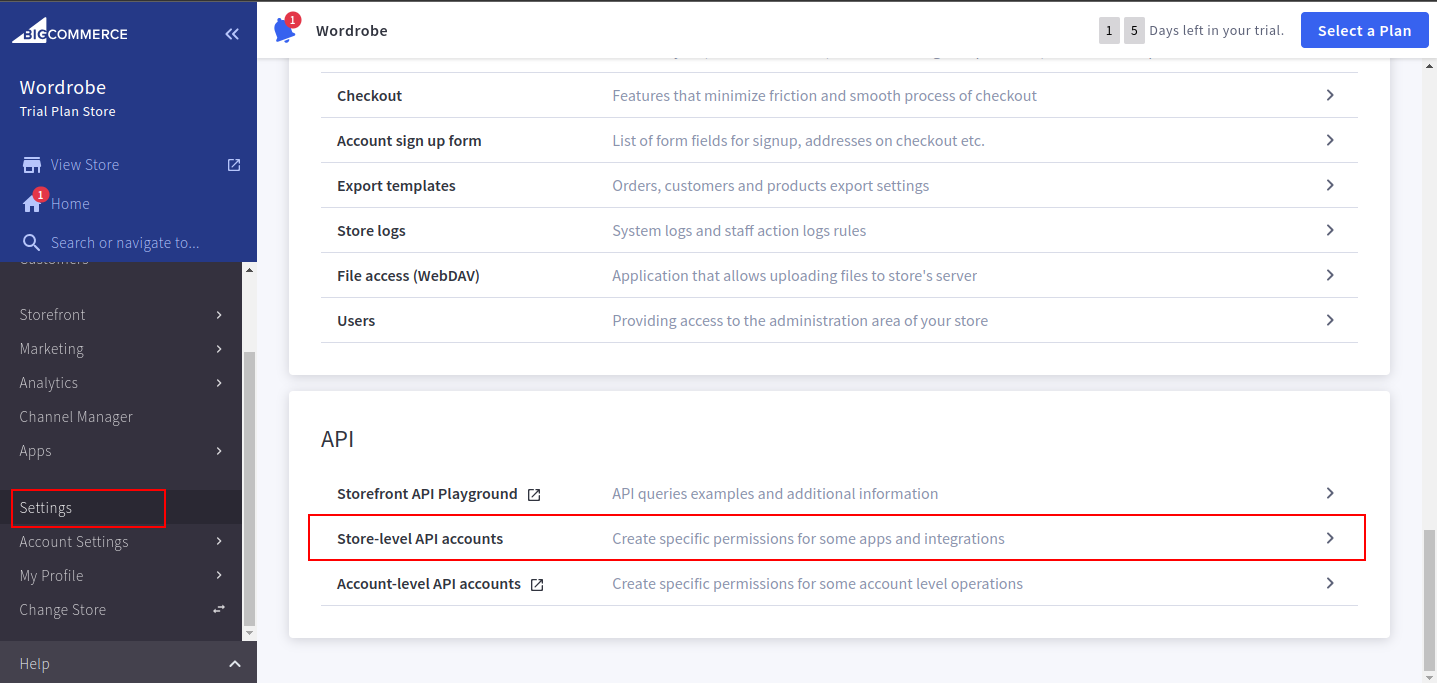
After clicking on settings a different white panel will open, go to API and click on store-level API accounts.
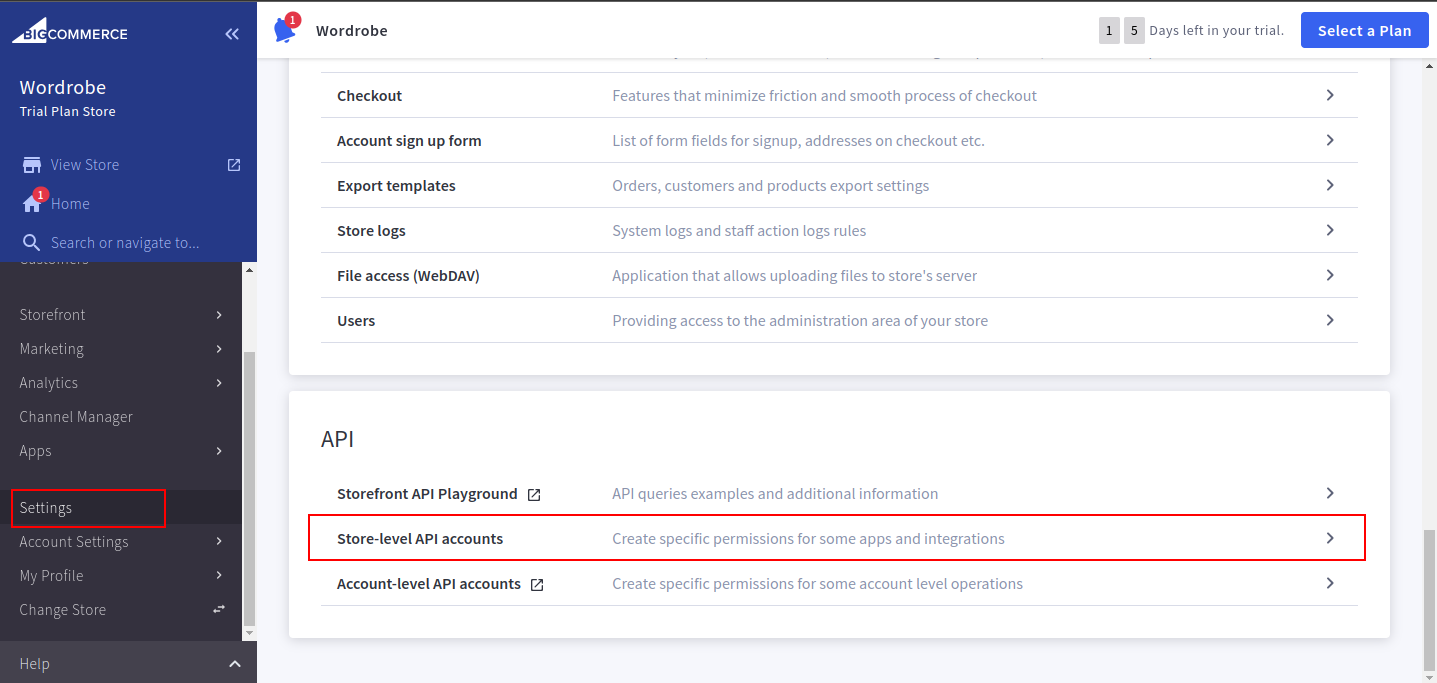
After clicking store-level API accounts, click the create API account button
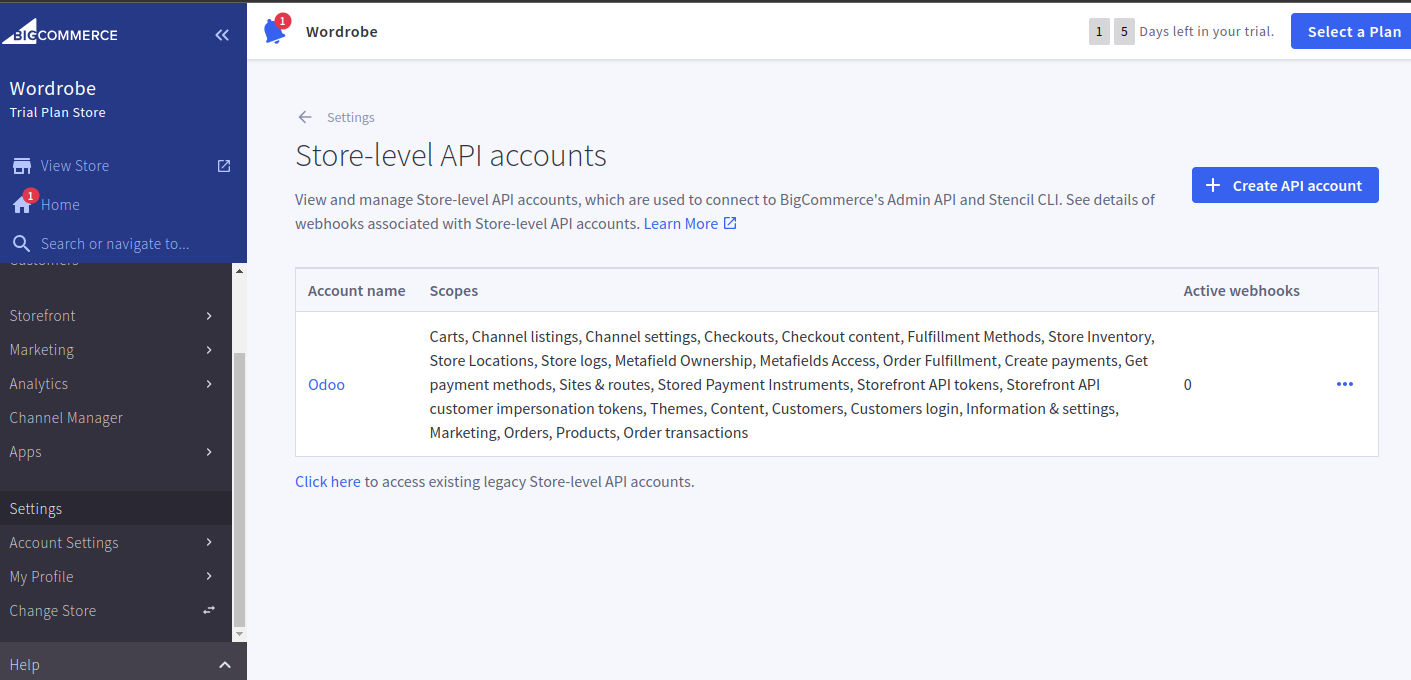
After clicking on the create API account button, a window called Create account will open.
Then enter the name you want in the Name input field.
And then activate all the permissions given below.
Which is shown in both the following screenshots.
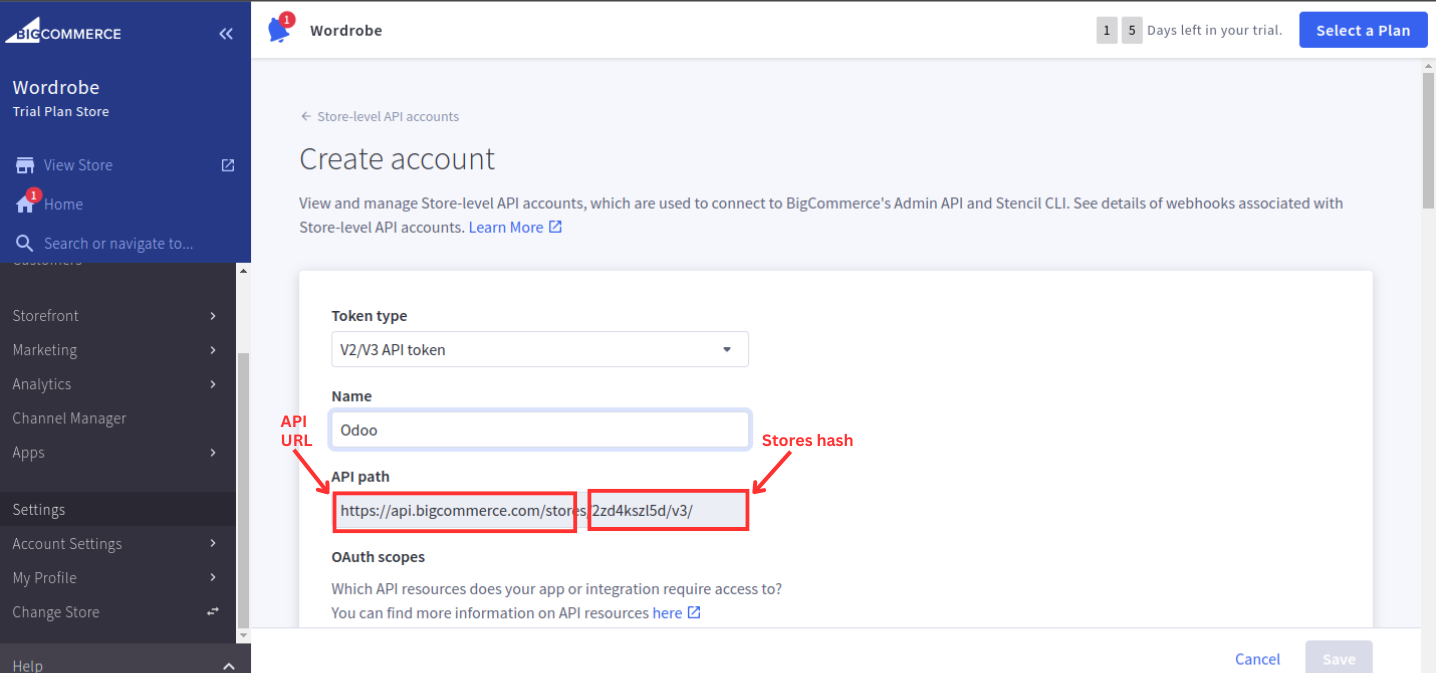

After permission is given click on Save button below will be active.
A screen called Bigcommerce API Credential will open and save the client id, client secret, Access Token and click on the Done button.
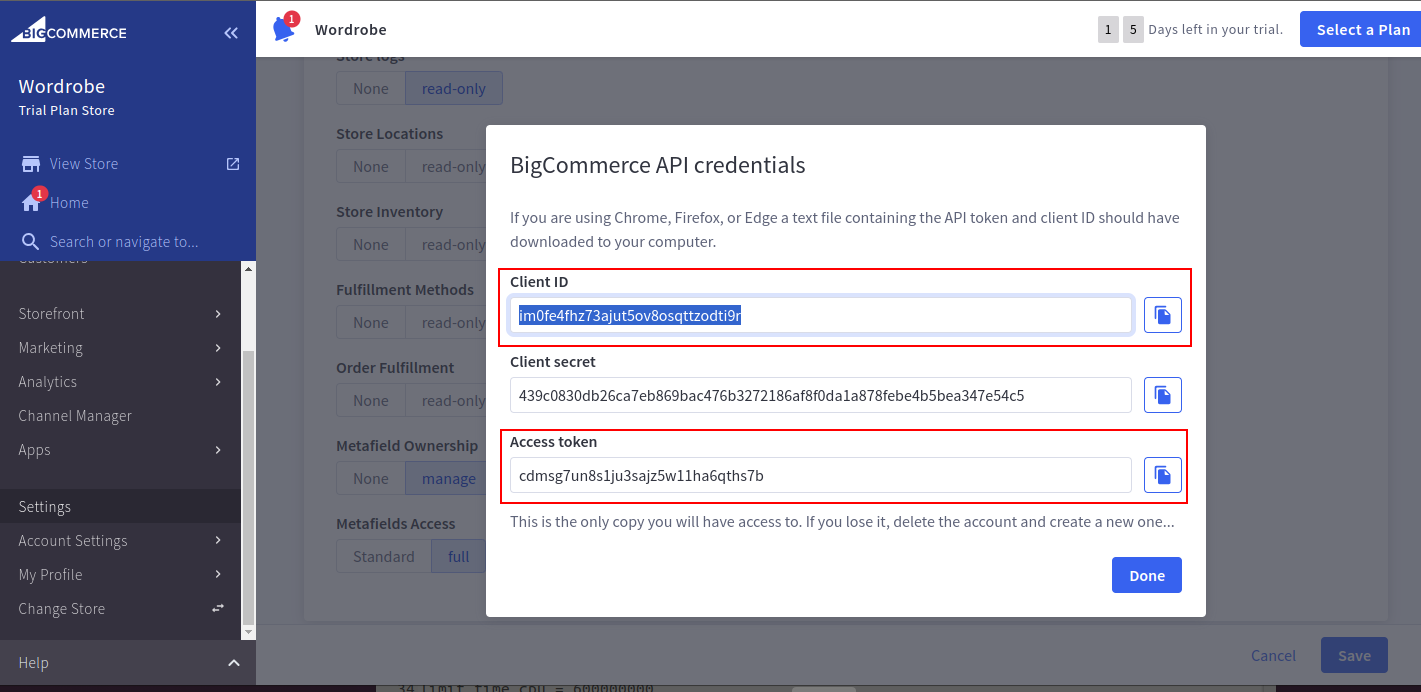
After this, the Store-level API account will be created.
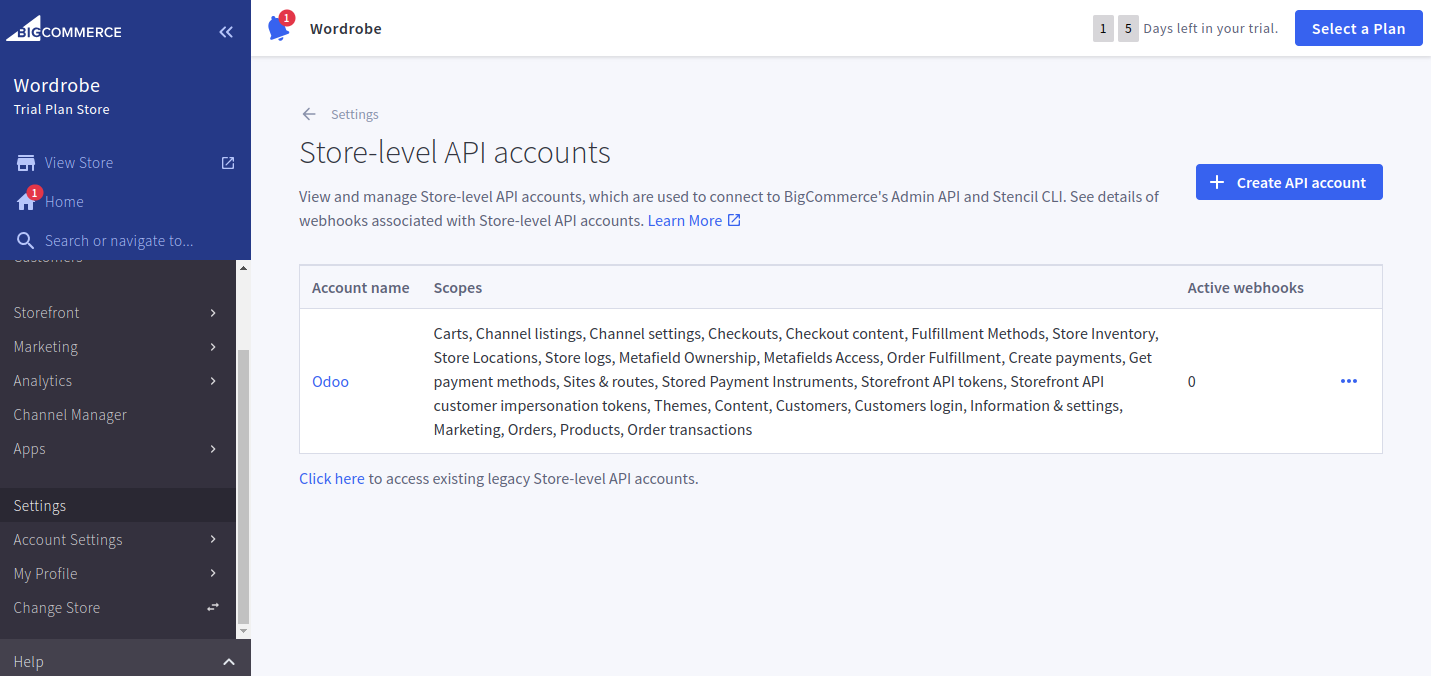
Installation
After successfully downloading the Bigcommerce Odoo Integration App from Vraja Technologies shop, place it on the Odoo Addons path or at any other desired path. Now, restart the Odoo instance and navigate to Apps in the dashboard. Click on the Update Apps List from the menu. Once it completes loading successfully, Bigcommerce Odoo Integration will be visible in Apps.
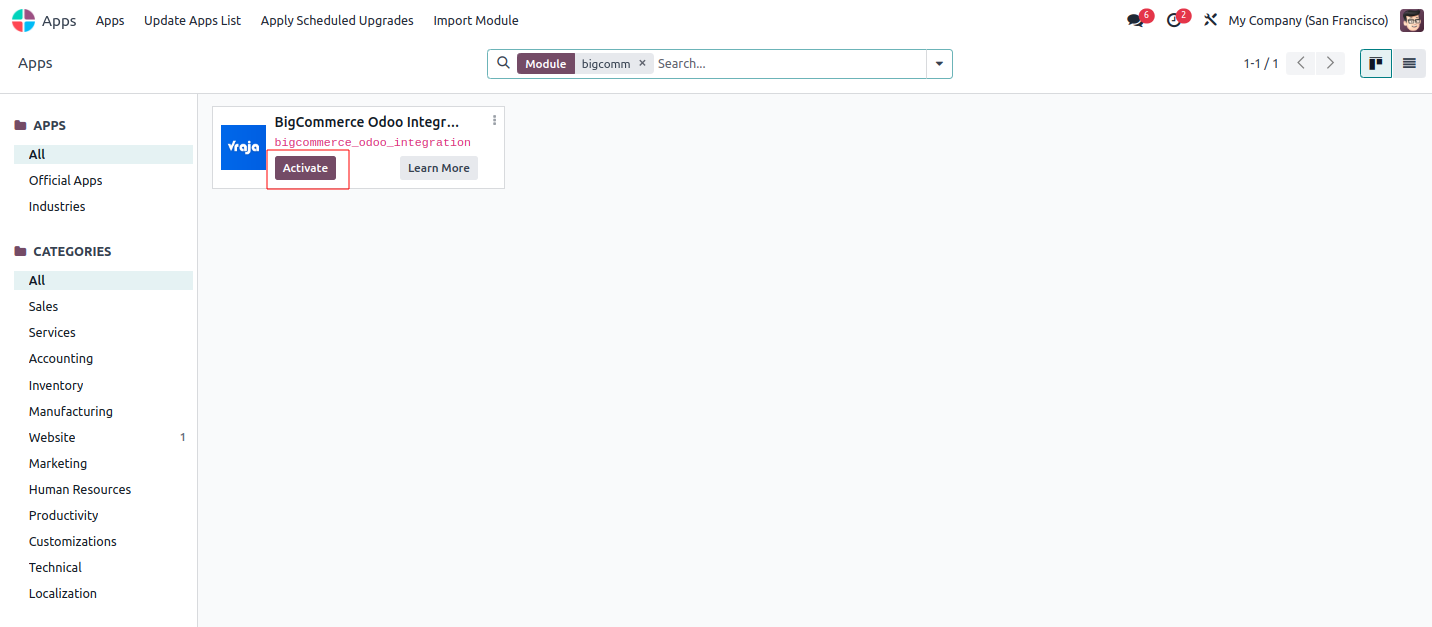
Click on the Activate button. Success! Now, you are ready to use the Bigcommerce Odoo Integration in your Odoo.
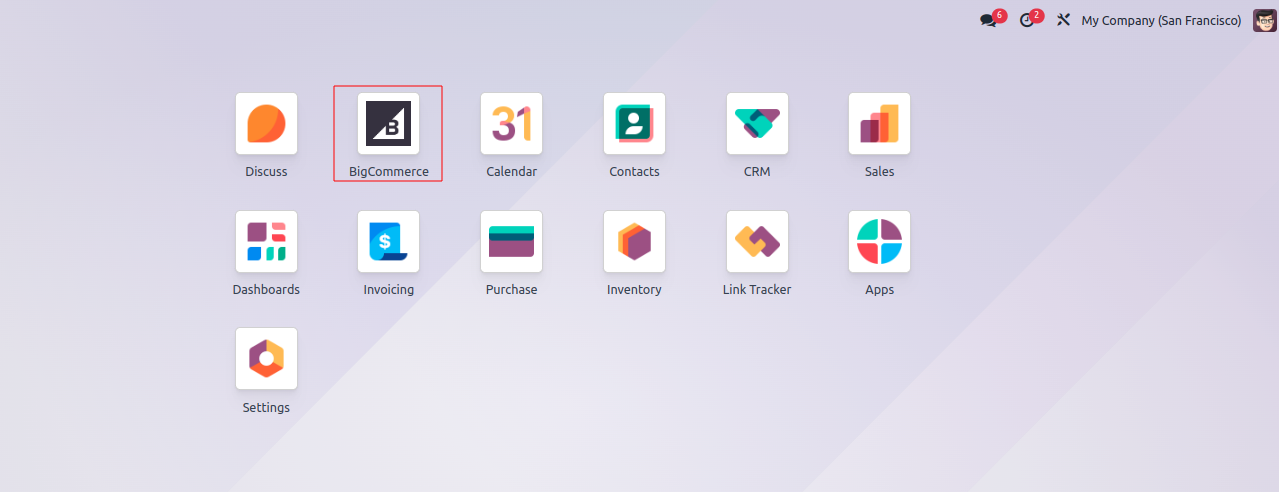
Update of the Connector
- To upgrade the latest module of our apps for the same Odoo version, Please follow the steps below.
- Log in to apps.odoo.com (from the account you purchased the app)
- Download the latest version of your purchased app.
- Extract the zip and replace the folder with existing add-ons (Bigcommerce Odoo Integration)
- 3.1 For Odoo.sh, Push the changes to the GitHub repository.
- Restart the Odoo service. (Only for Odoo On-Premise)
- Go to Apps ↣ Bigcommerce Odoo Connector ↣ Upgrade
Bigcommerce Configurations in Odoo
After opening the app, click on the New button to create a store.

Add the name of the store and fill all the details as per the image given below in credential tab.
Like, In Bigcommerce auth client enter the Client id, In Bigcommerce Store Hash enter the url Store Hash code, In Bigcommerce Auth Token enter the Access Token.
These 3 items we will take from the image shown above of BigCommerce API credential.
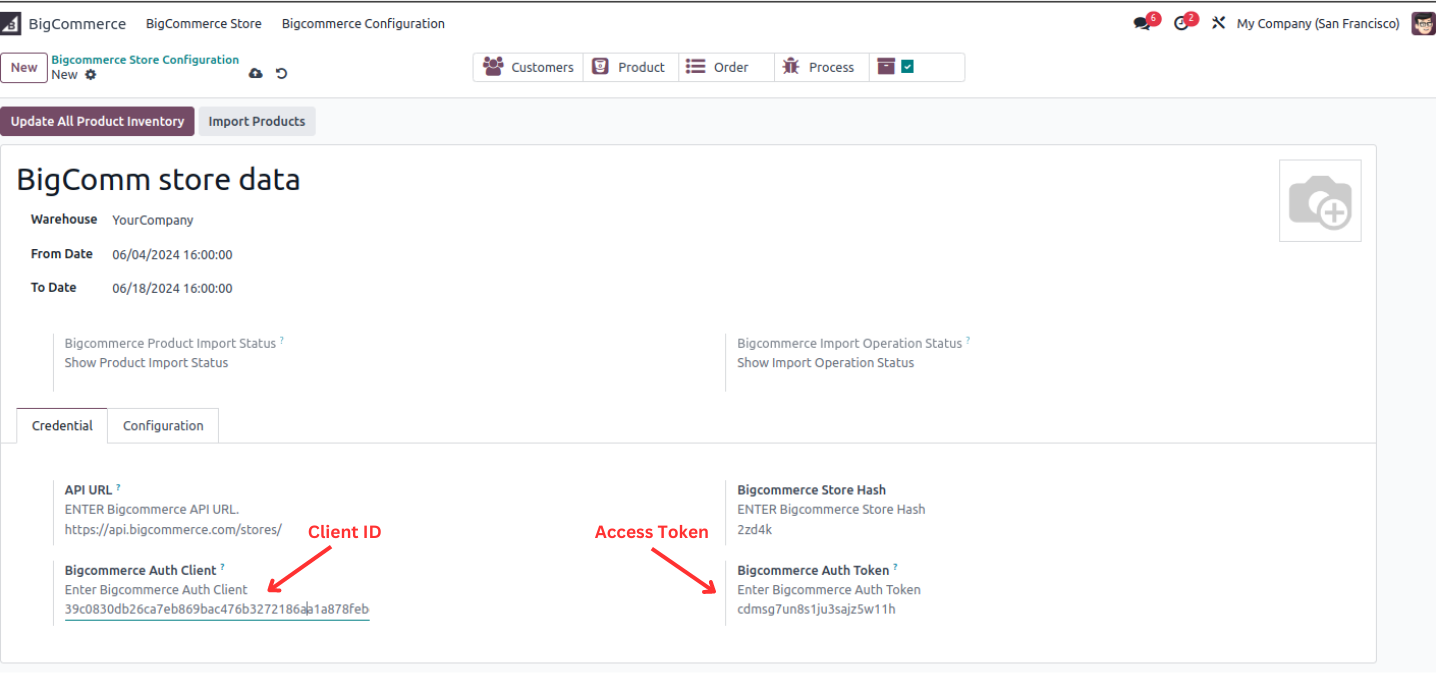
After this is done we will go to the Configuration tab and enter the further details like Price List, Order Status, Export Inventory From Odoo to Bigcommerce & Customer Prefix.
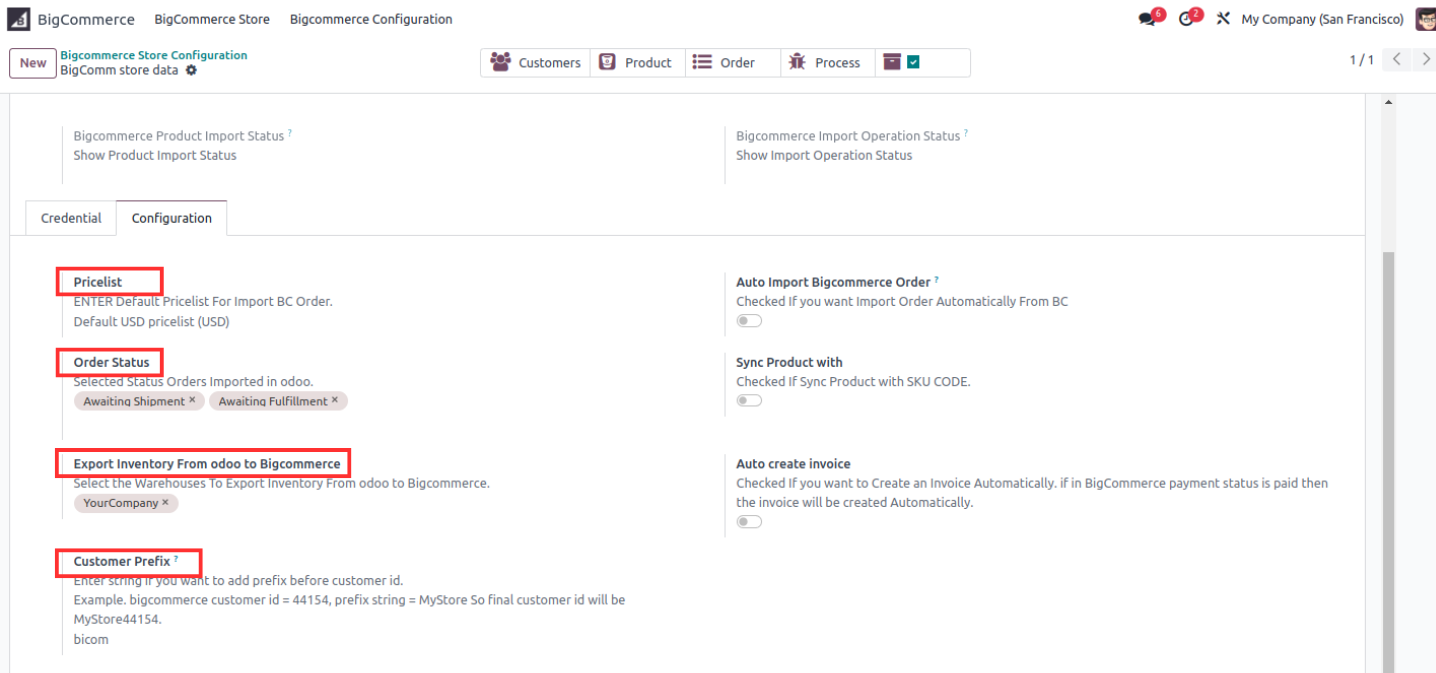
And save all the things then after The following image will appear.
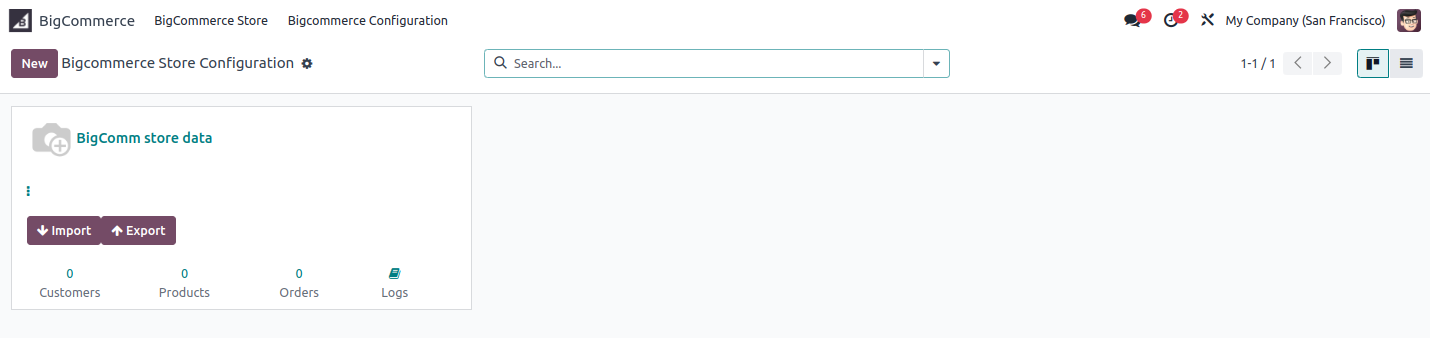
Product category, Brand, Group & Product import from BC to Odoo
Now click on the Import button and A screen named bigcommerce import operation will be seen in it go to import and tick boolean of products then enter source page and destination page which is shown in the image then click on the import button.
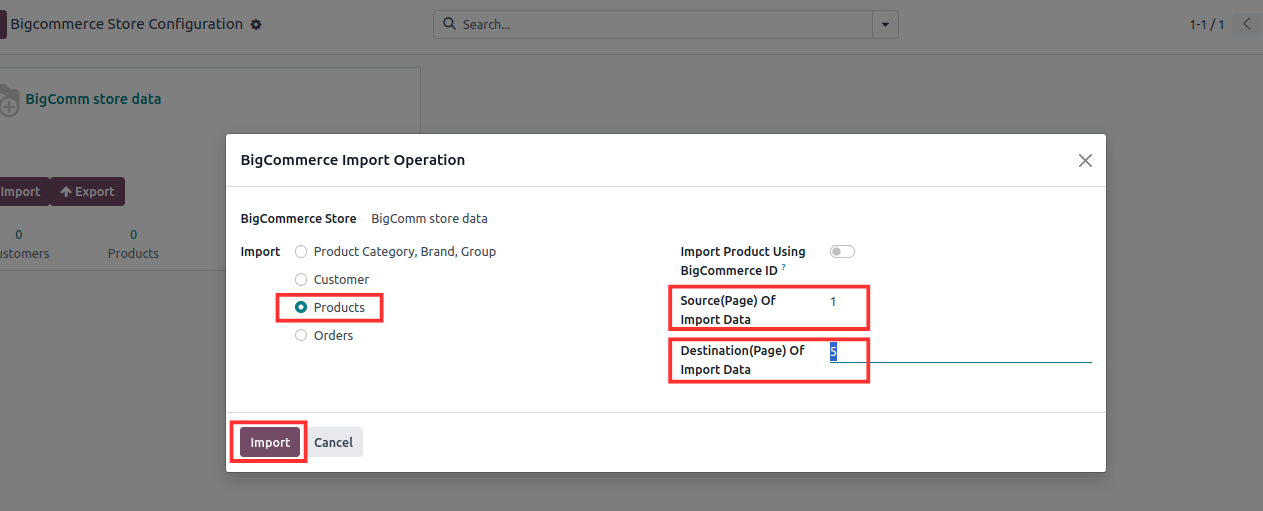
Now it shows that 13 products have been imported which can be seen in the image below.
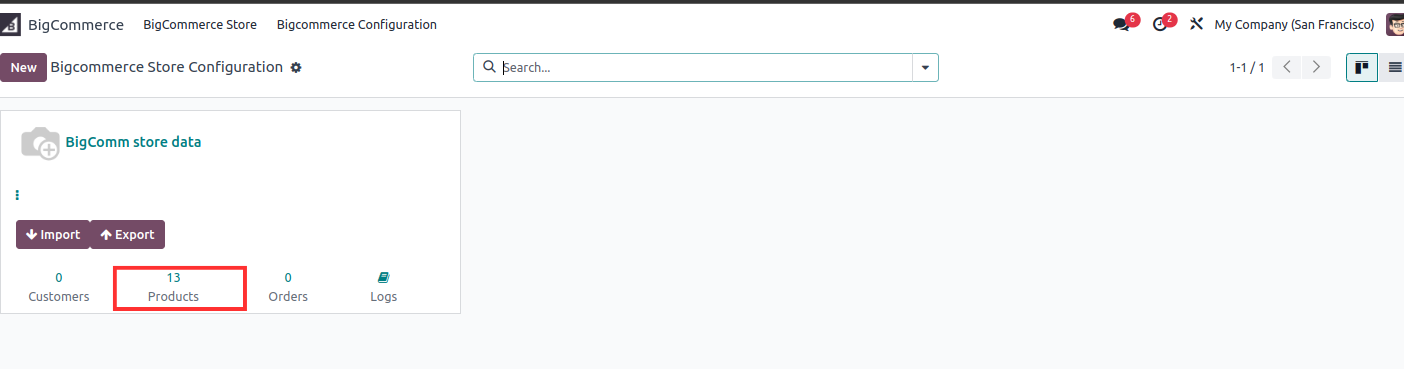
And these 13 products also show in the Bigcommerce view which can be seen in the image below and here you can see that all 13 products imported from Bigcommerce to odoo.
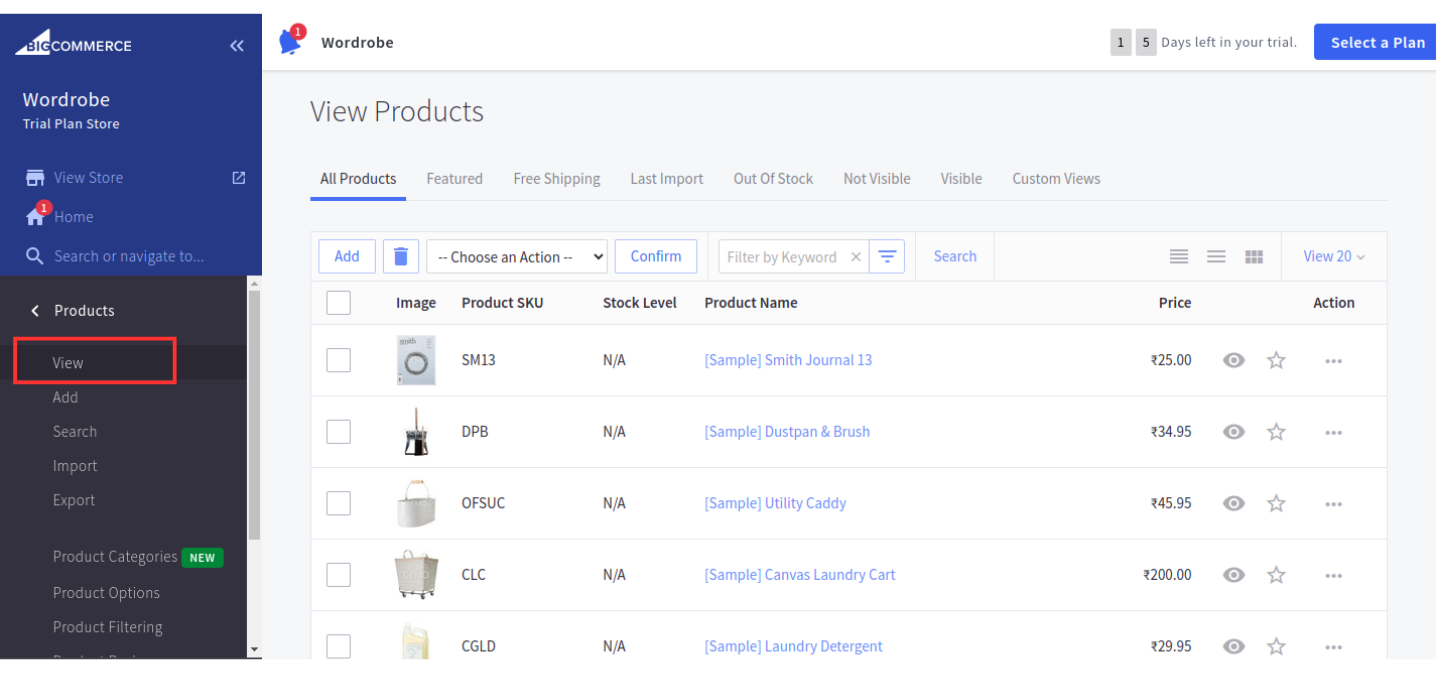
Now again click on the Import button and A screen named bigcommerce import operation will be seen in it go to import and tick boolean of product category, Brand and Group shown in the image then click on the import button.
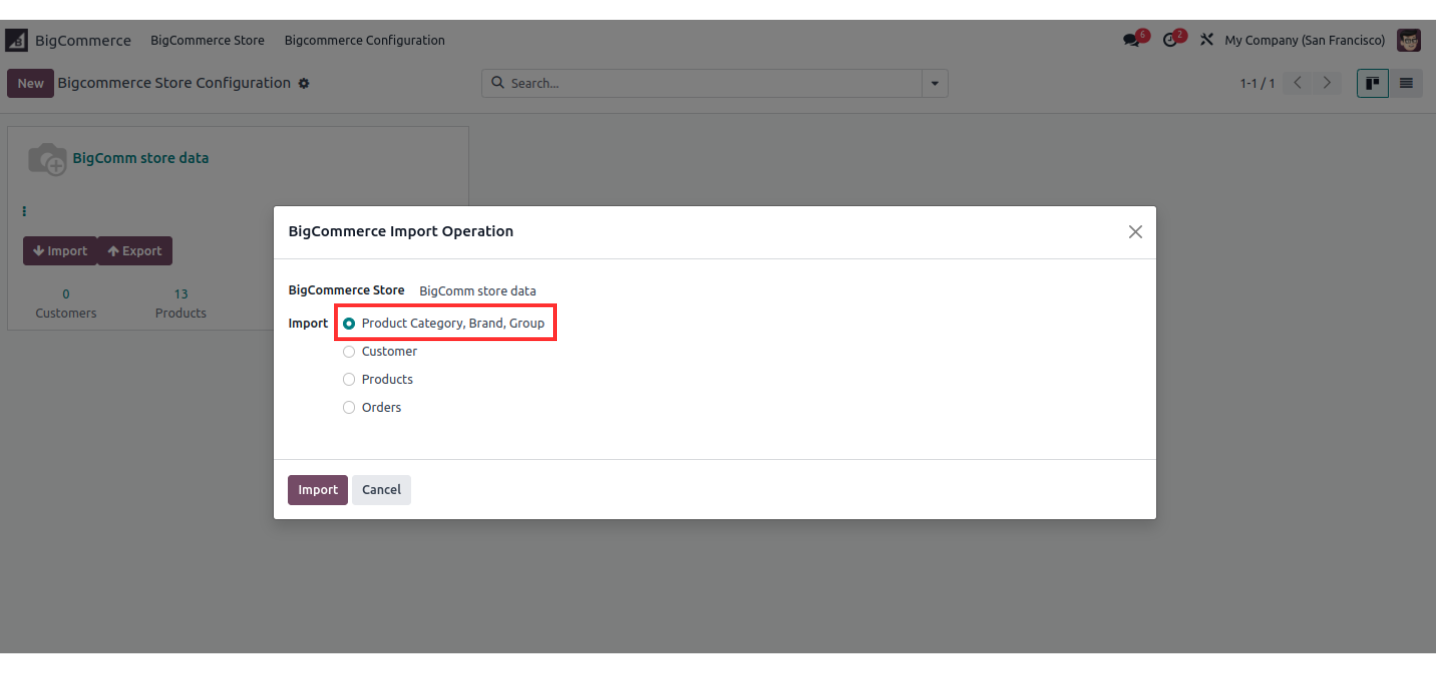

Now go to the Bigcommerce Store in Listing click All Listing which can be seen in the image below.

And All 13 Products can be seen in Listing.
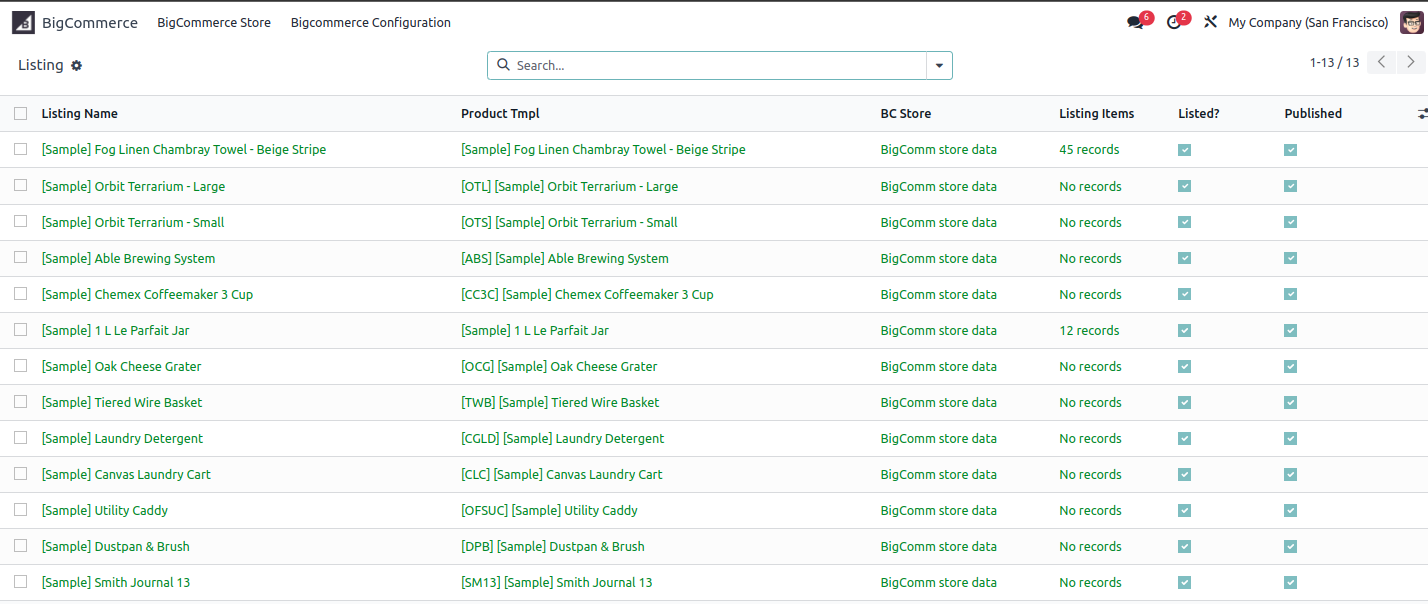
Now click on All Listing Items under Listing which can be seen in the image below.
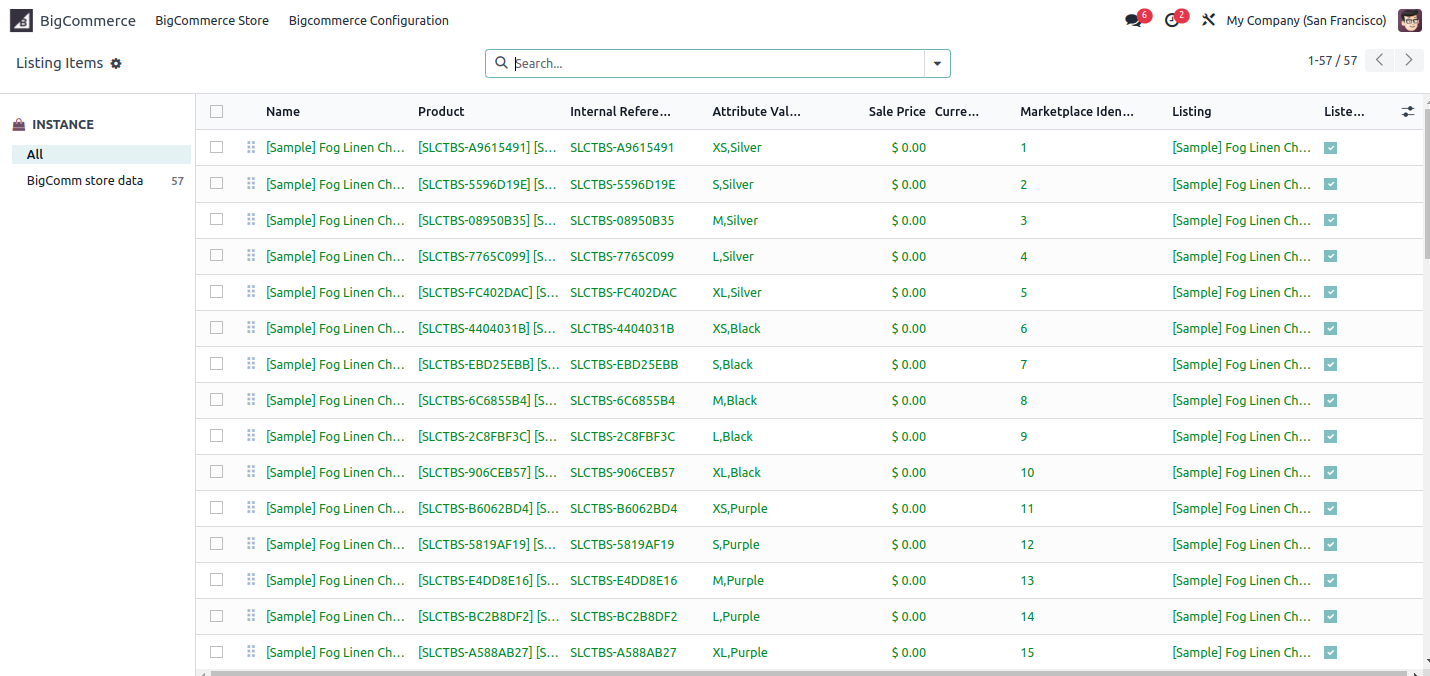
And so this is the all functionality regarding that products, product category, Brand and Group.
After the products, product category, brand and group are imported, it will be seen that all these items have been successfully imported in the BigCommerce process detail, which we will call the log, which can be seen in the image below.
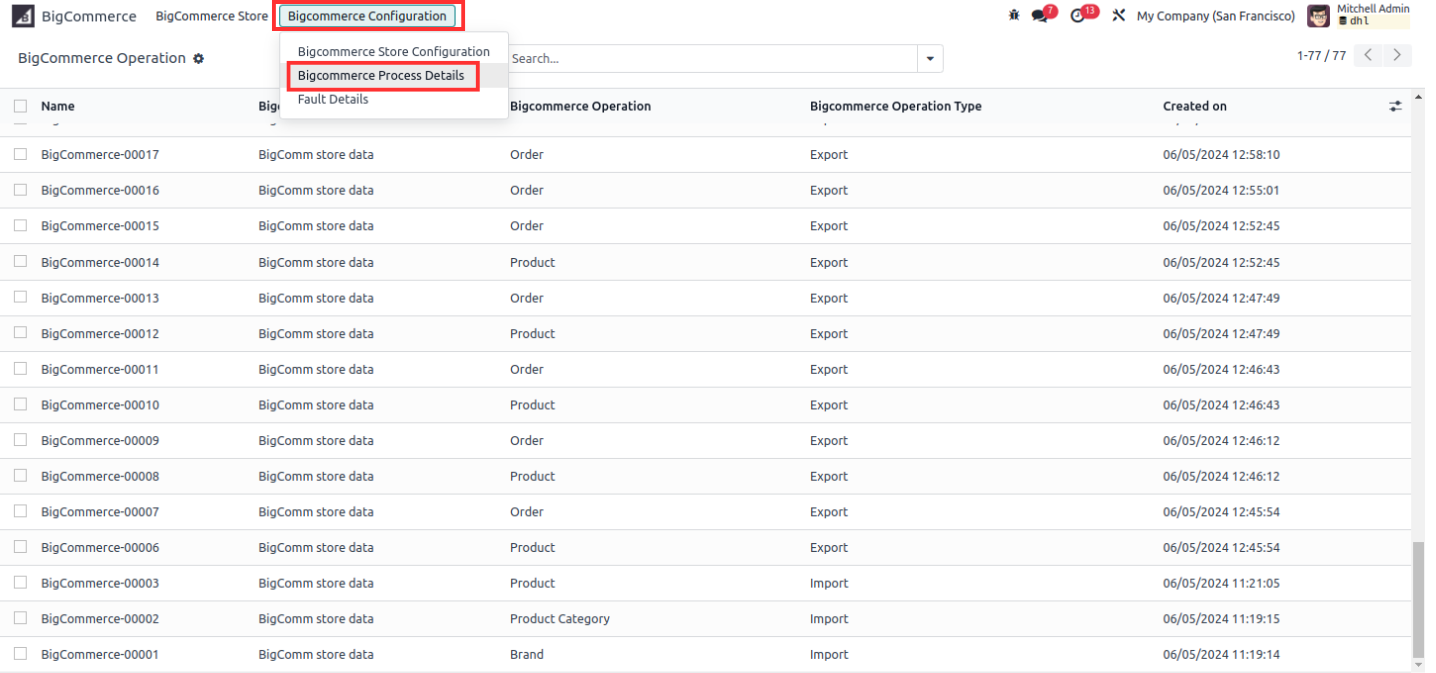
Now click on the image which has been imported successfully and see its details, which can be seen in the images below.
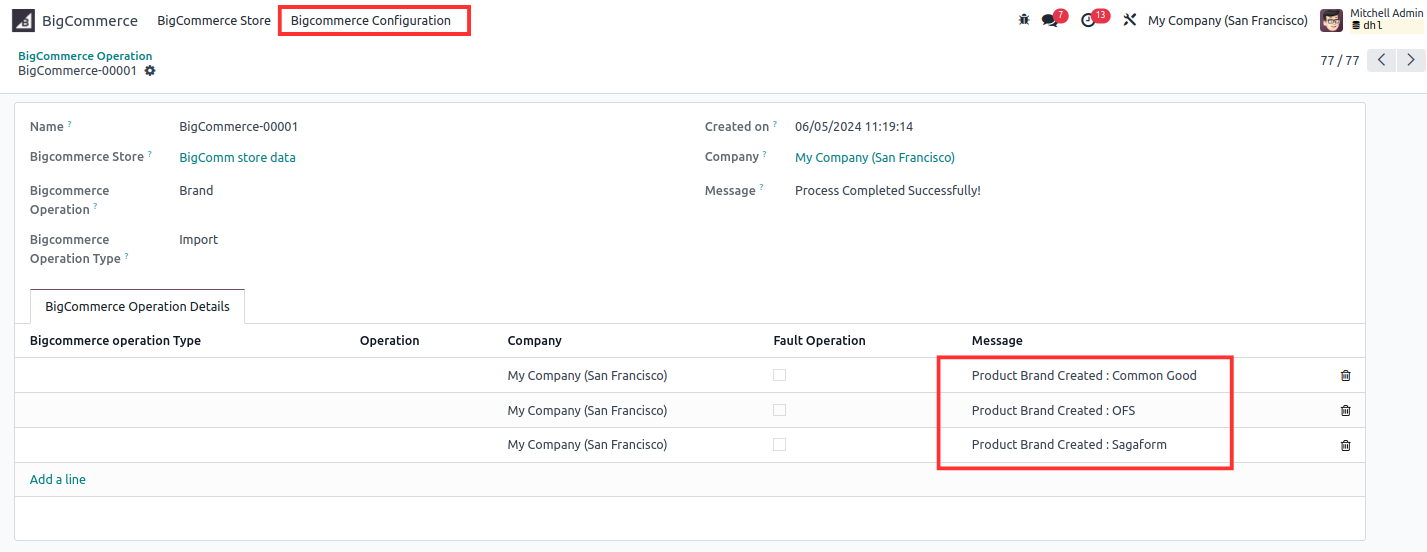
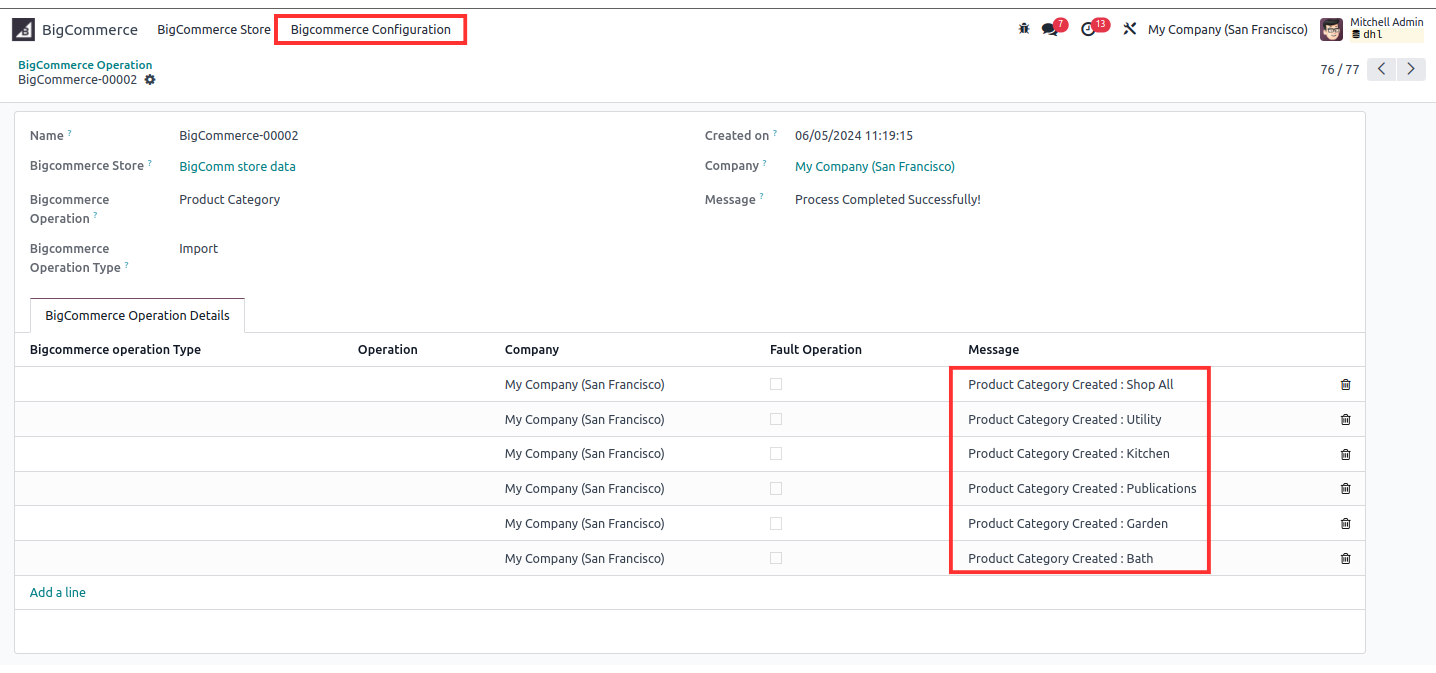
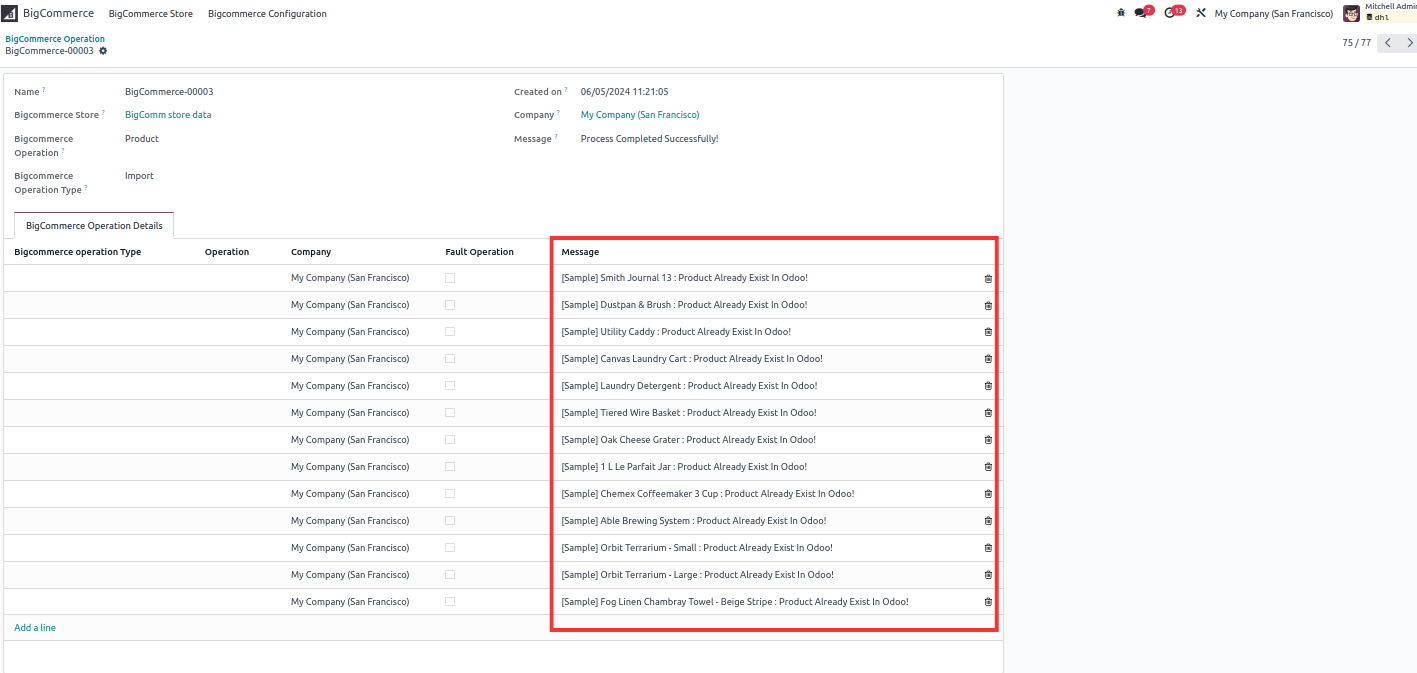
Bigcommerce Odoo Import Update Order
To do Import Update Order first customer has to be created.
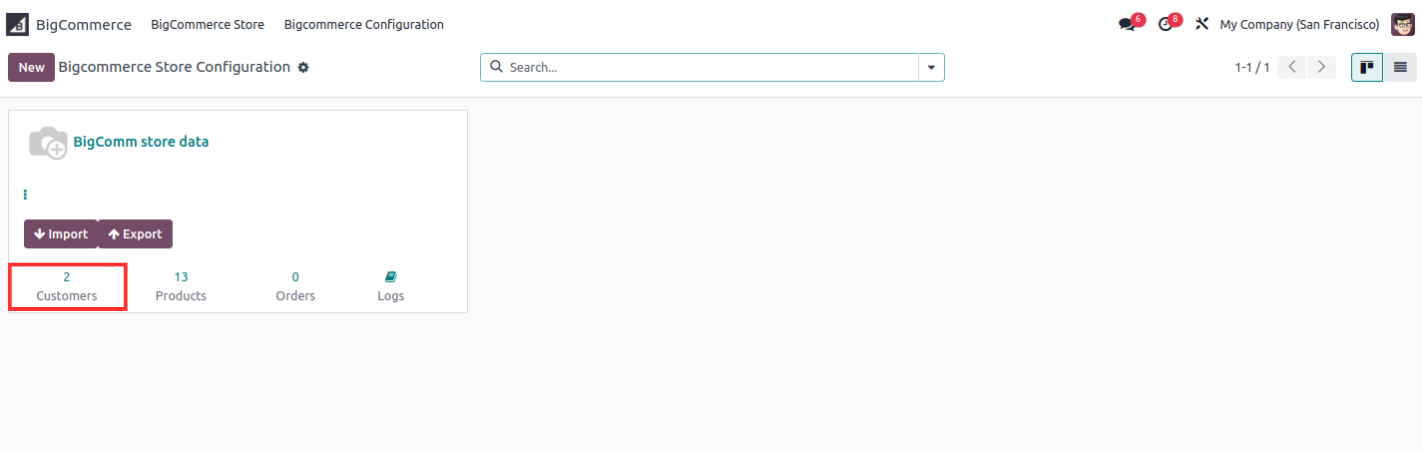
Now click on customers as shown in the image and click on the New button which can be seen in the image below.
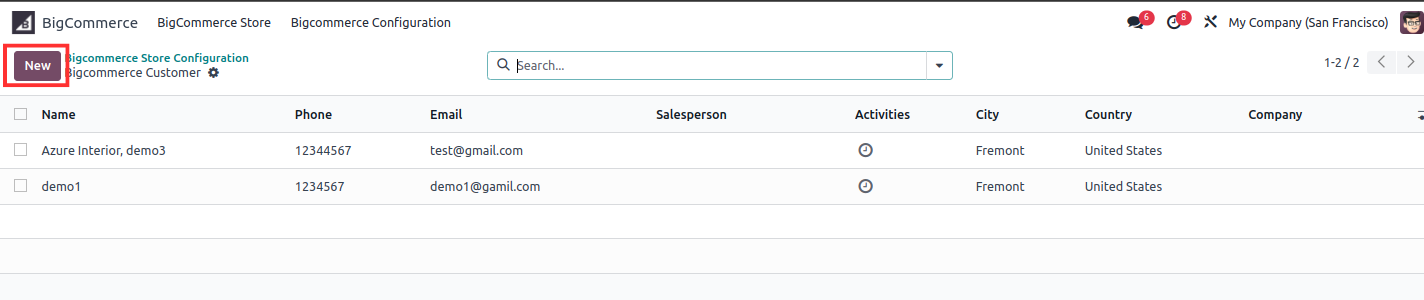
Then fill all the information of the customer as shown in the image.
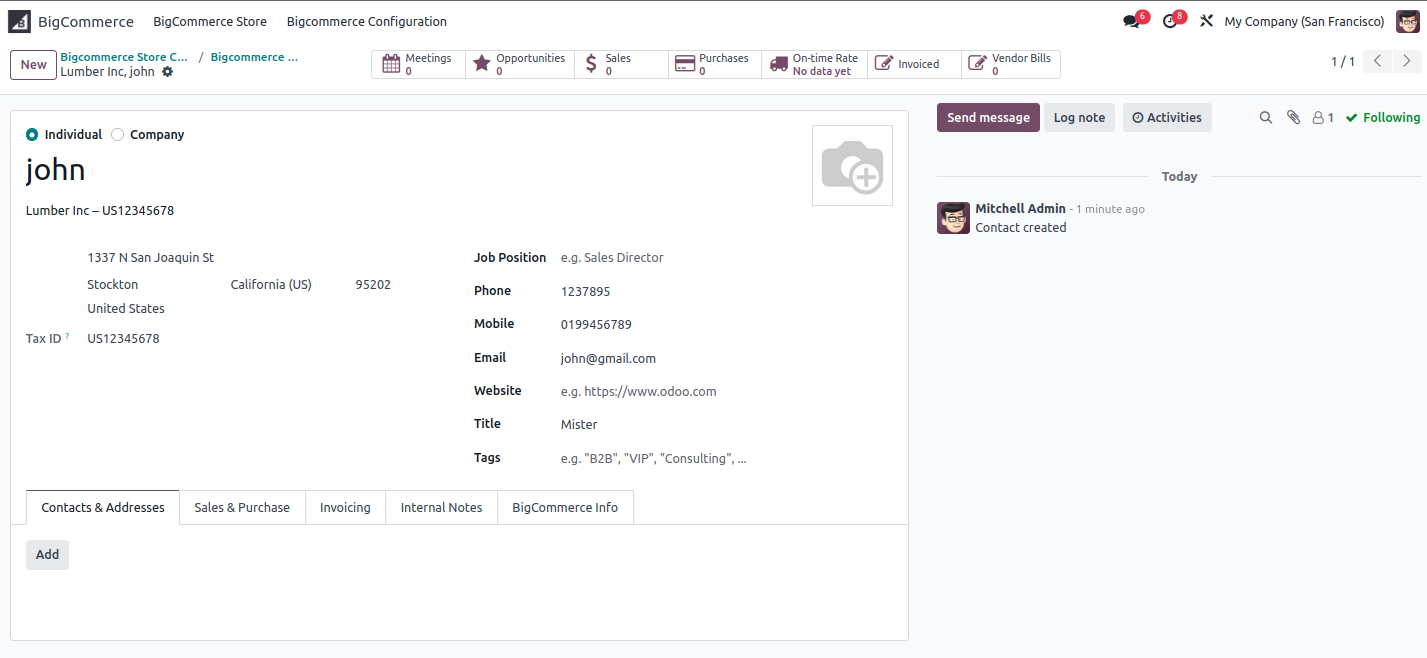
Then go to the BigCommerce Info tab, in this tab fill the Bigcommerce store data and Tax Exempt Code data
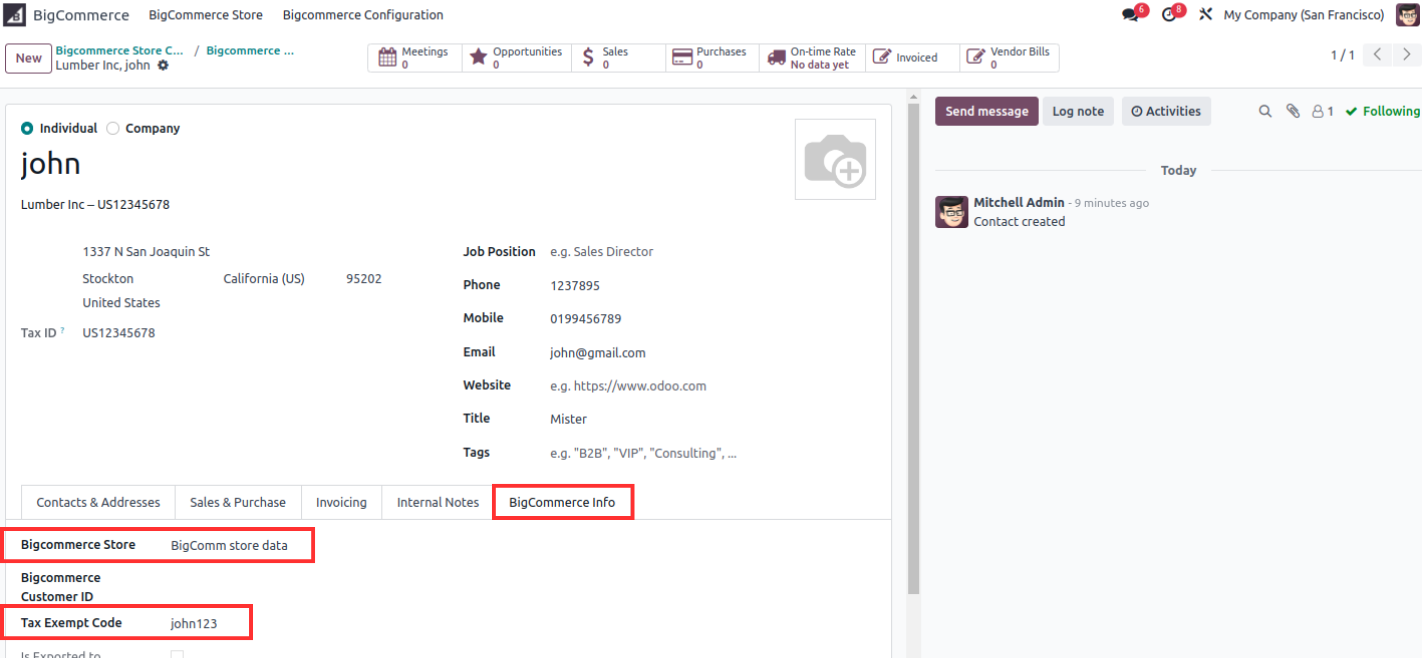
Then go to the action setting and click on the Export Customers which can be seen in the image below.
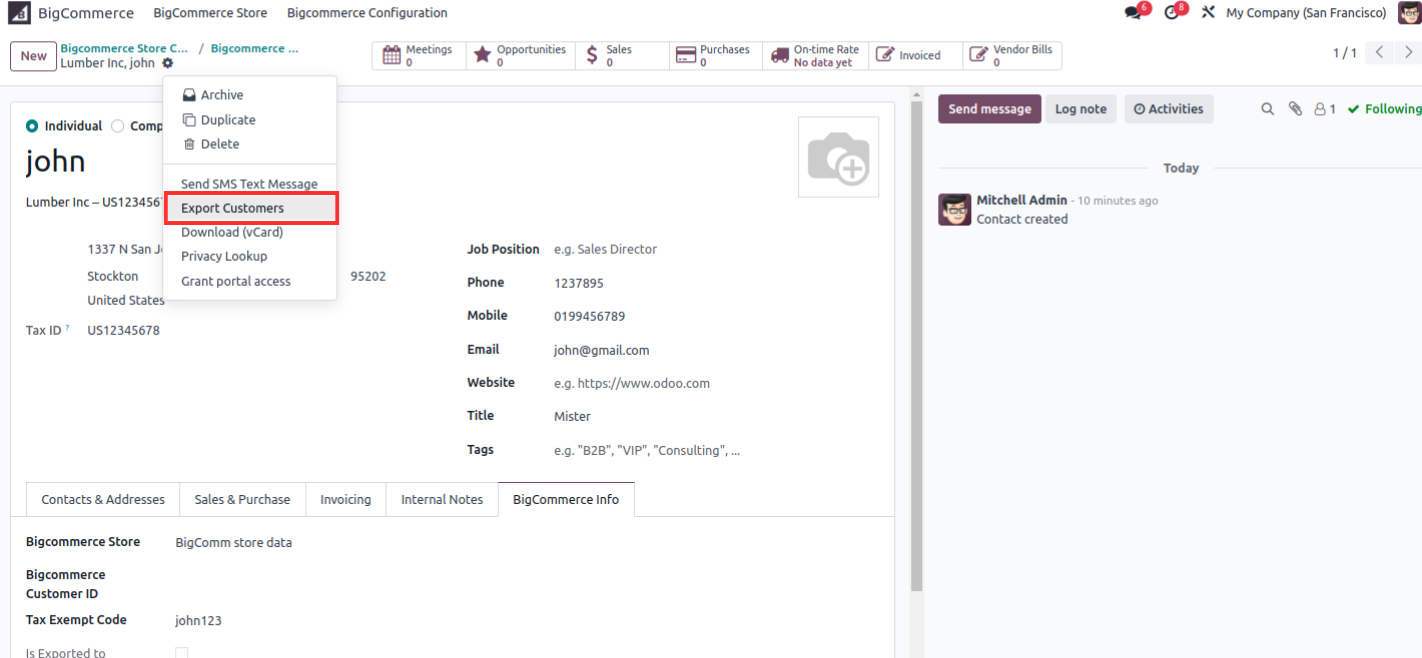
Then set your store name in the BigCommerce Store. Then click on the Export Button.
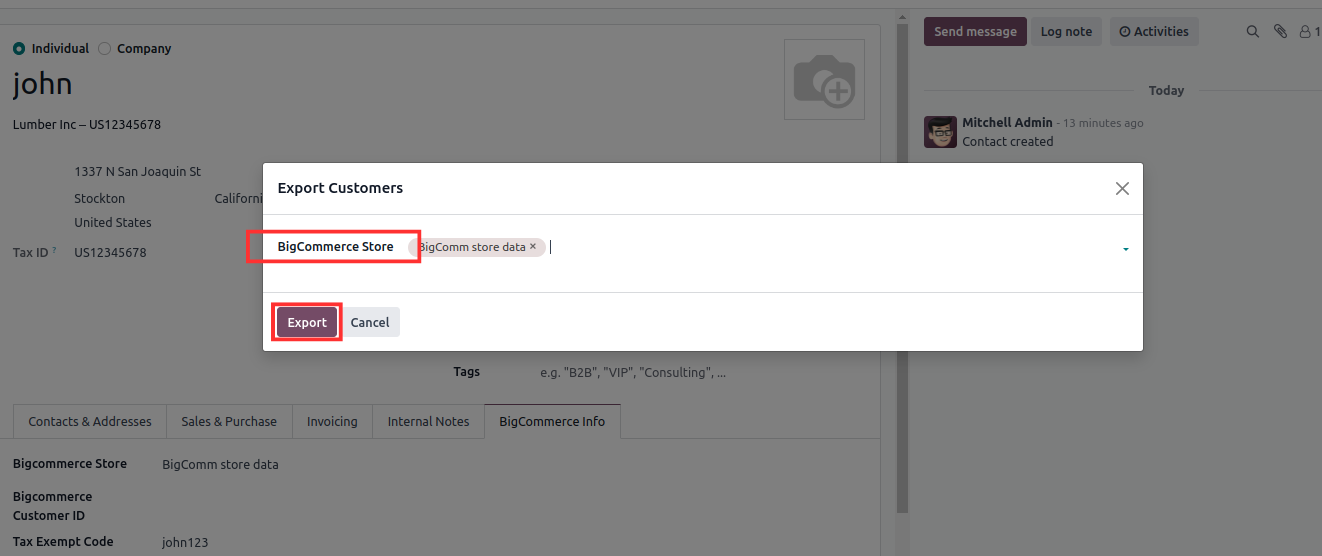
After all this, go to Bigcommerce Store Configuration, the customer will have been set up and reload the website page of Bigcommerce, go to the View of the customer in the left panel, the customer will have been exported.which can be seen in the image below.

Customers imported can also be seen in the log.

Export Update Orders
Now we will create orders from odoo and update orders in bigcommerce.
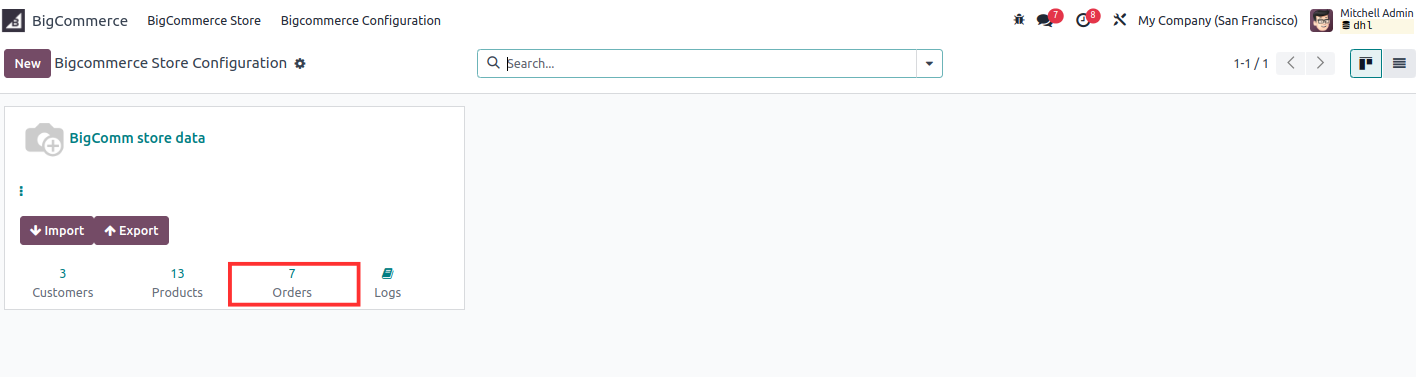
Now click on Orders as shown in the image and click on the New button which can be seen in the image below.
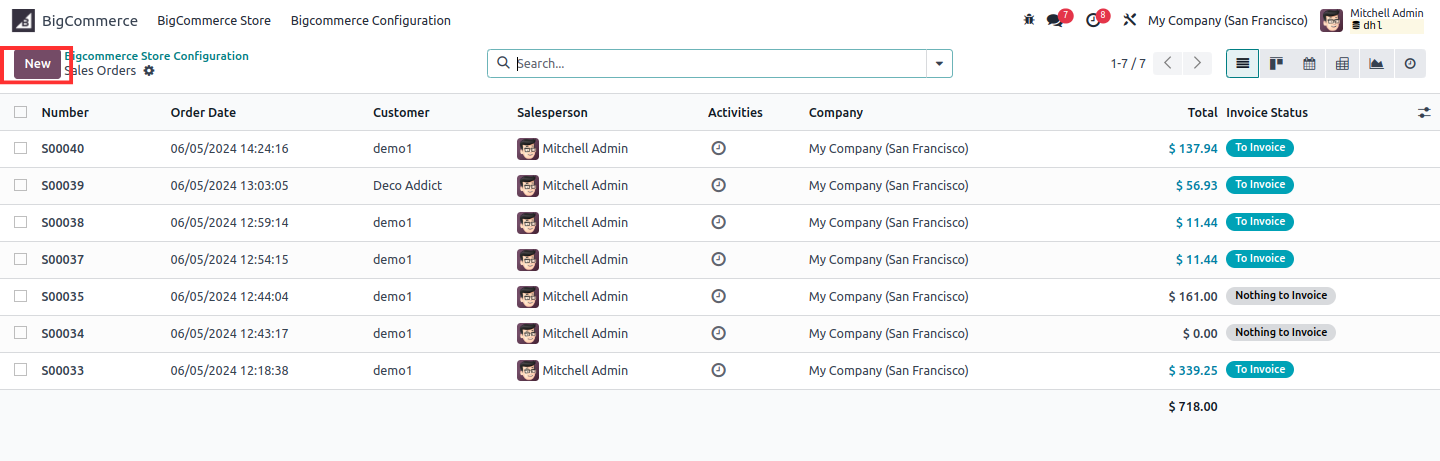
Then create a sales order which can be seen in the image below.
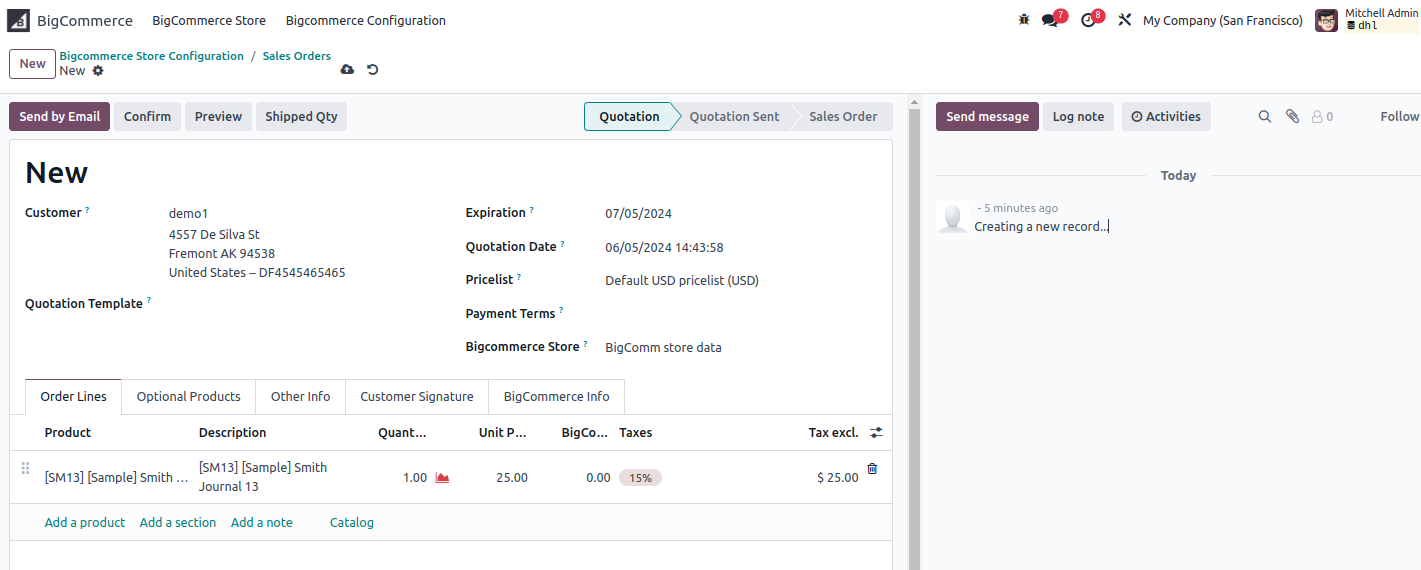
Now confirm this sale order so you will see a button called Export Order click on it.
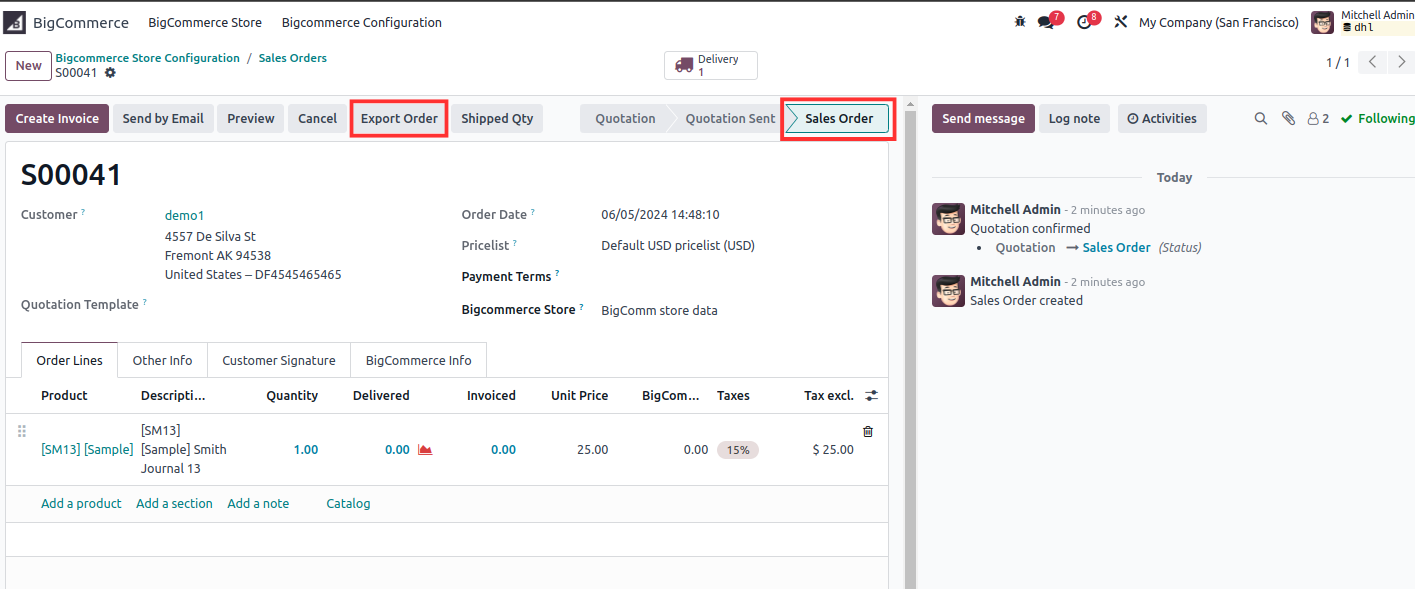
Our order has been exported successfully, it will show the order number updated in the image below.
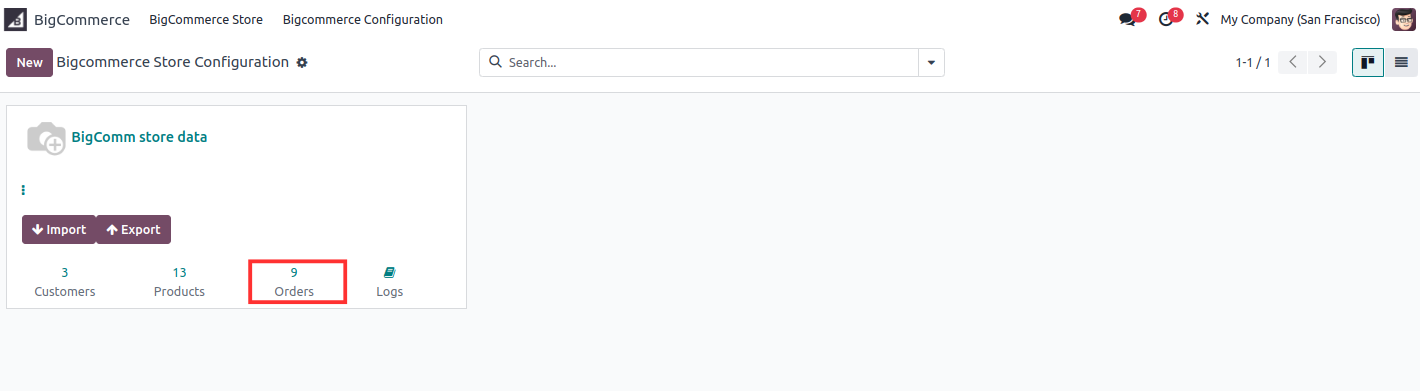
Clicking on orders will show the list of export orders.
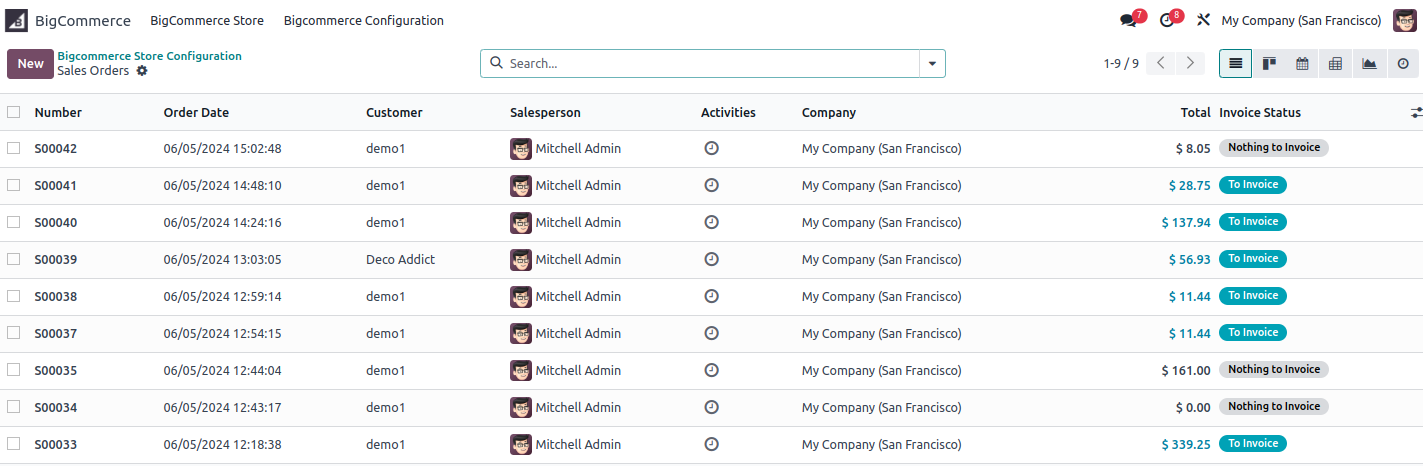
Order exported can also be seen in the log.
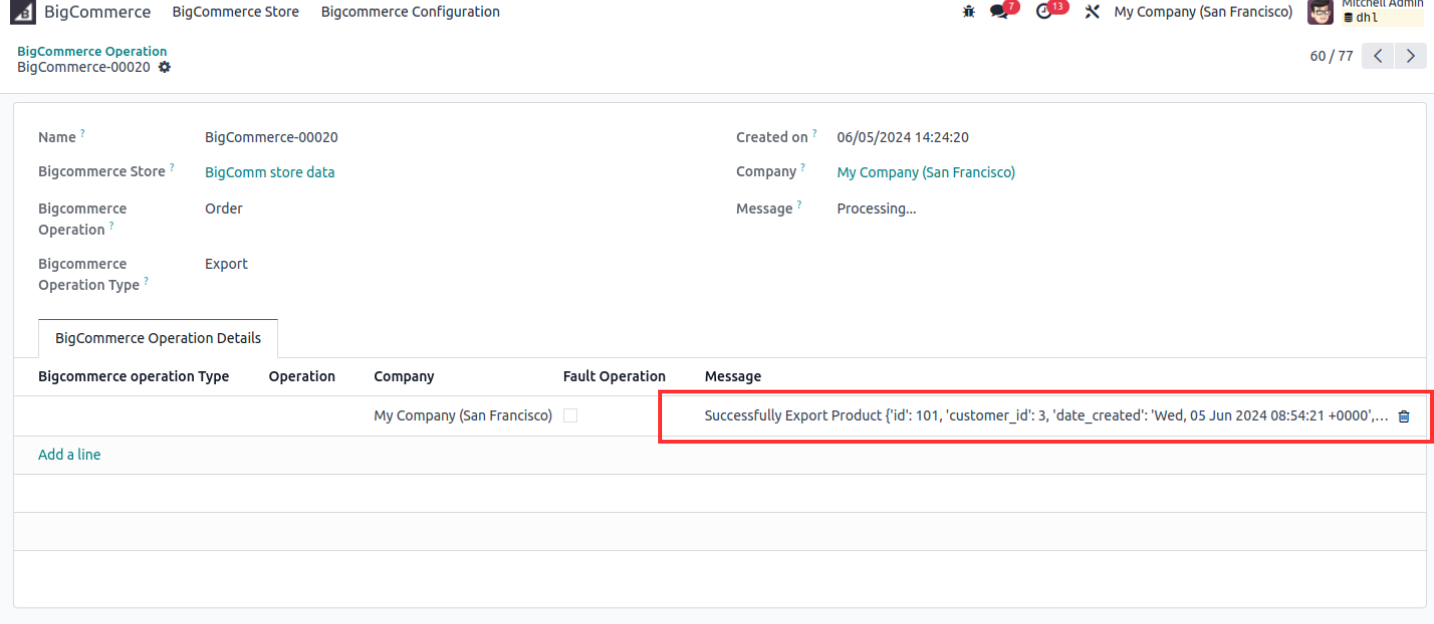
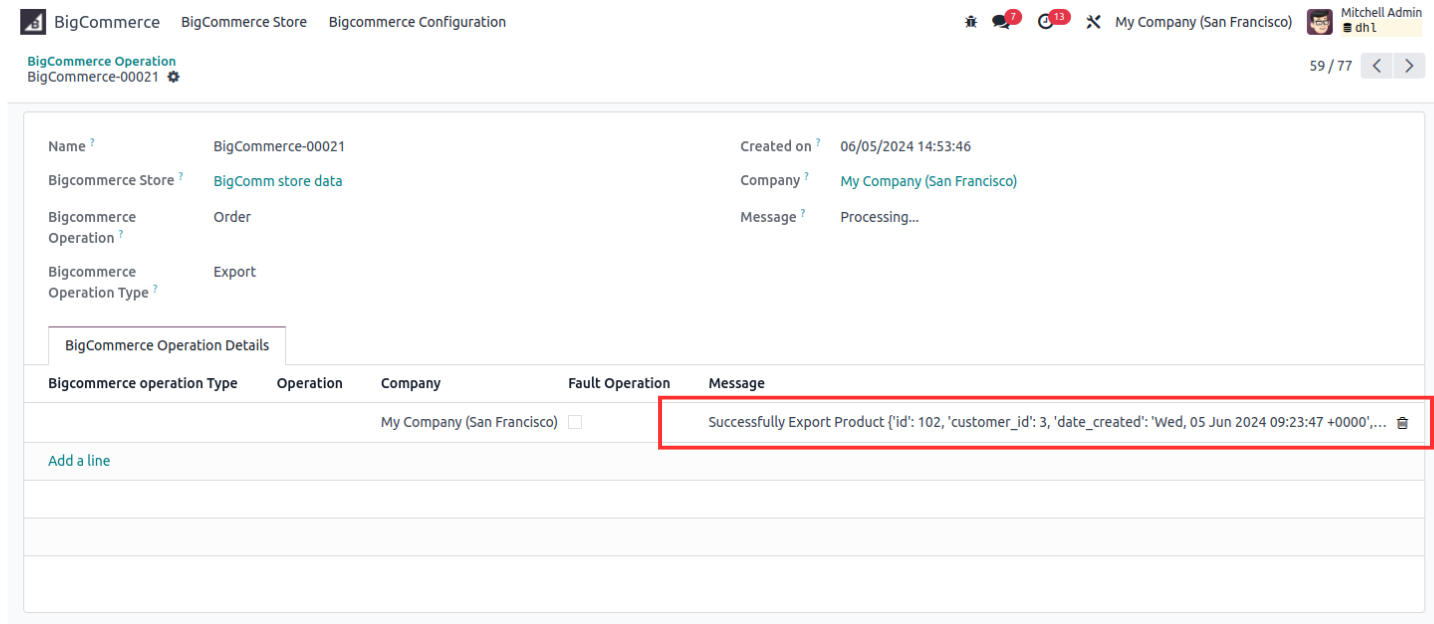
Import Update Orders
Now let's see how your order is imported. First of all we will import ID wise order.
In it, we will click on the import button, after which the wizard will open, we will tick on the boolean of the orders and toggle on the Order Using BigCommerce ID given next to it, then we will see that the BigCommerce Order ID is red in colour by adding it from BigCommerce.
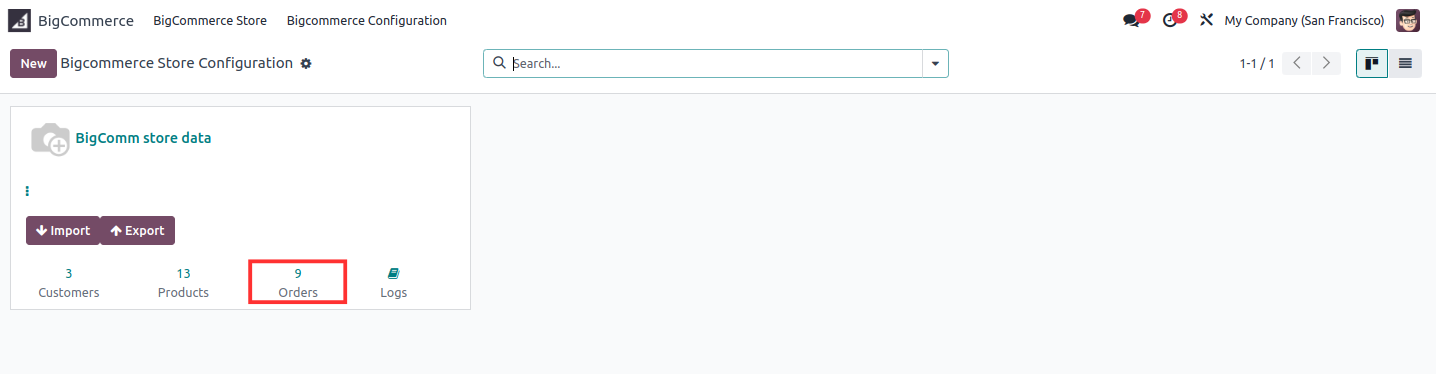
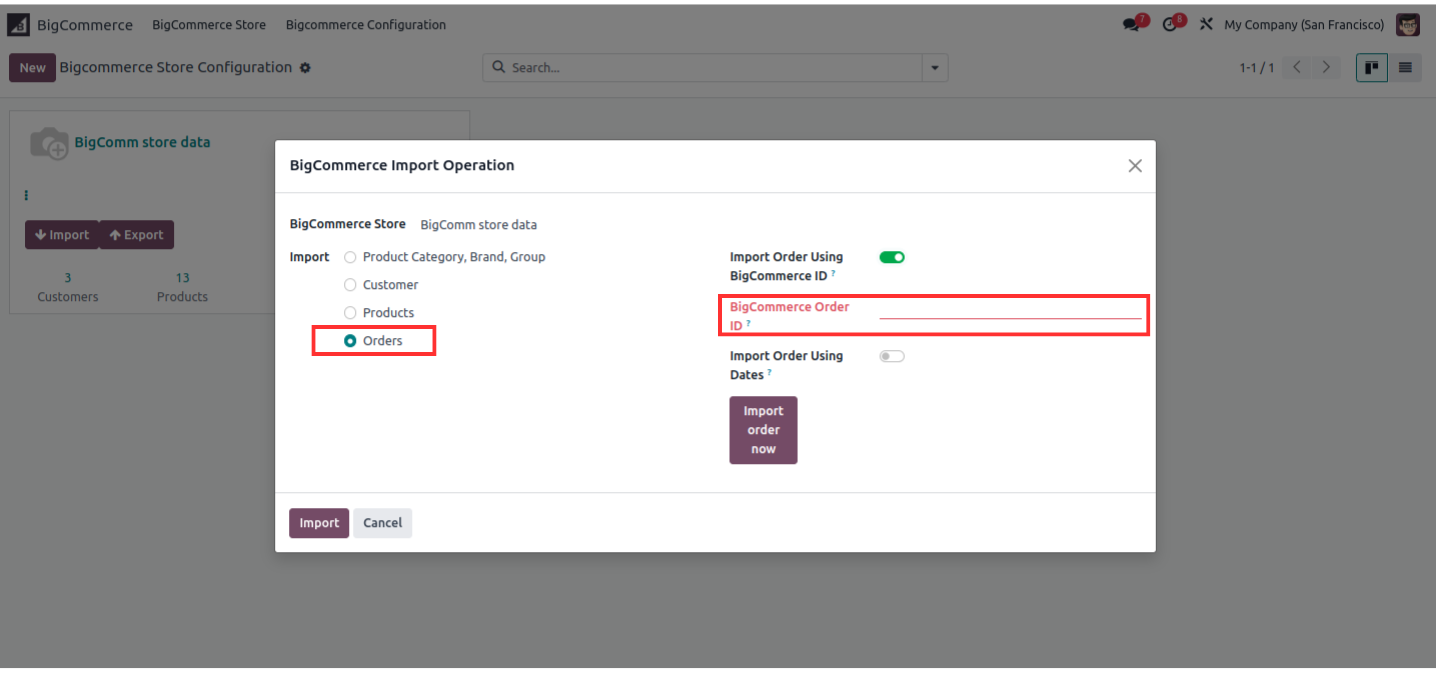
Now go to the BogCommerce Website and go to the view of the Orders in the left panel.
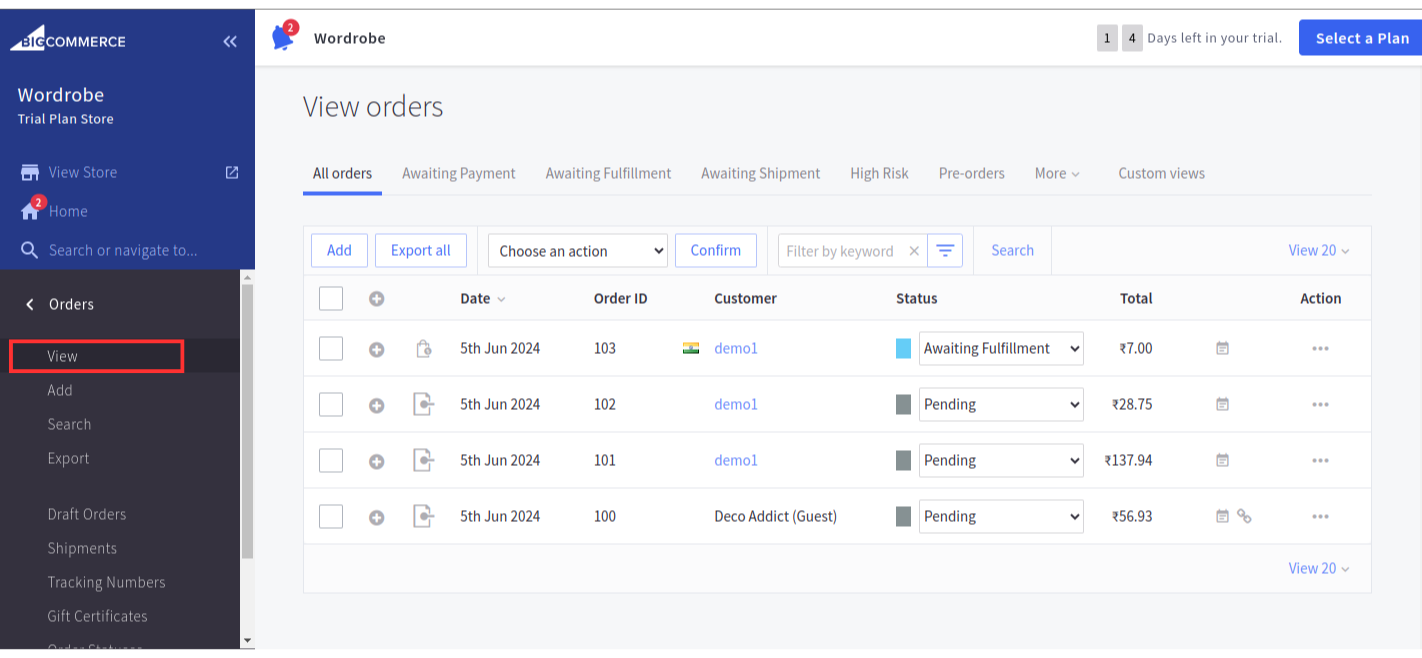
Click on the Add button, the following image will appear, we will follow all the steps.
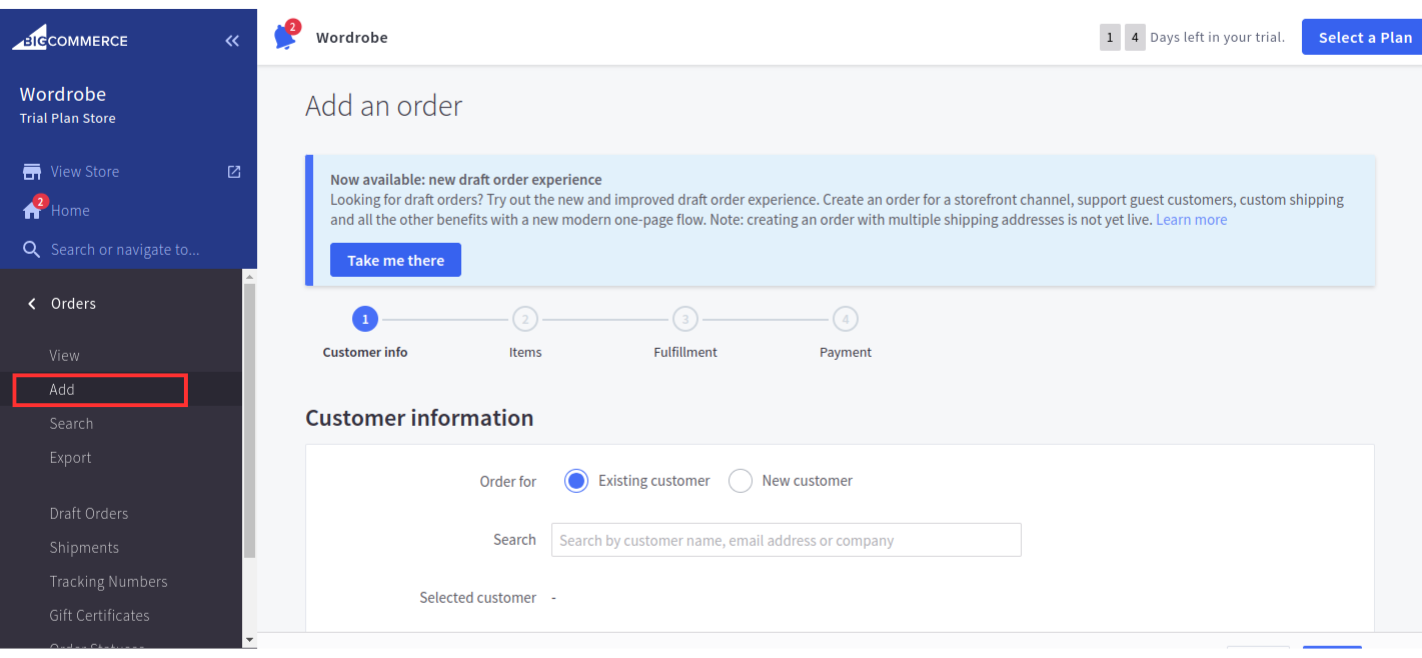
Now we will set the existing customer, so its billing information will come, then by clicking on Use this address in the panel on the right side, all the details will be filled up, then we will click on the Next button in the right corner, which can be seen in the image below.
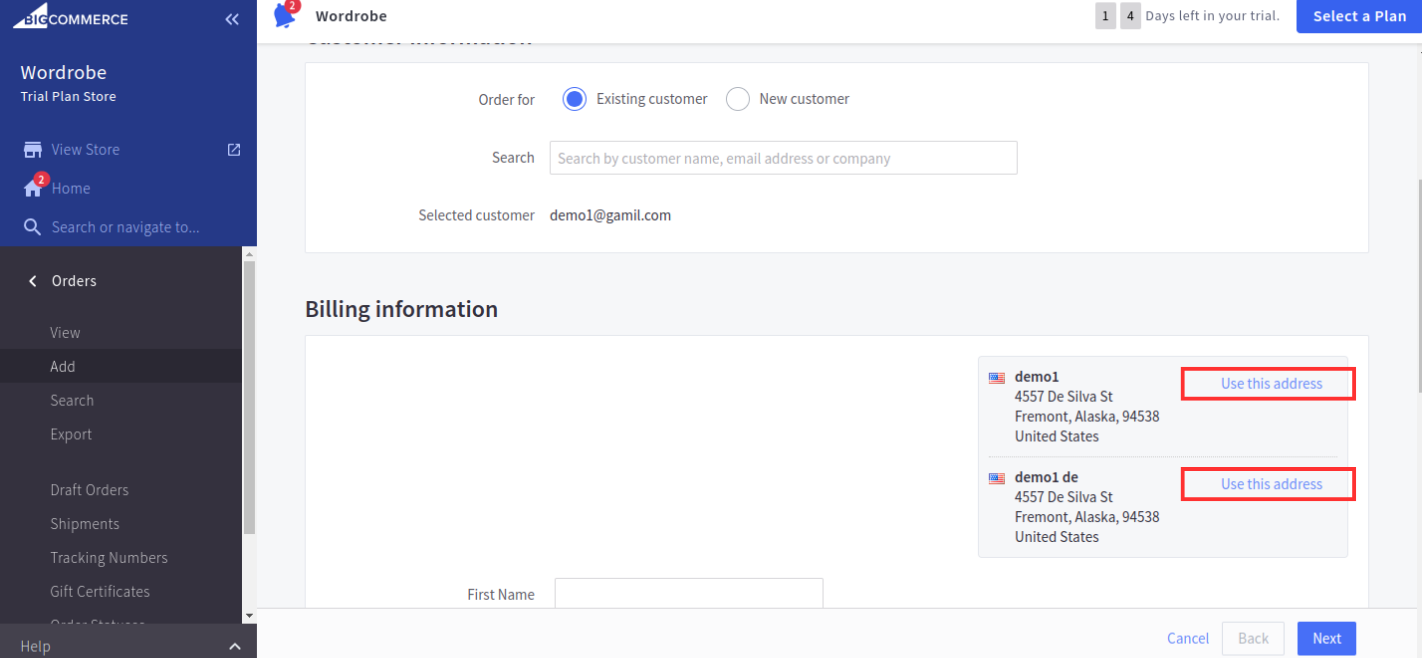
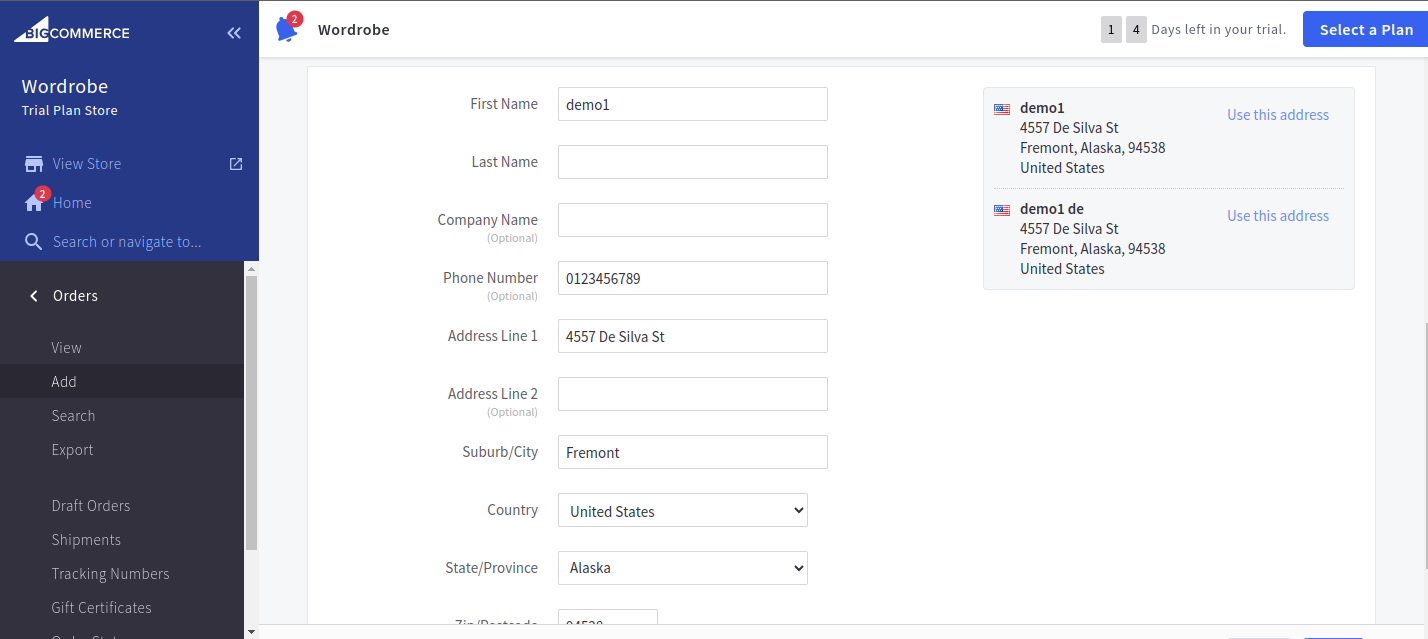
Now we have come to the second step, we will click on the Browse Categories button.
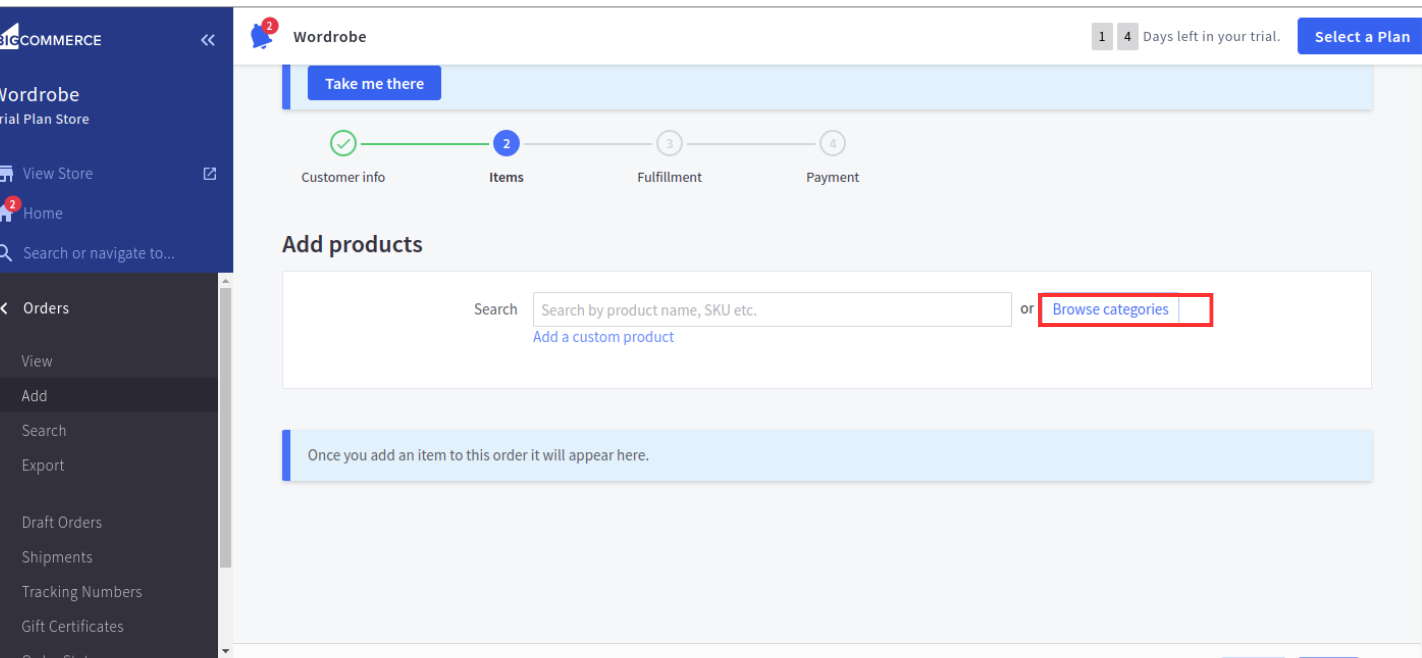
After clicking on the browse categories button, set search by category & search by product name as shown in the image below and click on the Select button on the right corner, which can be seen in the image below.
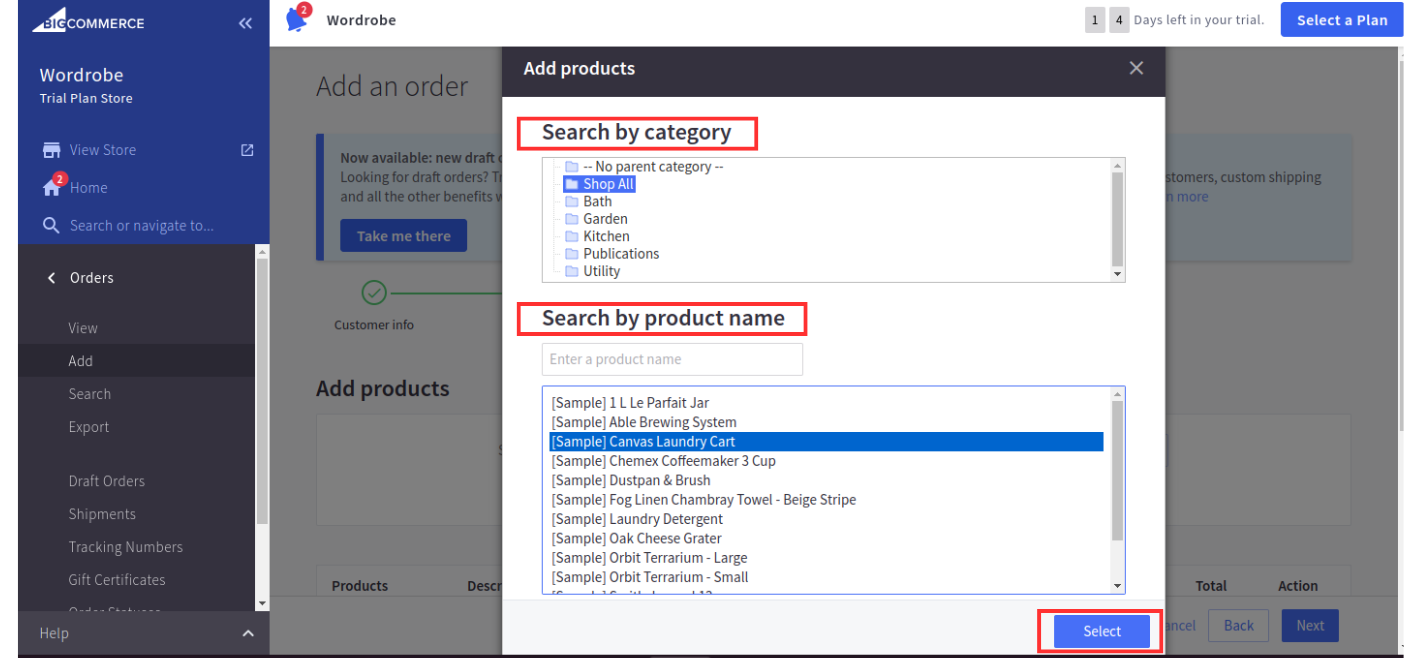
Now below will show products added.
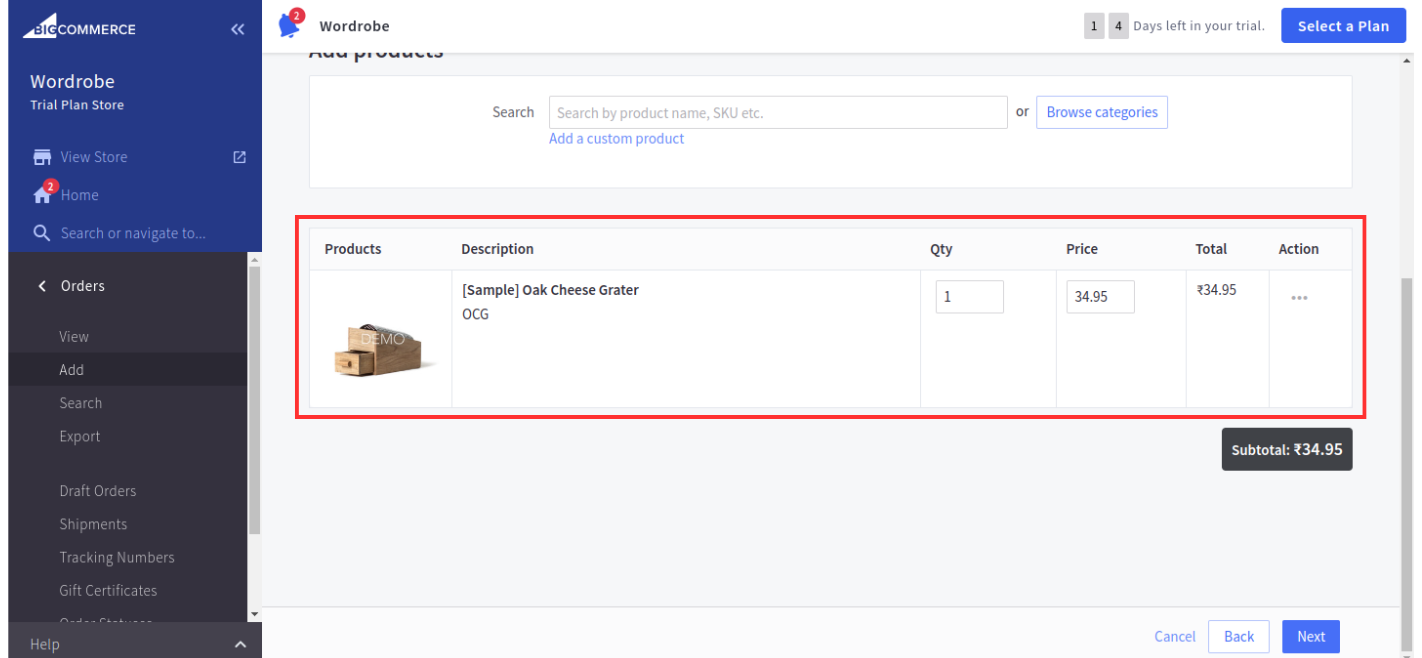
The added product will also show in the log.
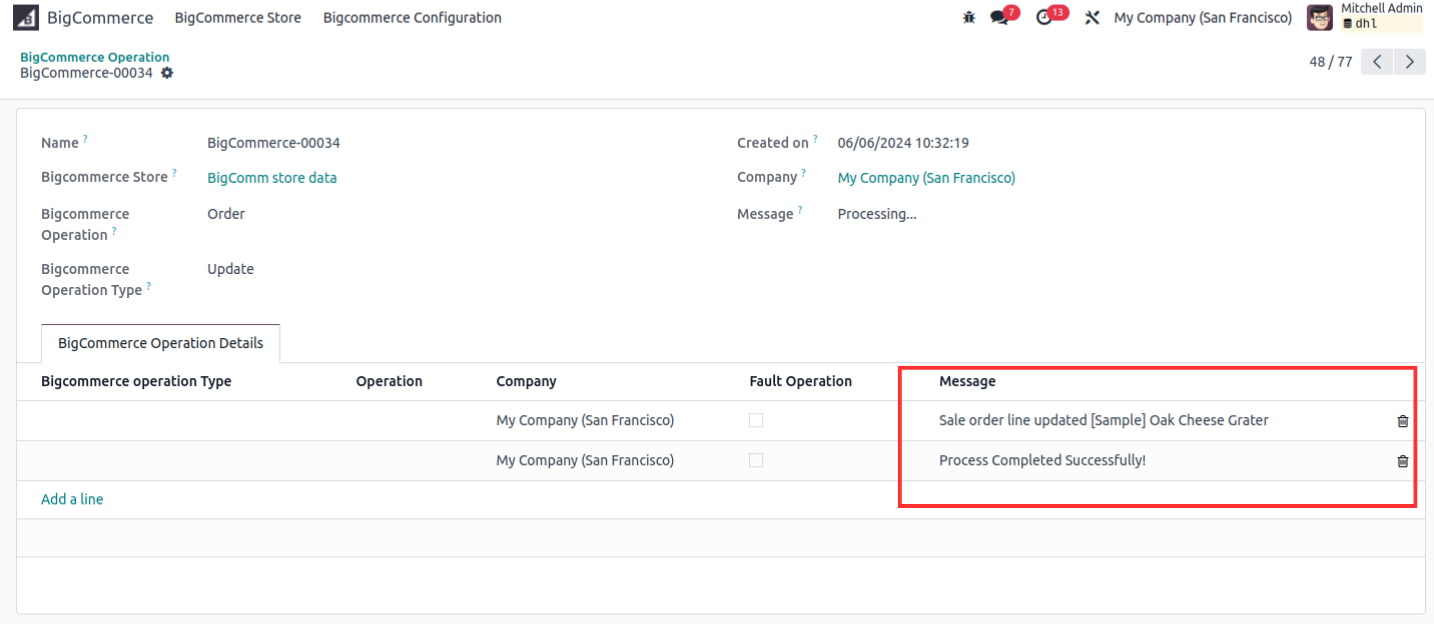
Then click on the Next button, Now we have come to the third step In which the billing address will appear.
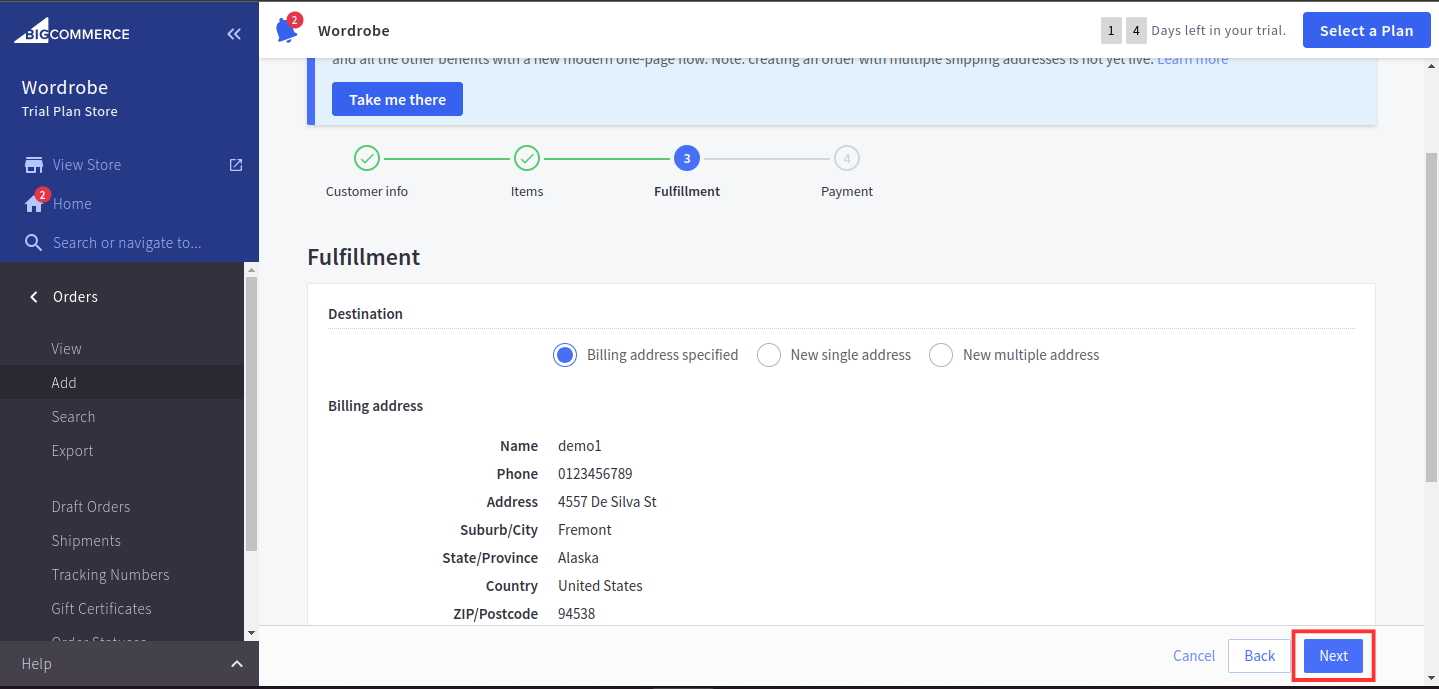
Then click on the Next button, we have come to the fourth step In which customer billing details and fulfilment details will appear and the right side panel choose the Payment method And then click on the Save & process payment button on the right corner.
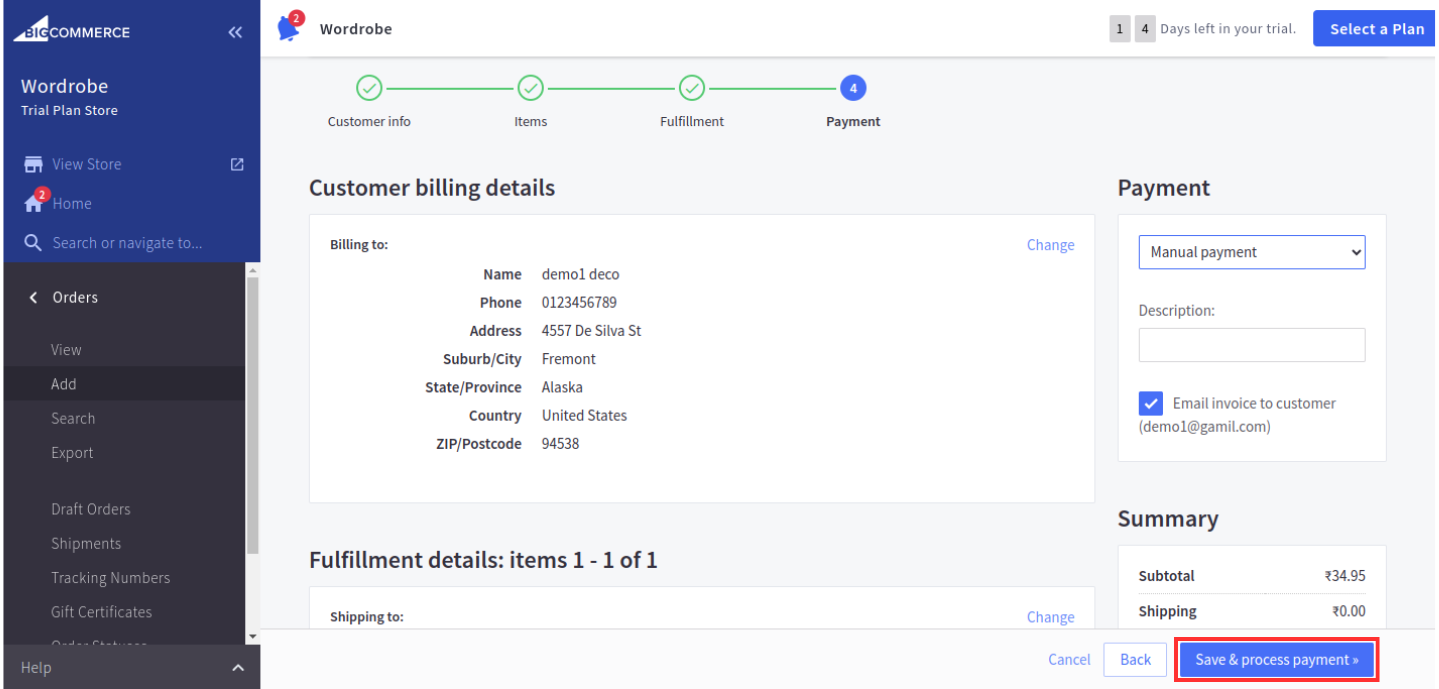
Now it can be seen that our product has been added.
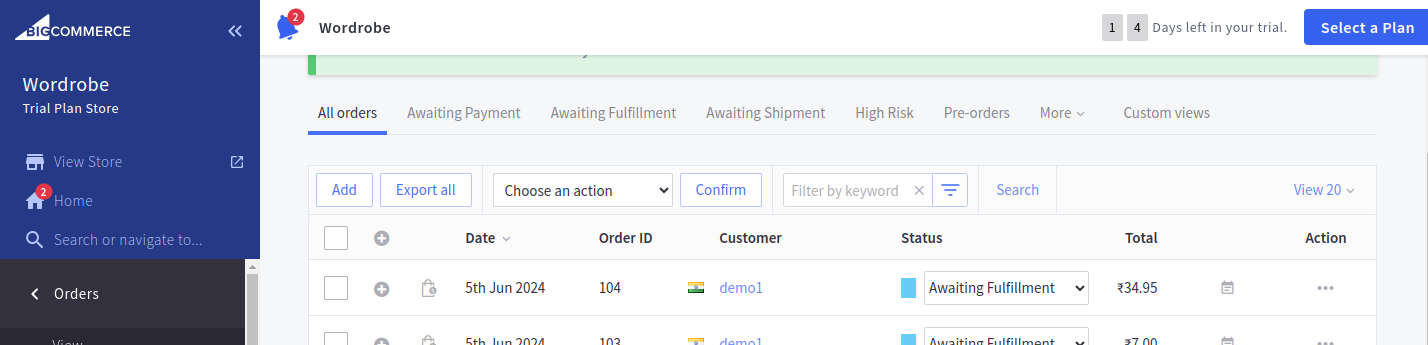
Now, Bigcommerce Store Configuration click on the import button and Earlier we talked about BigCommerce Order ID red colour, order id(104) has to be placed as per the image above.
Then click on the Import button which can be seen in the image below.
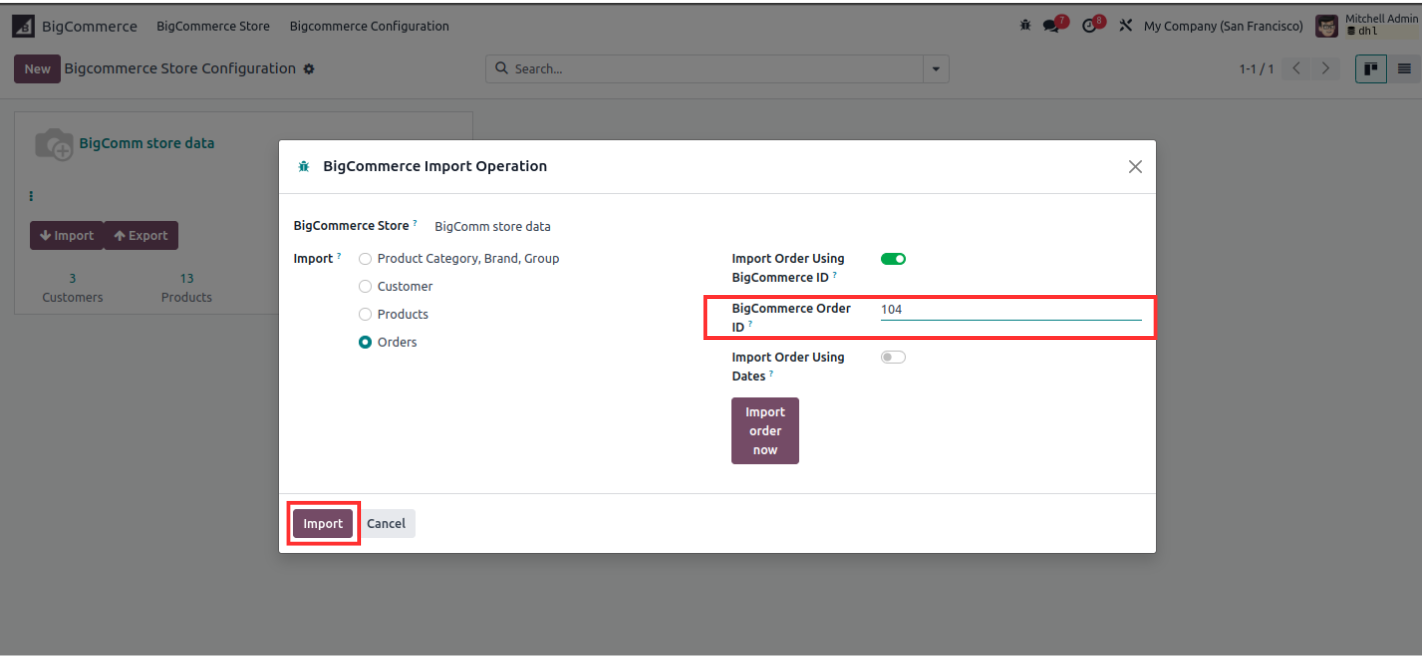
And the number has also been updated in the orders of Bigcommerce Store Configuration.
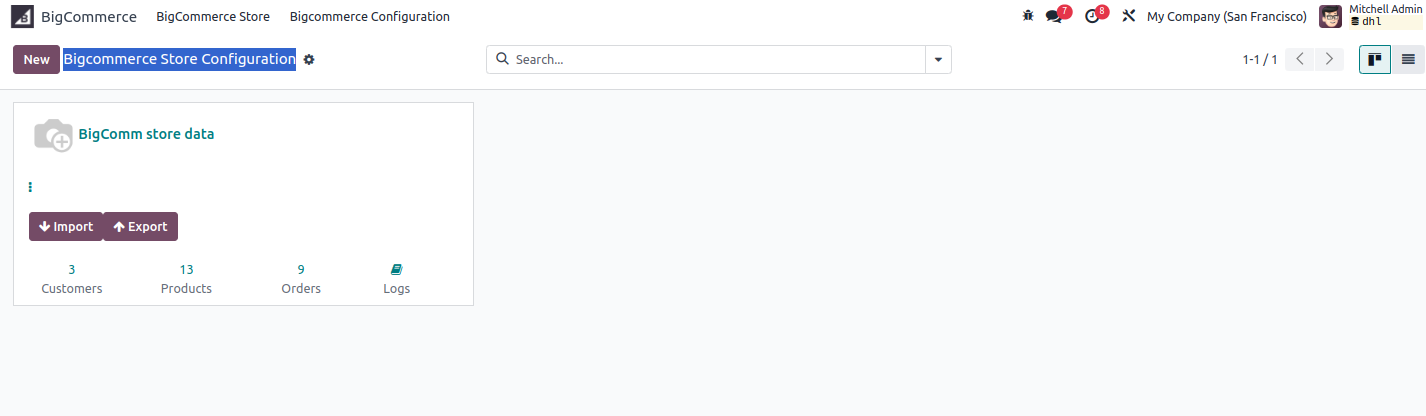
Now we will import Order Using Dates.
In it, we will click on the import button, after which the wizard will open, we will tick on the boolean of the orders and toggle on the Order Using Dates then we will see that the From Date, To Date, Order Status is red in colour by adding it from BigCommerce.
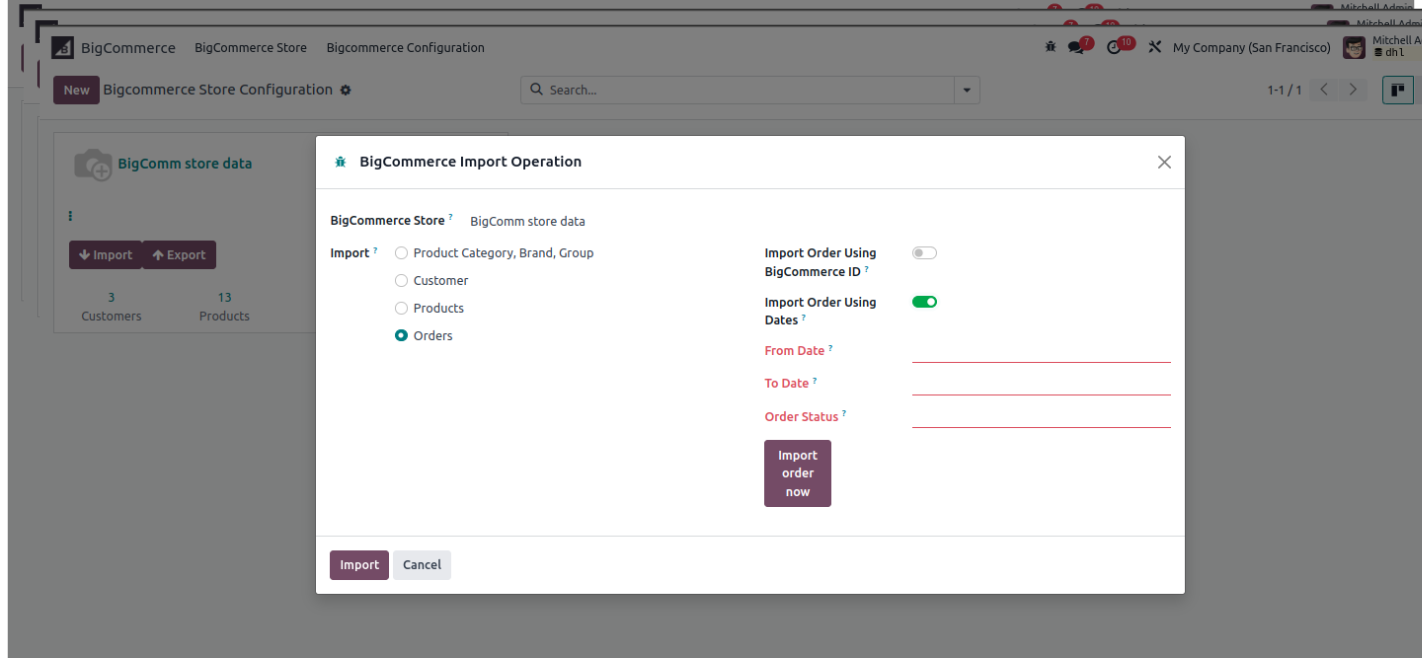
As shown above, the order we have imported Id wise, will be processed Date Wise.
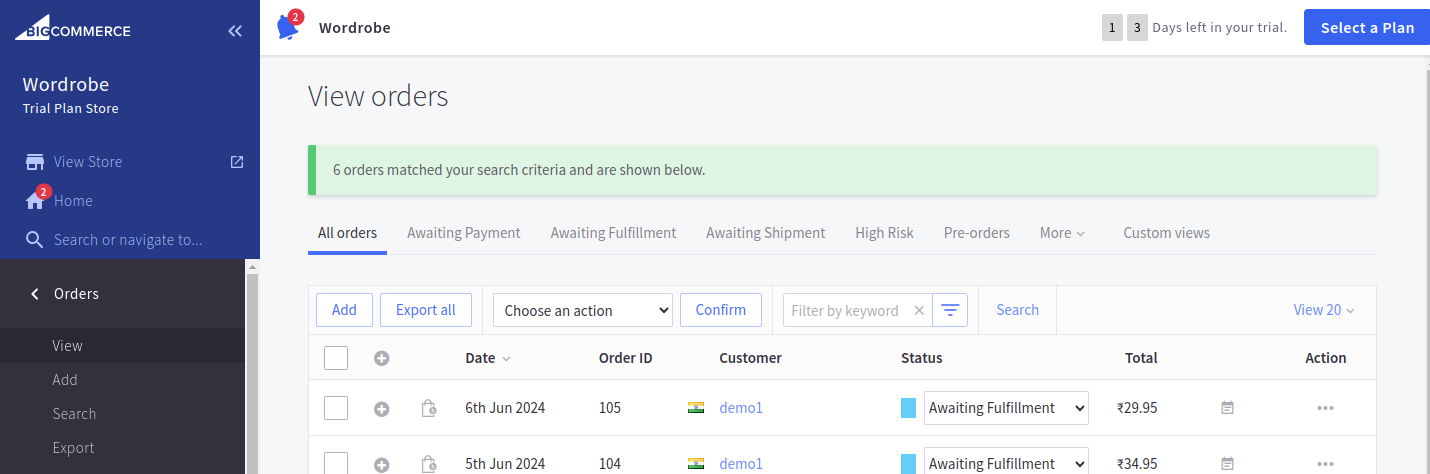
Now let's set the Dates and order status as per the above image.
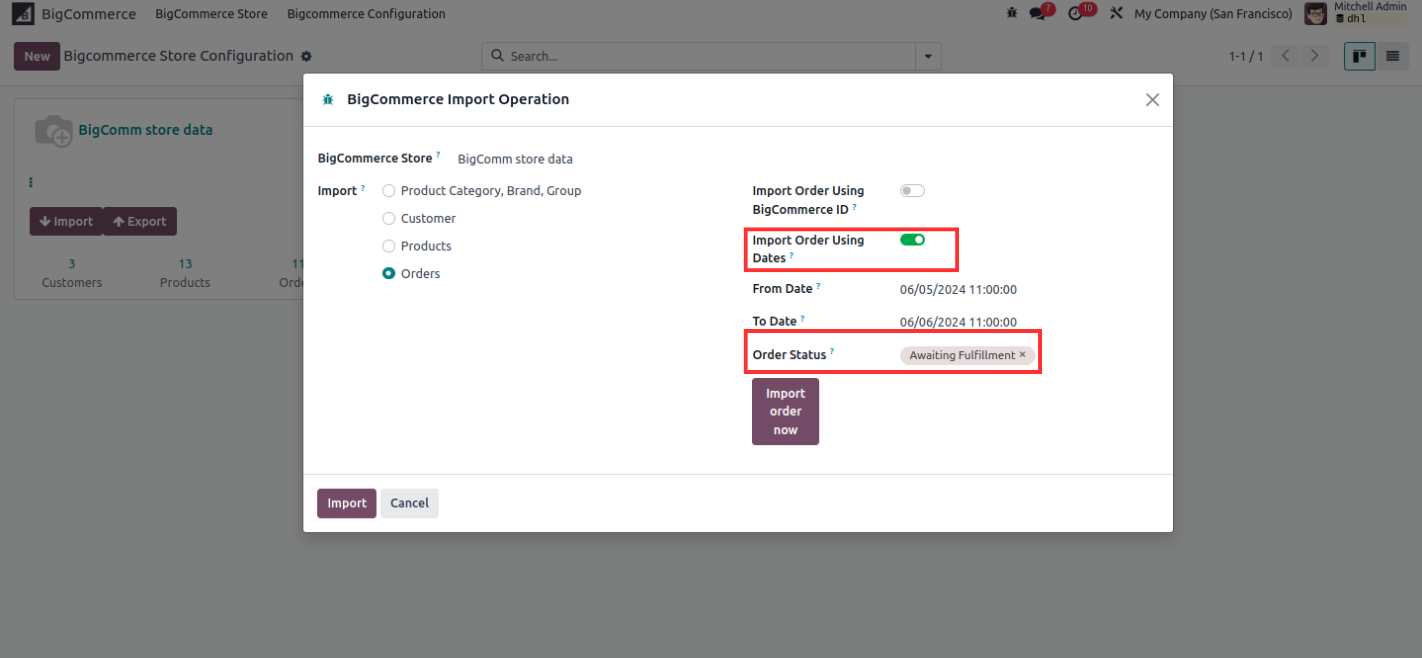
And the number has also been updated in the orders of Bigcommerce Store Configuration.
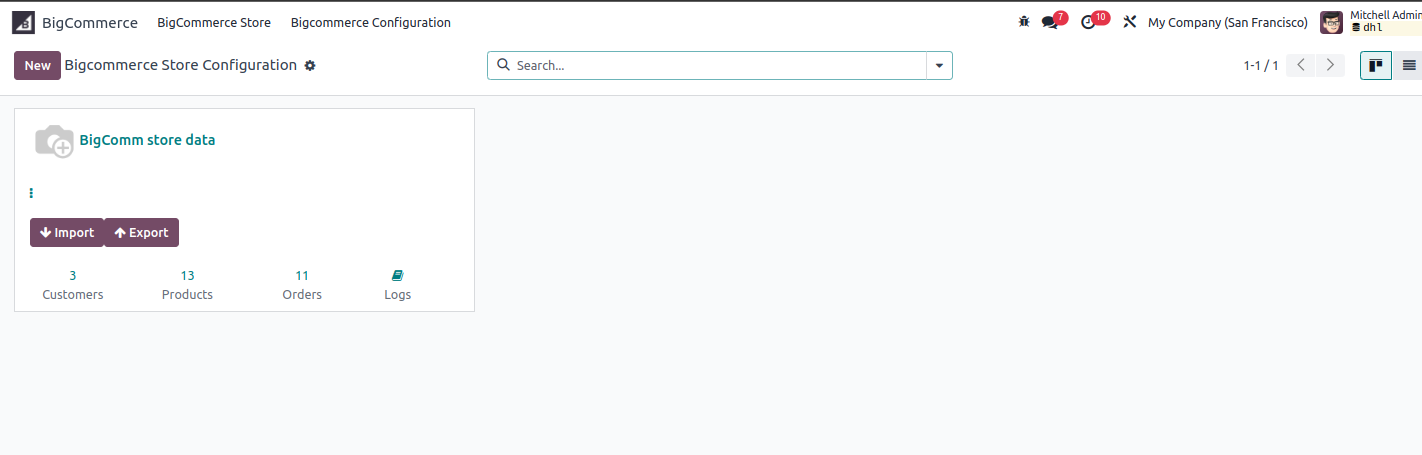
Export functionality from odoo to Bigcommerce
In this functionality first of all we have to enable export access at the user level For that we will give access to the Users of the Setting, which can be seen in the image below.
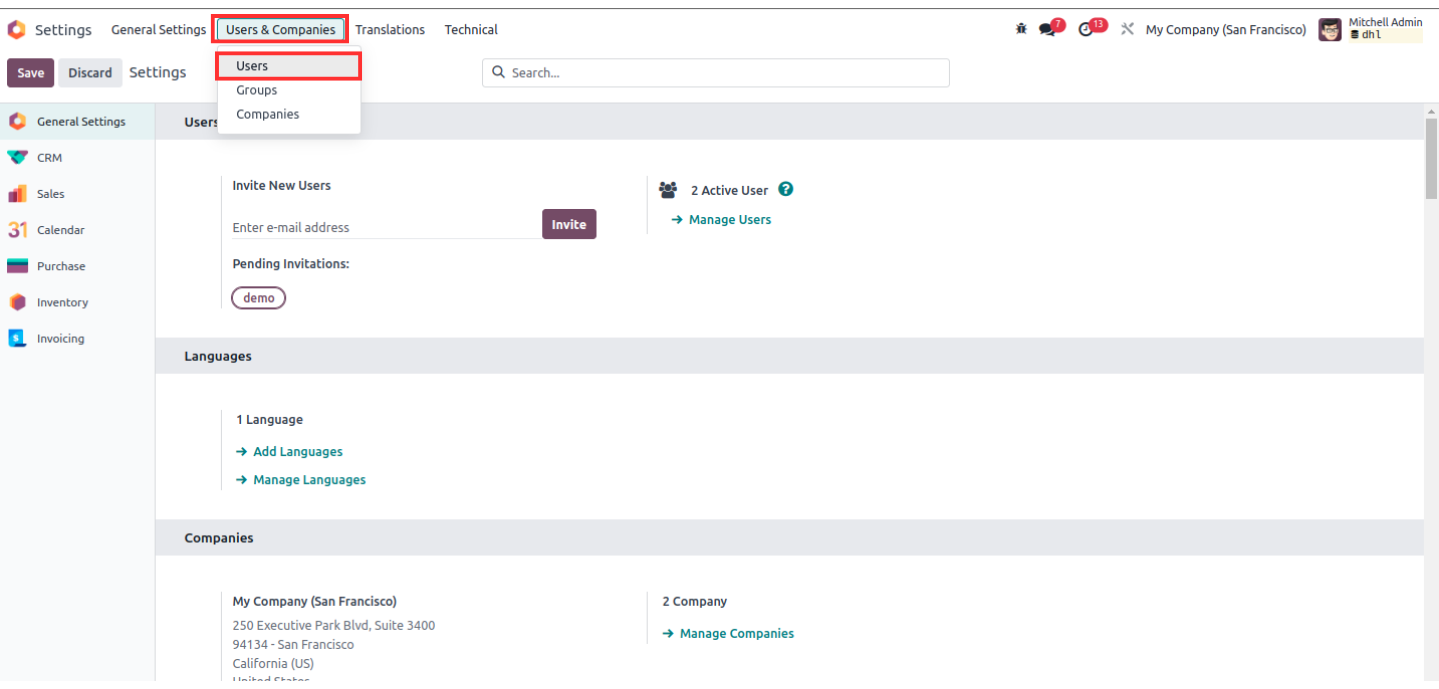
Then click on the Login User then go to the Other section in Bigcommerce Enable Export Bigcommerce Order, which can be seen in the image below.
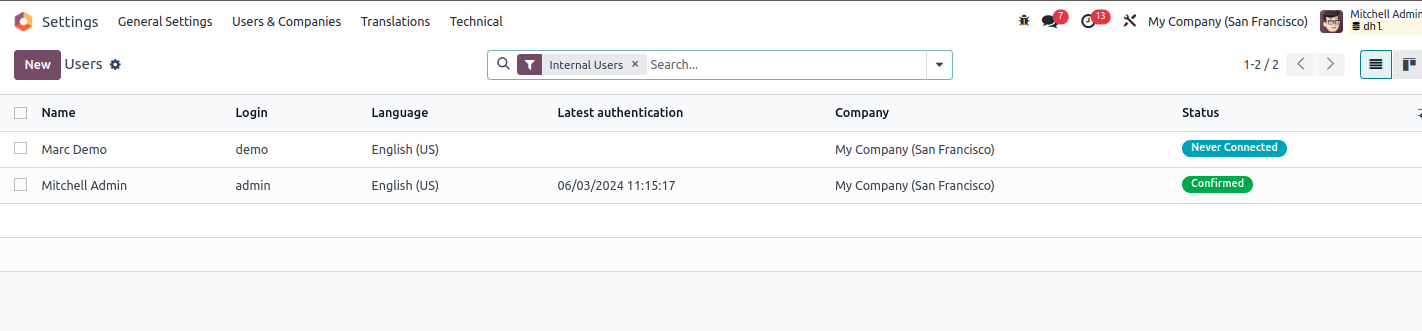
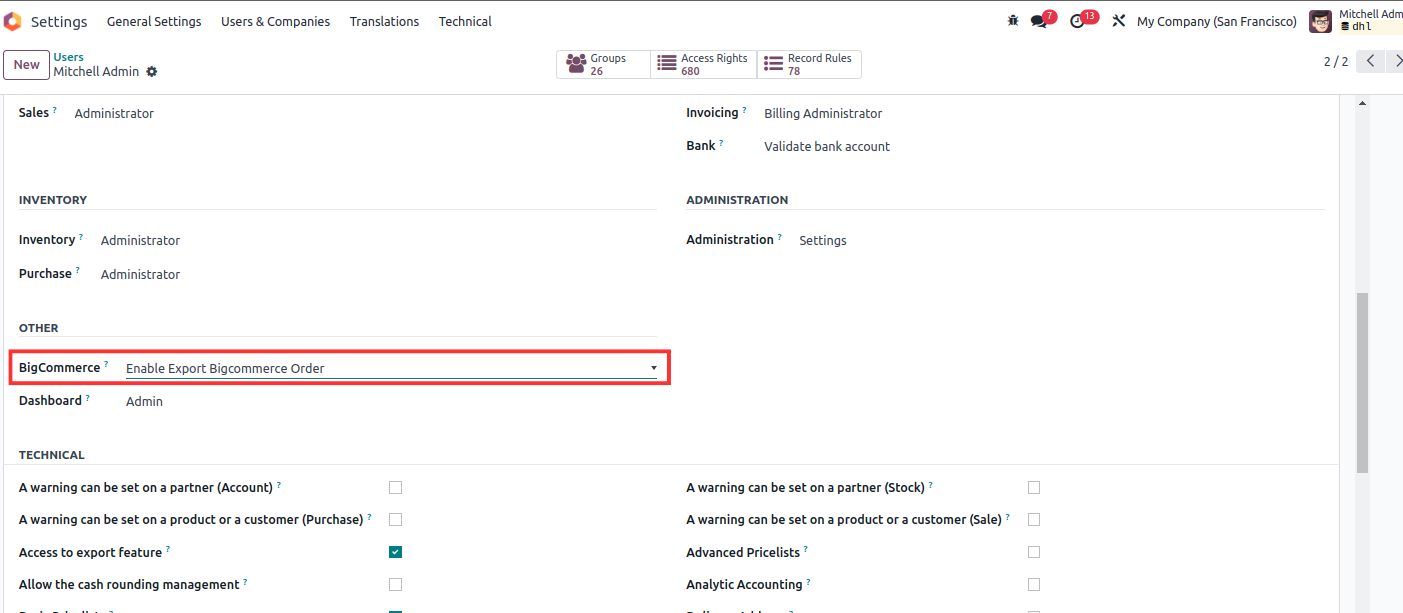
Export Customer odoo to Bigcommerce
First of all go to the odoo apps screen, Then click on the Contacts app.
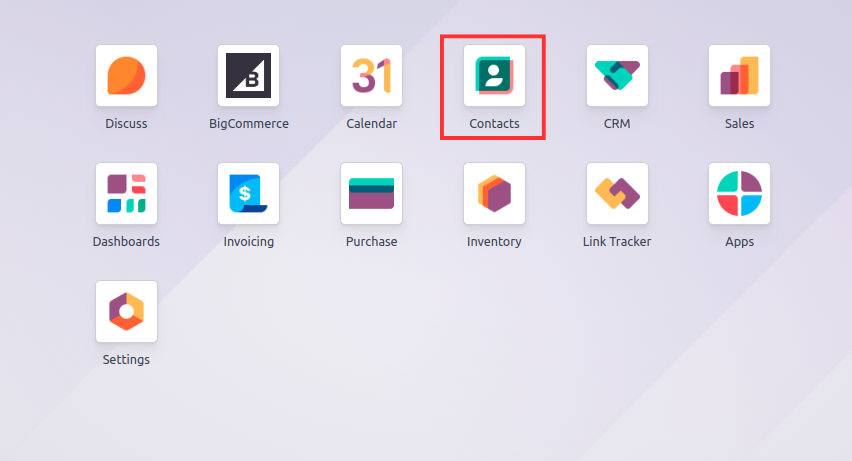
Then select any Contact which can be seen in the image below.
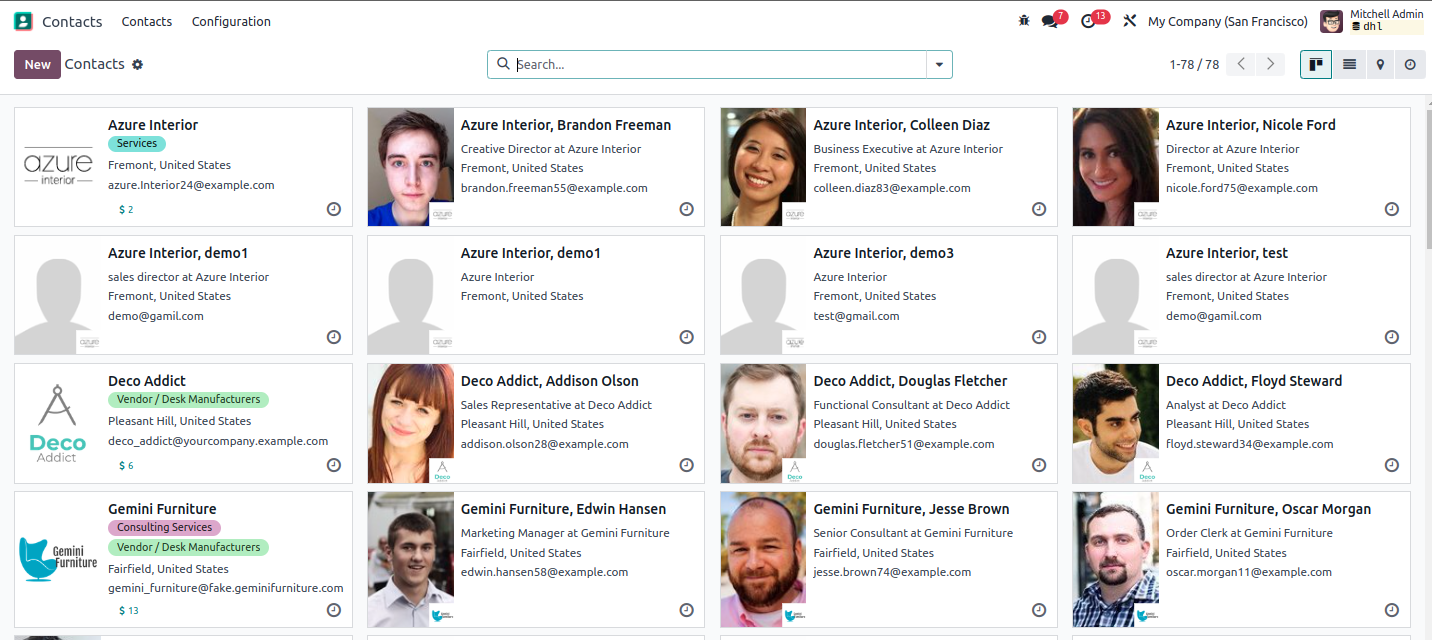
After selecting contact, go to Bigcommerce Info tab, select Bigcommerce store, then click on the Export customer to Bigcommerce button in the upper left corner, then the customer will be updated on the Bigcommerce website and the Bigcommerce customer id will be automatically generated.

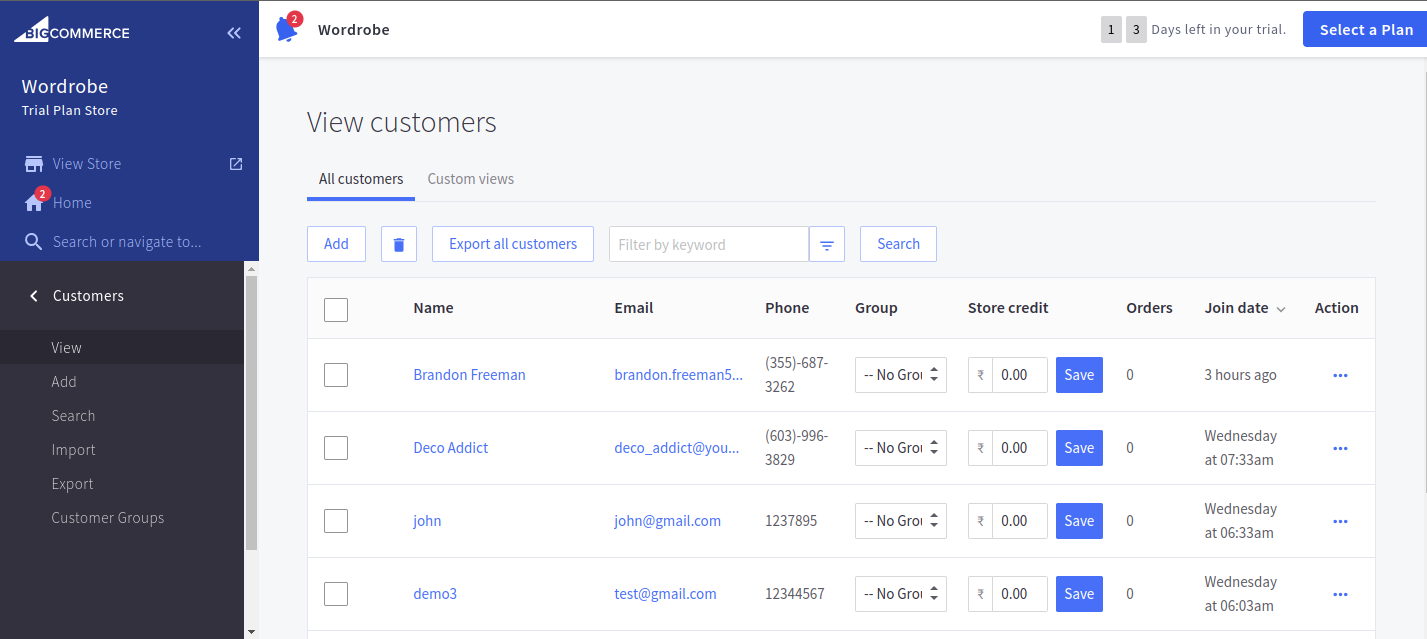
Export Product odoo to Bigcommerce
Now we will go to the product and select any one product.
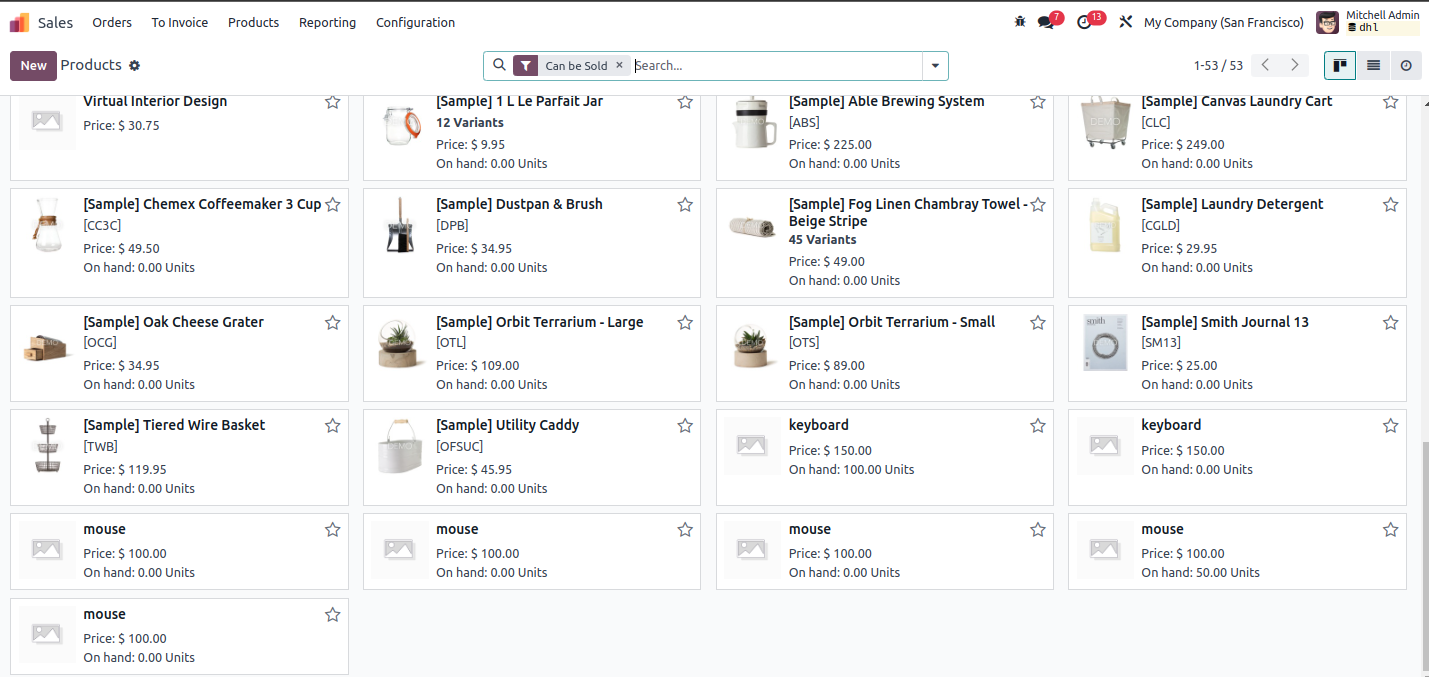
After selecting the product click on the Export/Update Product, After that the wizard will open add BigCommerce store and click on the Export Product to BC button which can be seen in the image below.

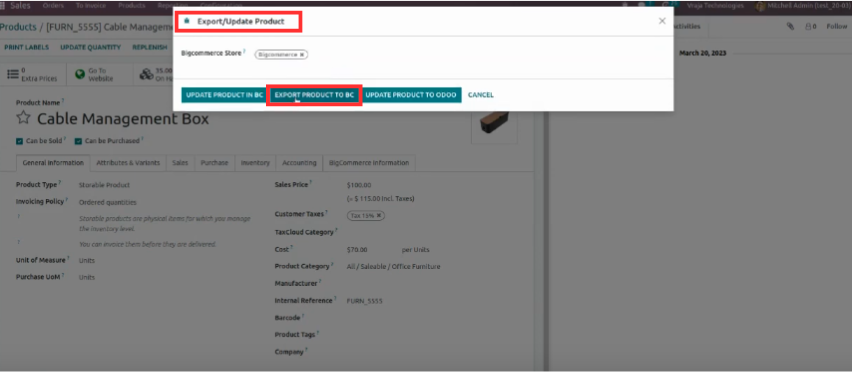
Then go to the Bigcommerce website and your product will be exported.
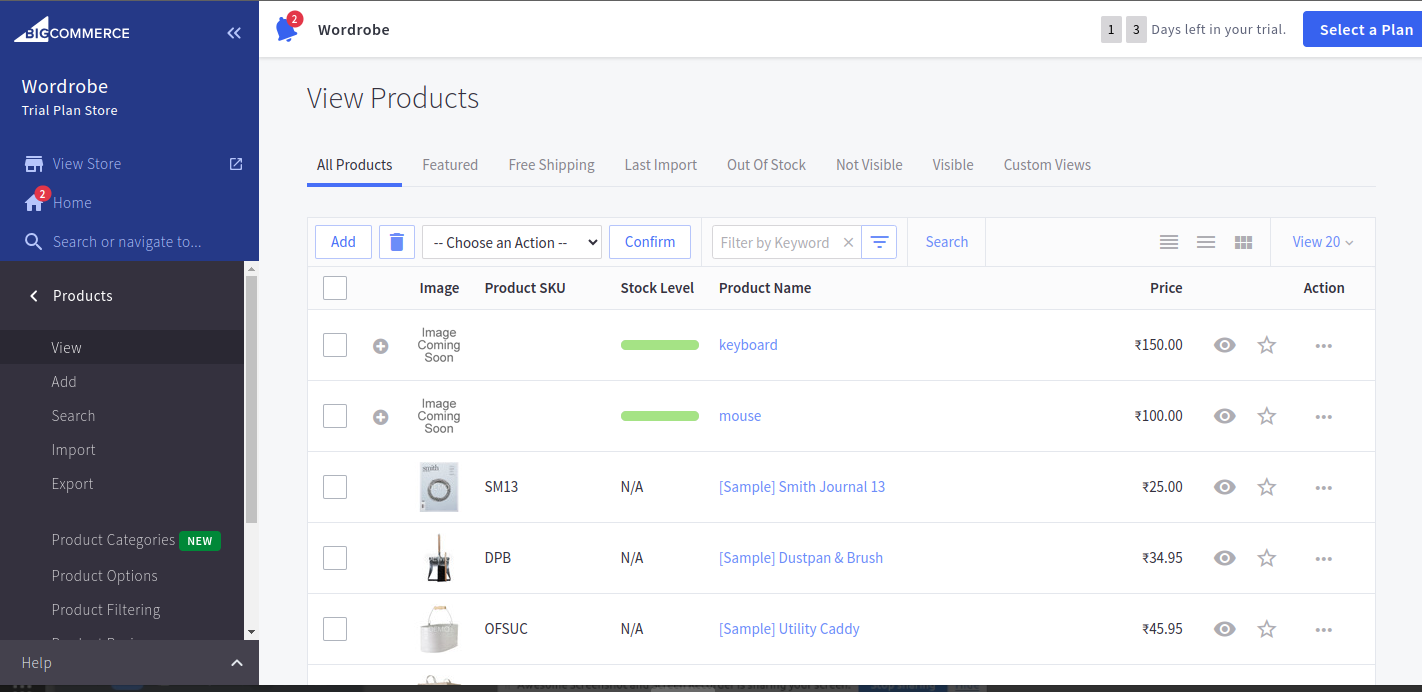
The Exported product will also show in the log.
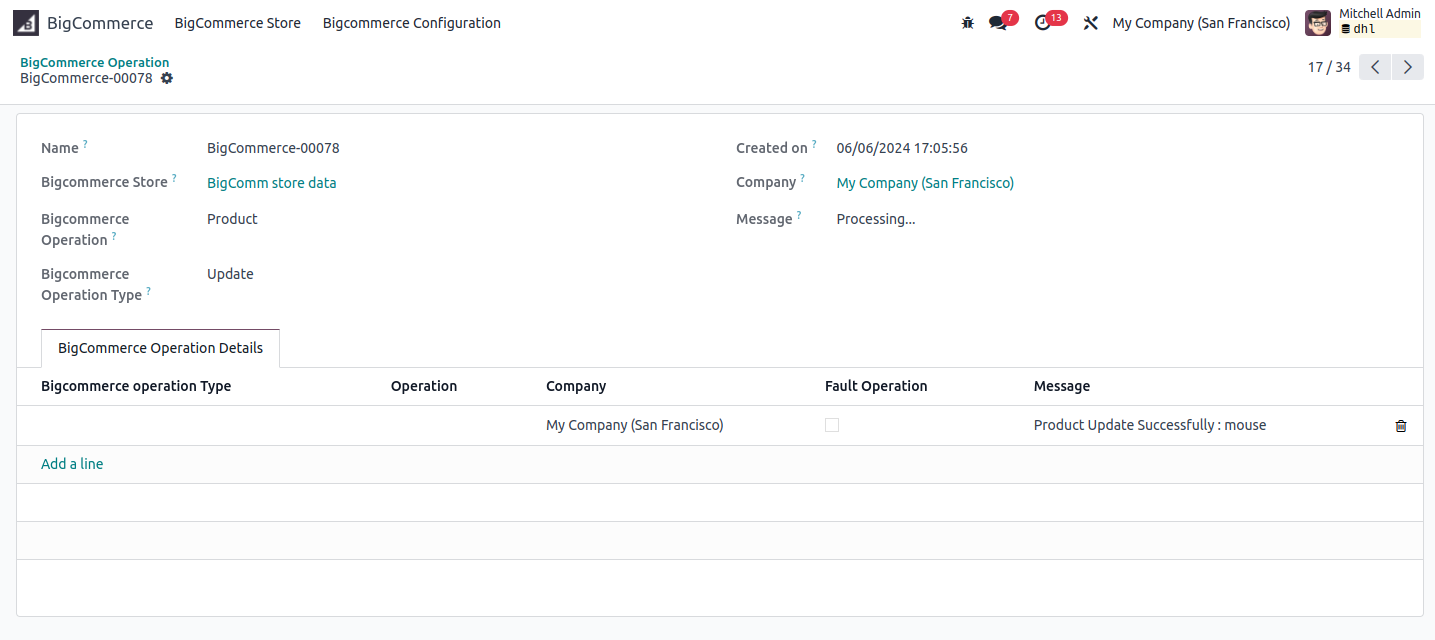
Export Order odoo to Bigcommerce
If the Customer and Product is not available in Bigcommerce so at the time of Exporting Order from Odoo to Bigcommerce firstly Customer and Product will be created to Bigcommerce then after order will be Exported, Which we have already done.
Now create a sale order, after this sale order is created click on the Export Order button, which can be seen in the image below.
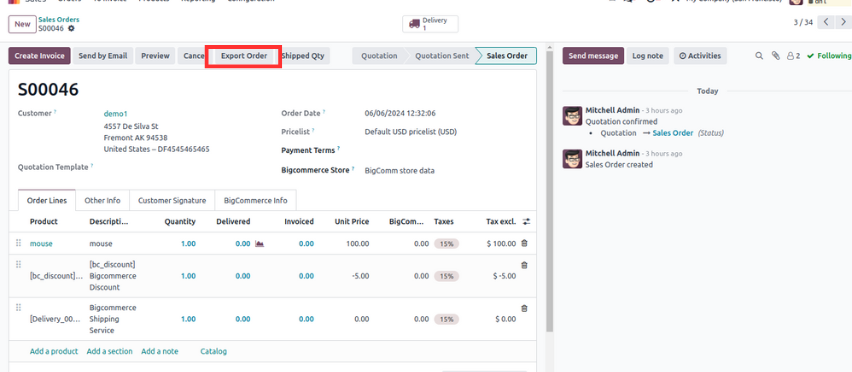
After This order gets successfully Exported you can find Bigcommerce Order Id in the BigCommerce Info tab, Then go to the Bigcommerce website in Order section (106) order is created, Two images of which are below.
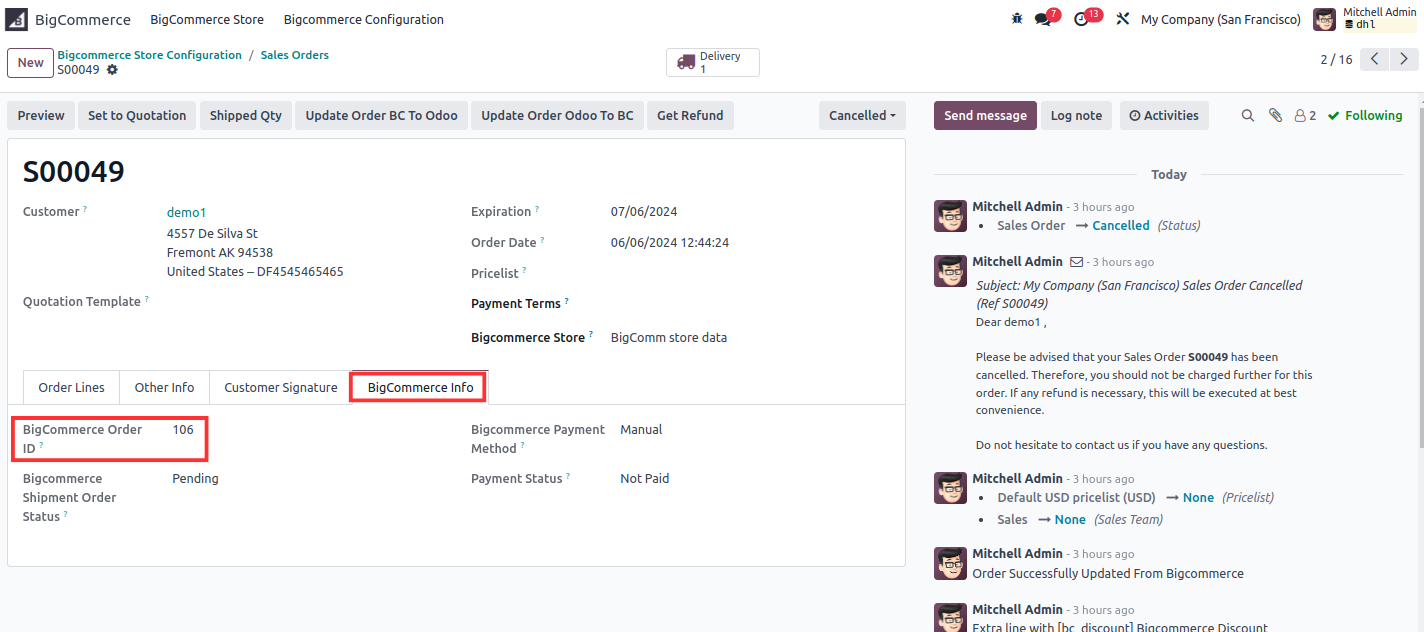
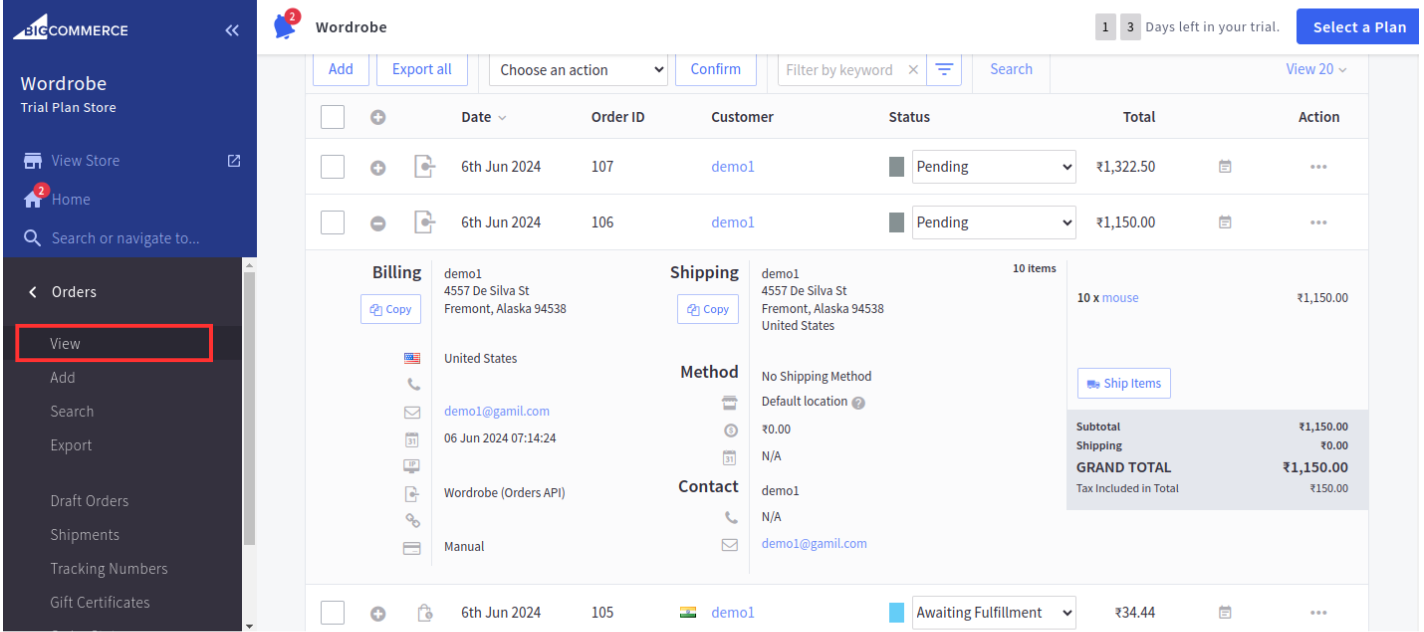
Now we are going to update this order For Example, one more product added in this order then save this order.
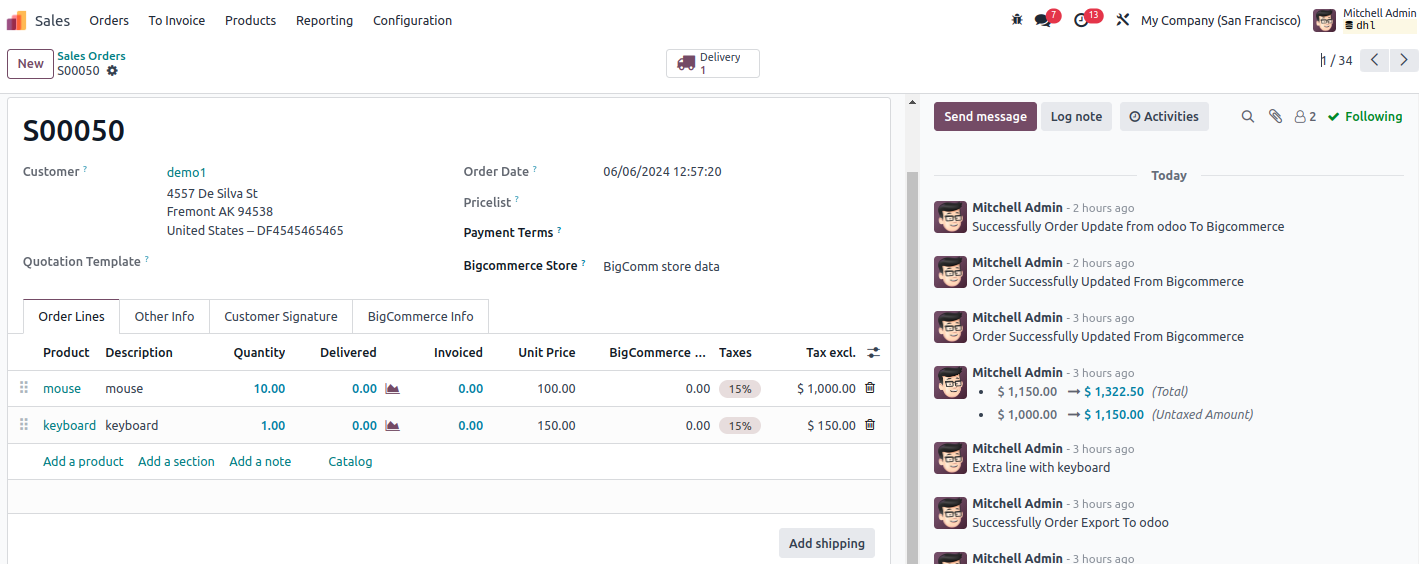
After saving this order click on the button of Update order odoo to BC, After This order gets successfully Exported to Bigcommerce website, Two images of which are below.
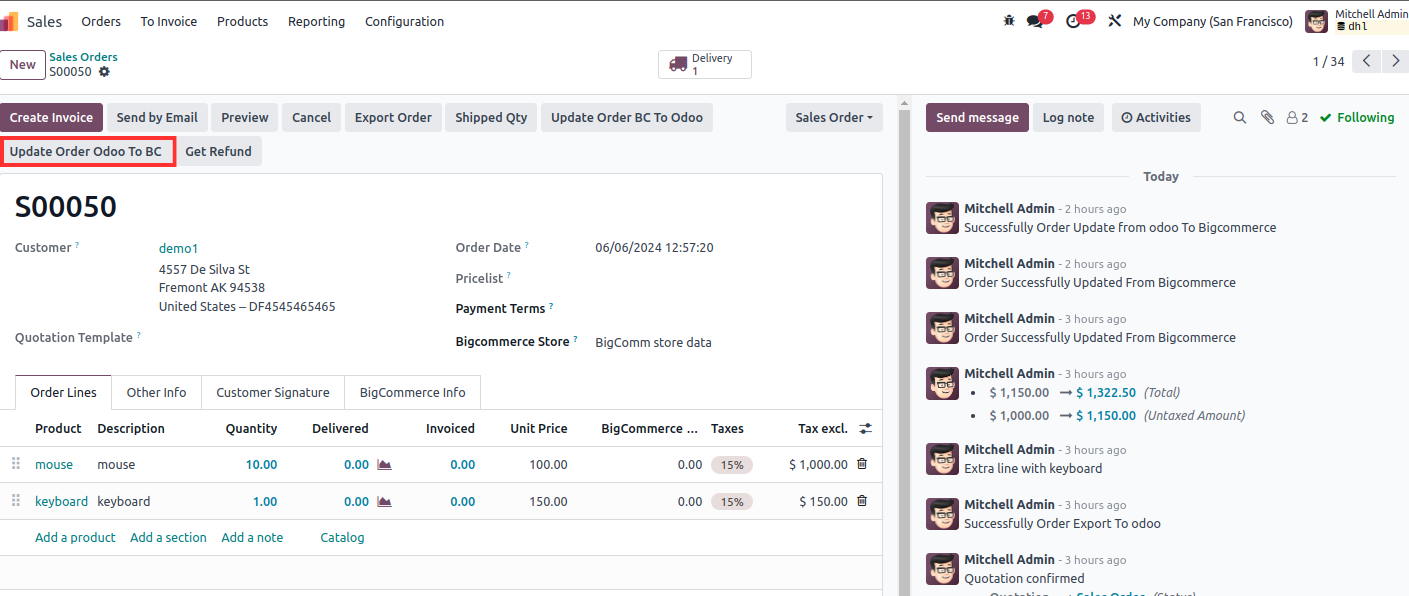
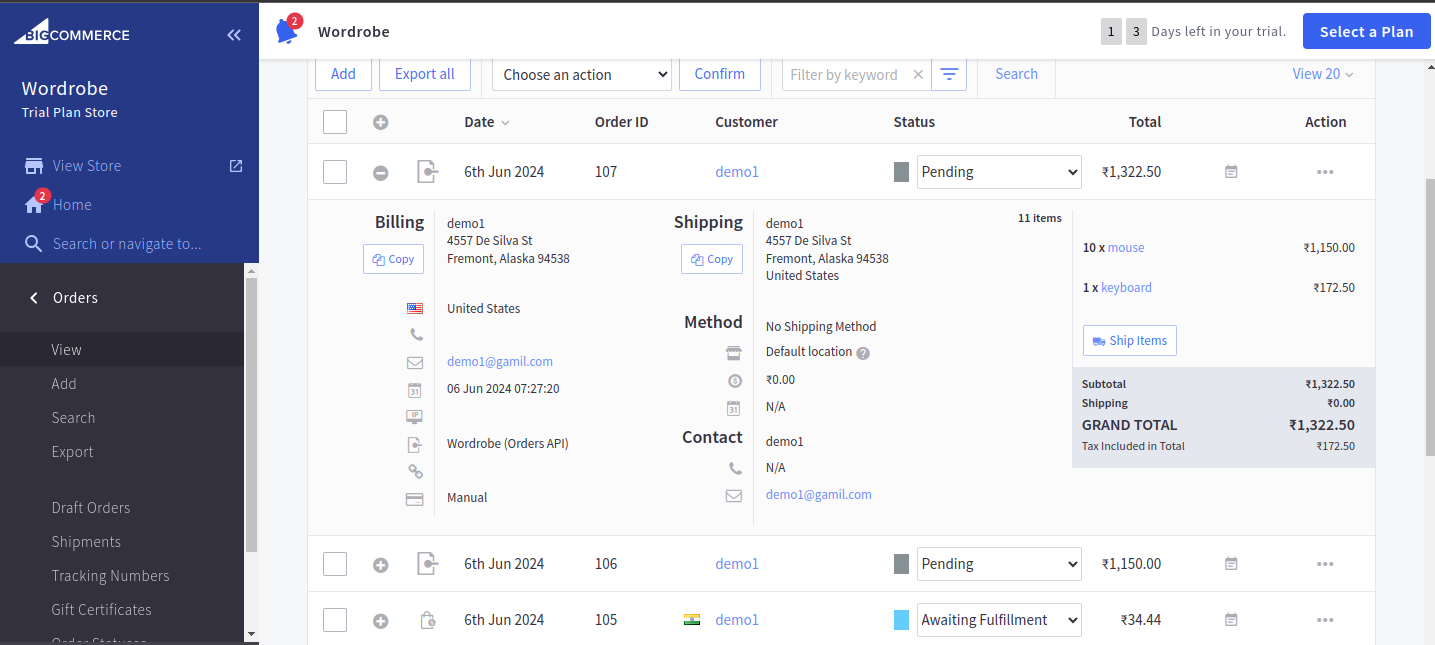
The Exported order will also show in the log.
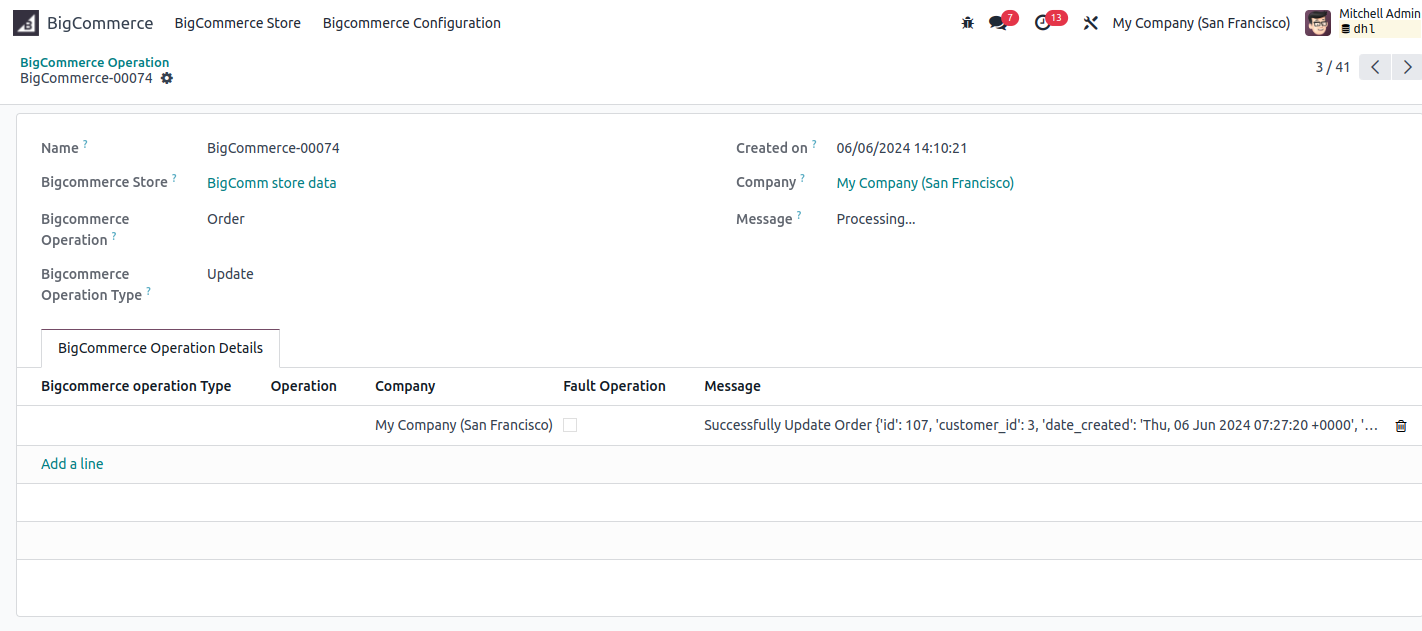
Update Inventory From Odoo To Bigcommerce
First of all go to the Bigcommerce Store Configuration when you click update all Product Inventory button before that set configuration at product level then go to the product page and select one product after that go to the Bigcommerce Info tab and select the Inventory Tracking you you have Product with variants, then select the Tracked Based on variant but we product without variant then select using the Inventory level Product, which can be seen in the image below.
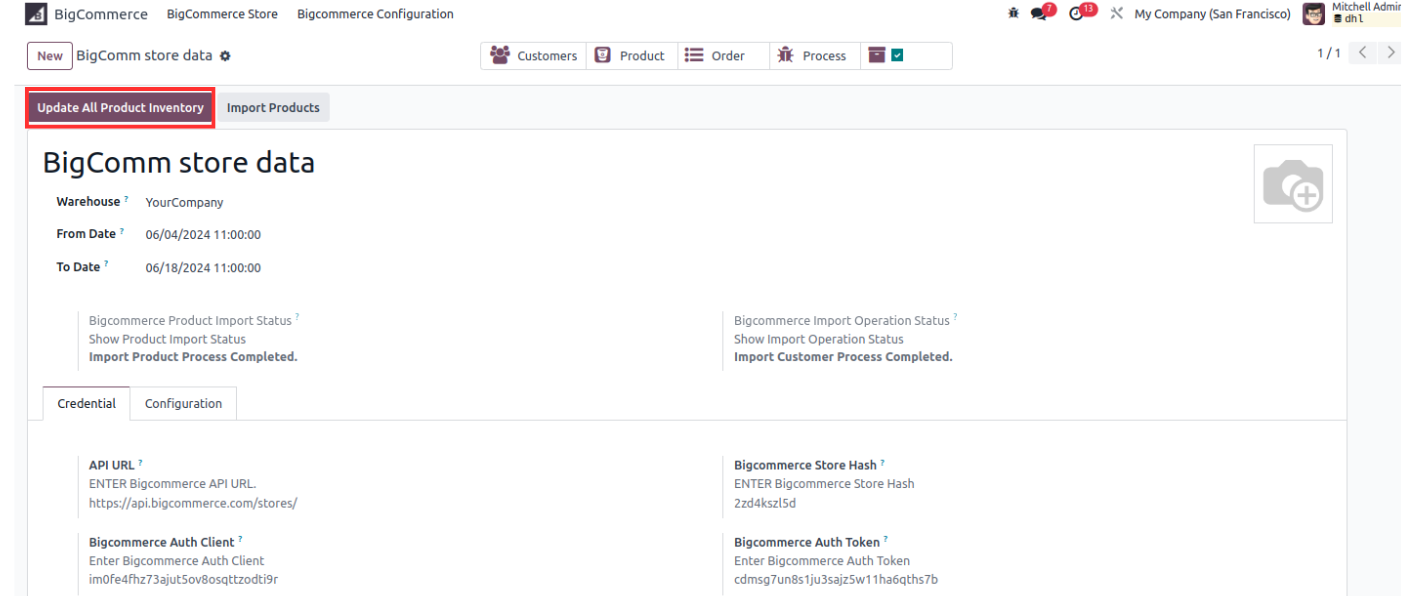
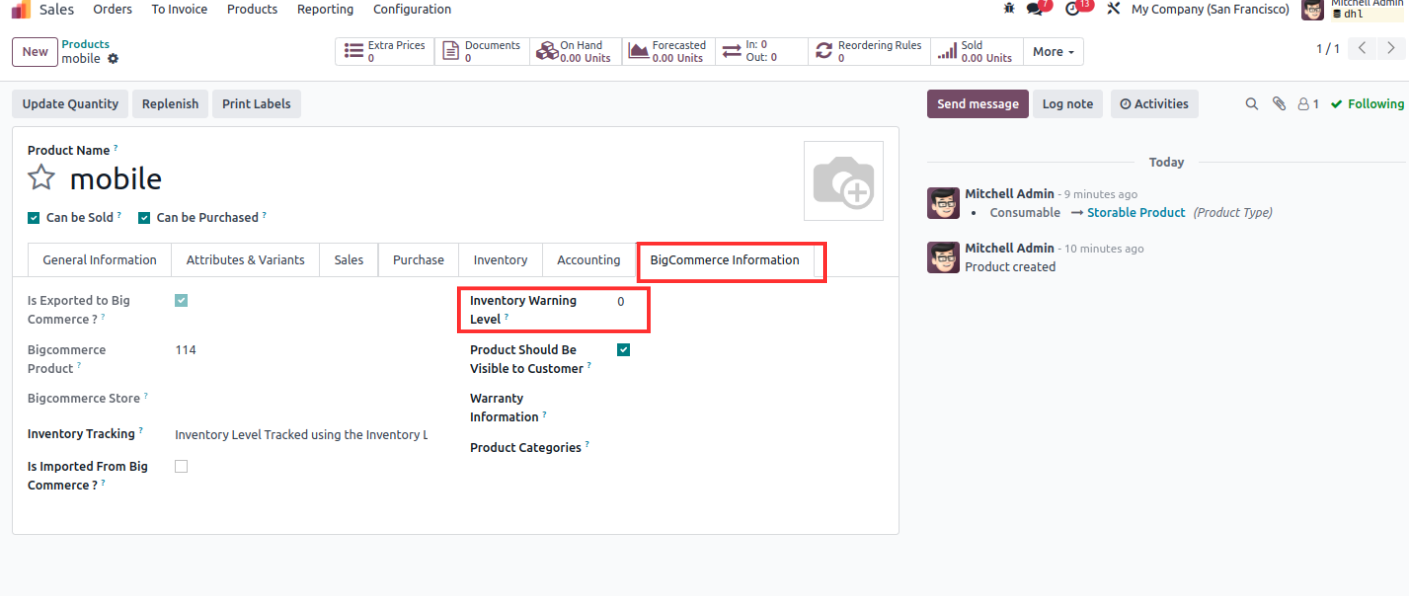
After Save this record click on the Update All Product Inventory button then one cron will be created regarding update stock from odoo to Bigcommerce after this go to the Setting -> Technical -> Automation -> Schedule Action in odoo.
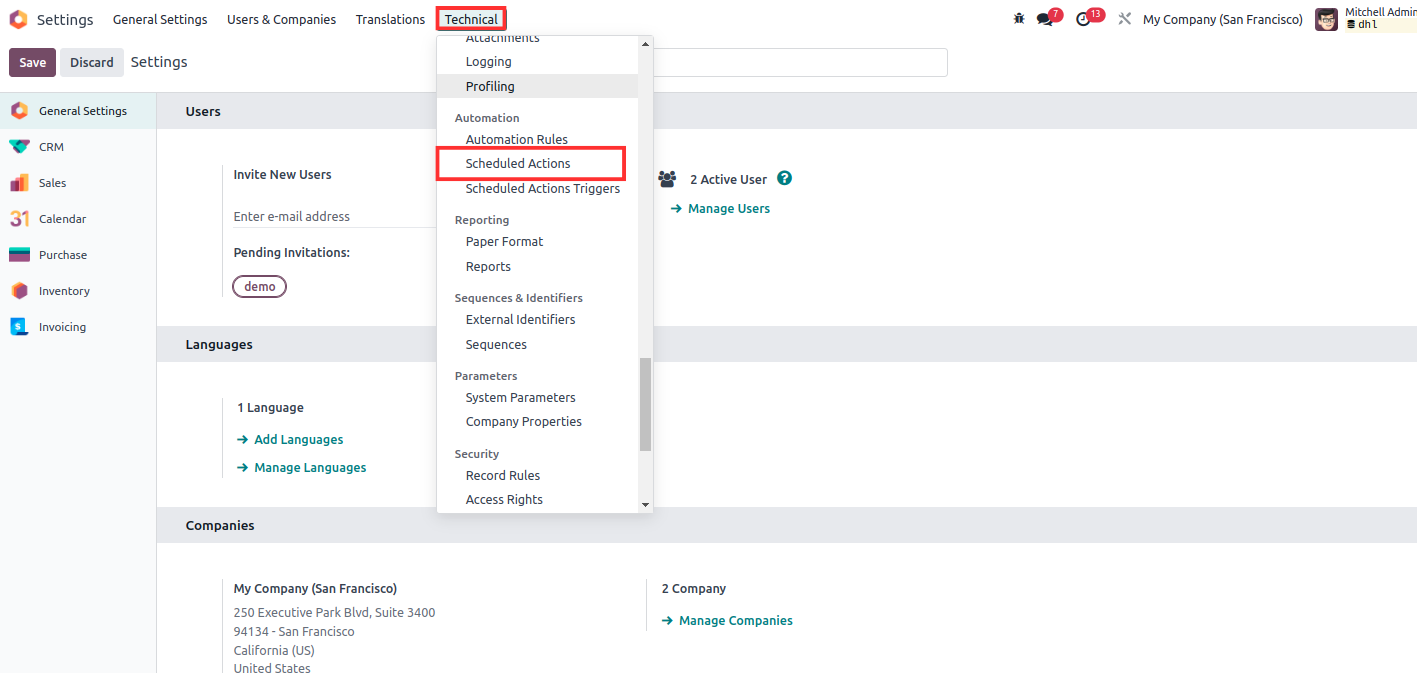
Now you can see that one cron from updating inventory this will run automatically, but right now we Run manually this cron so we can get idea.
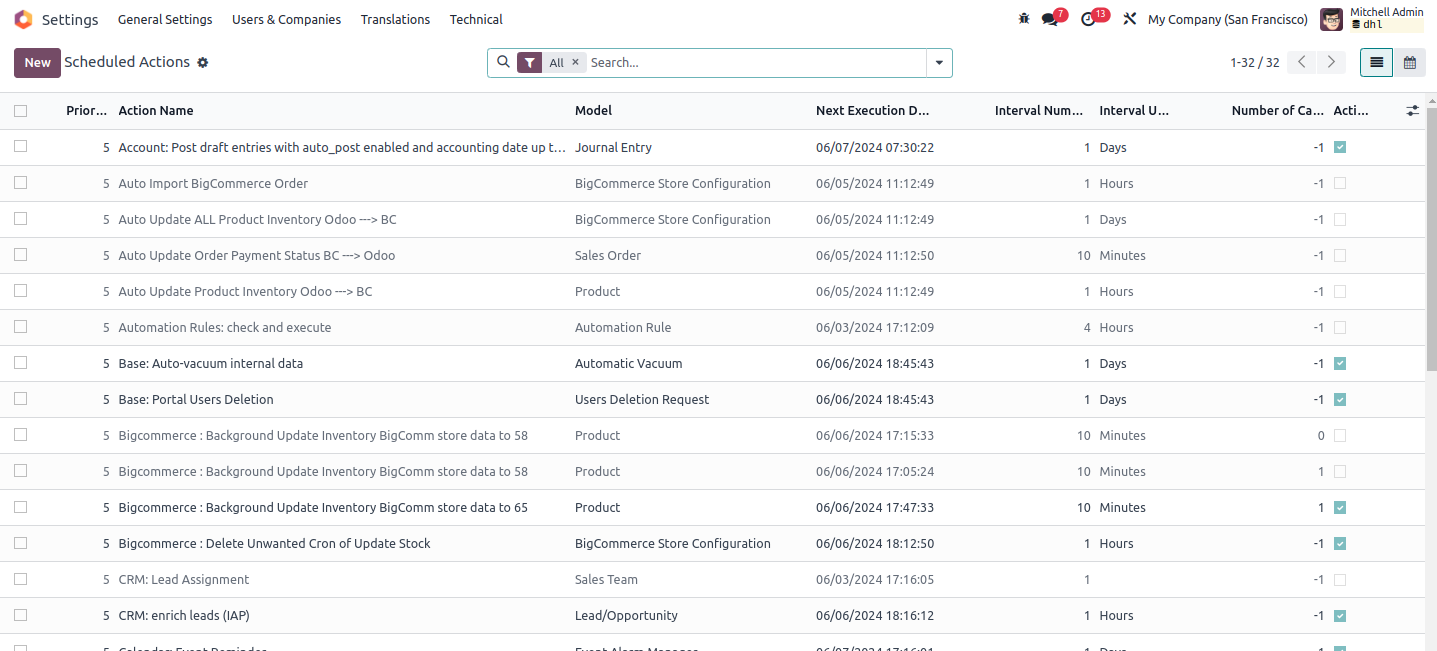
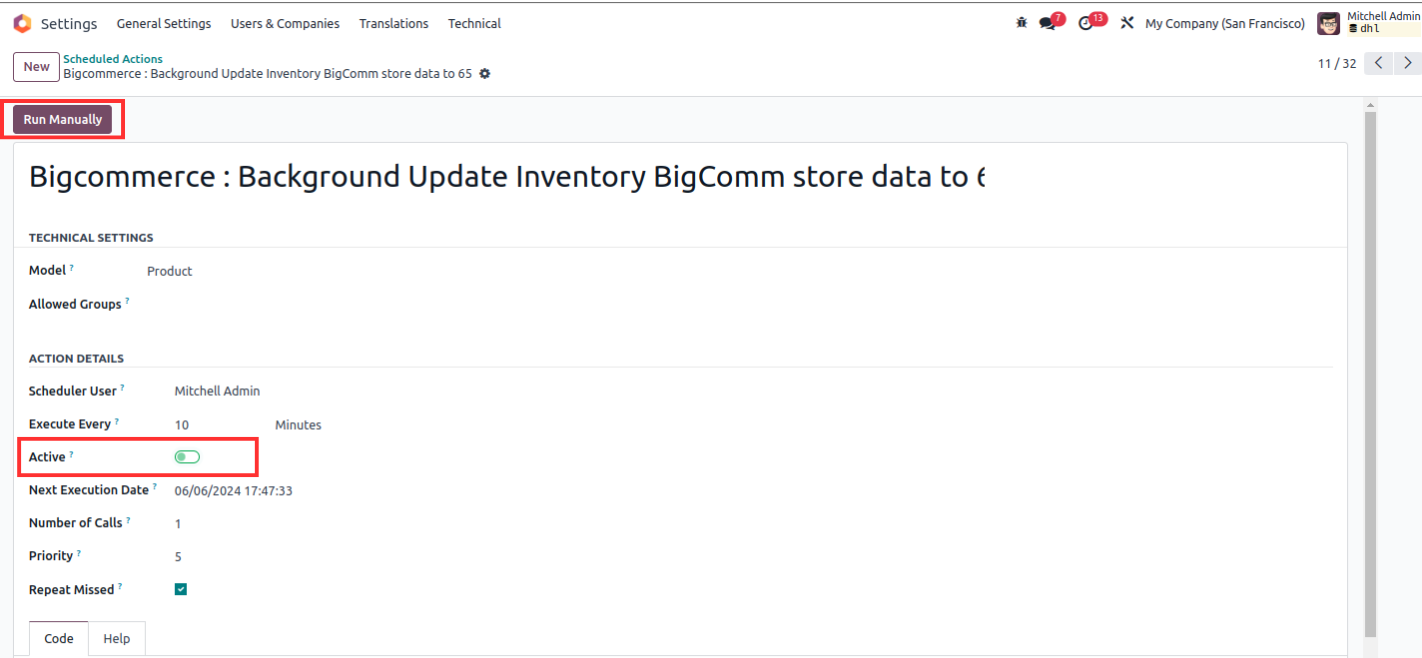
Then we go to that Bigcommerce website and set some inventory clicks on our product.
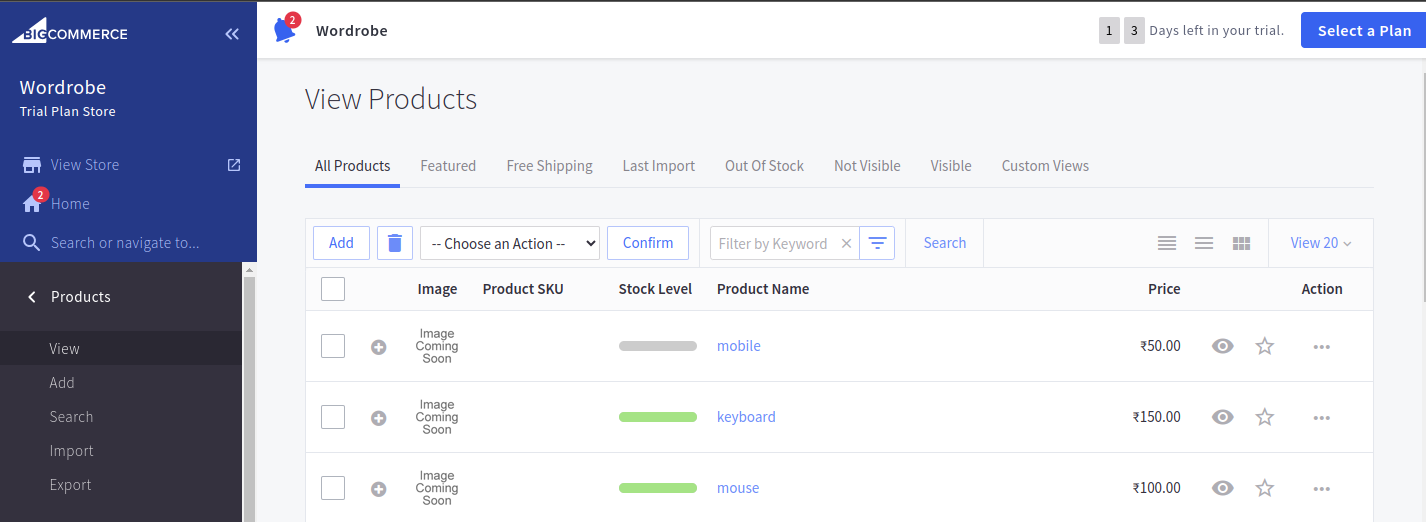
Then go to the Inventory level in the left side panel Track Inventory, On the Product Level and enter the input of Stock and Low stock and just Save the record, which can be seen in the image below.
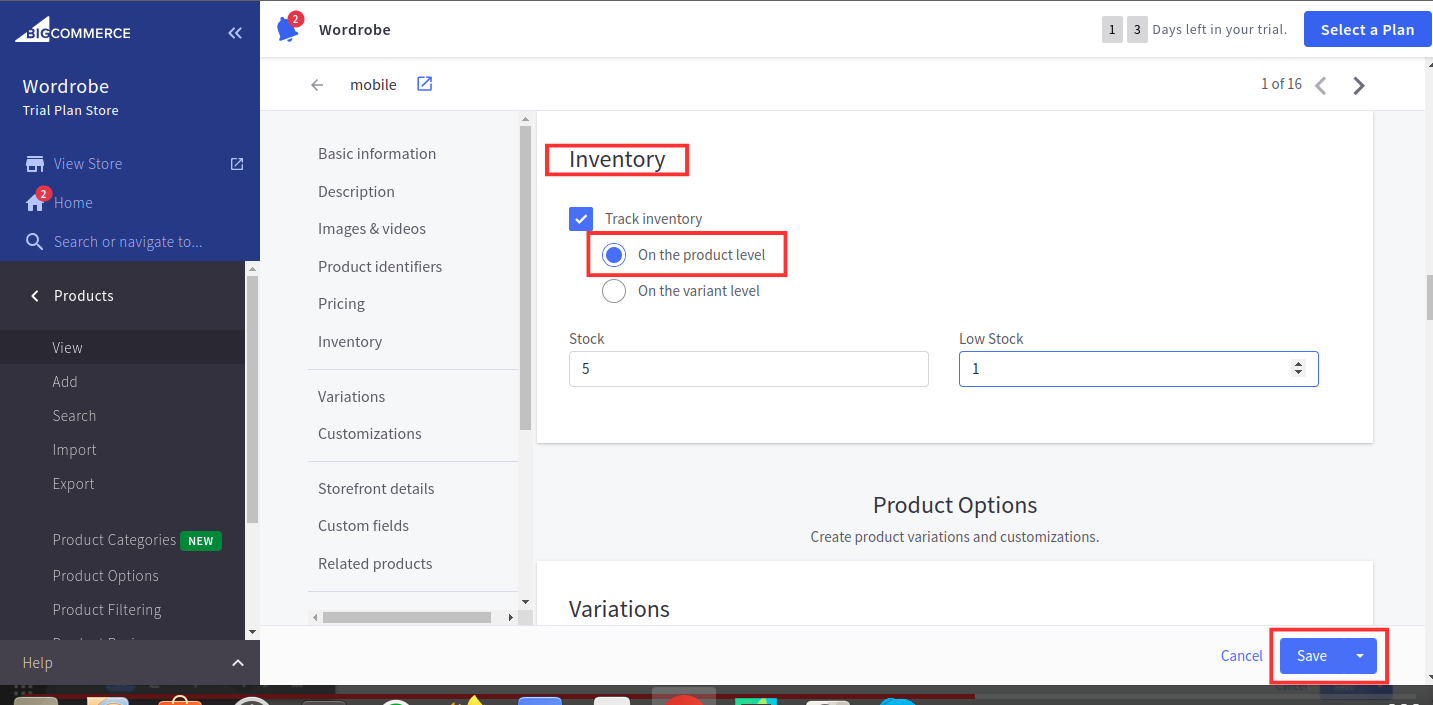
After that go to the Odoo Product and click on the Update Quantity Button then will open Change Product Quantity wizard and set the on hand quantity then click on the Apply button, which can be seen in the image below.
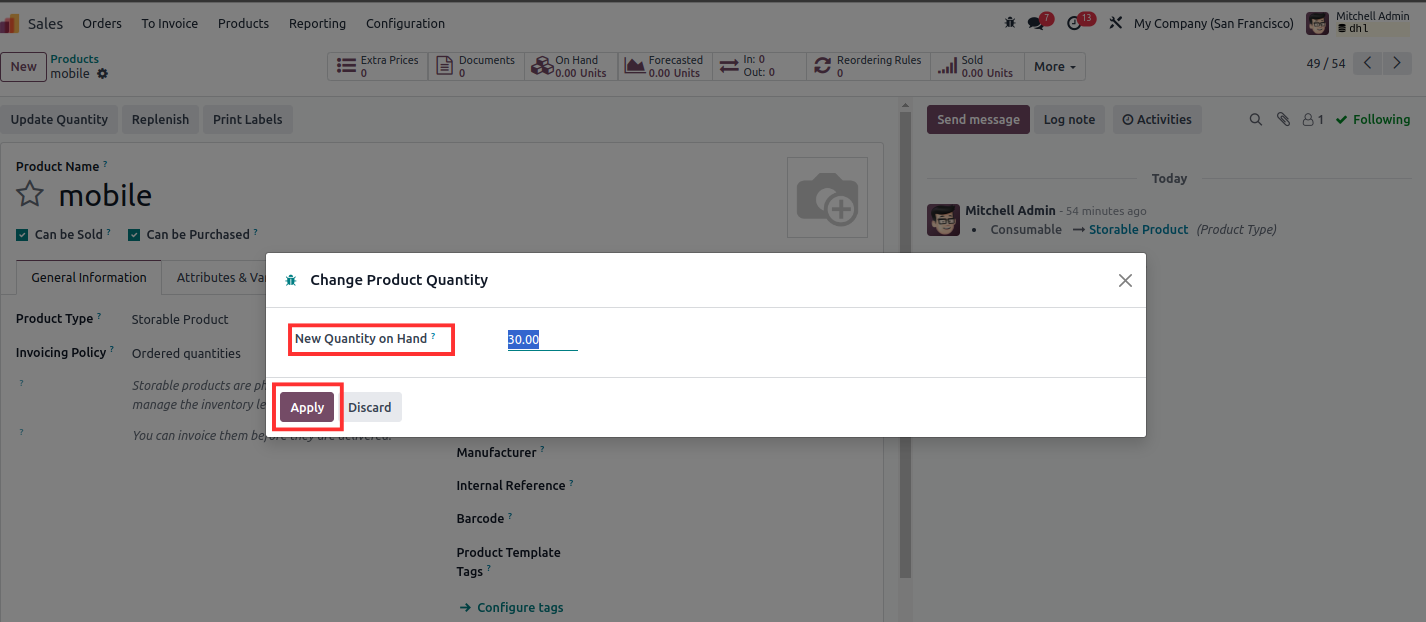
So right now 30 quantities are available OnHand.
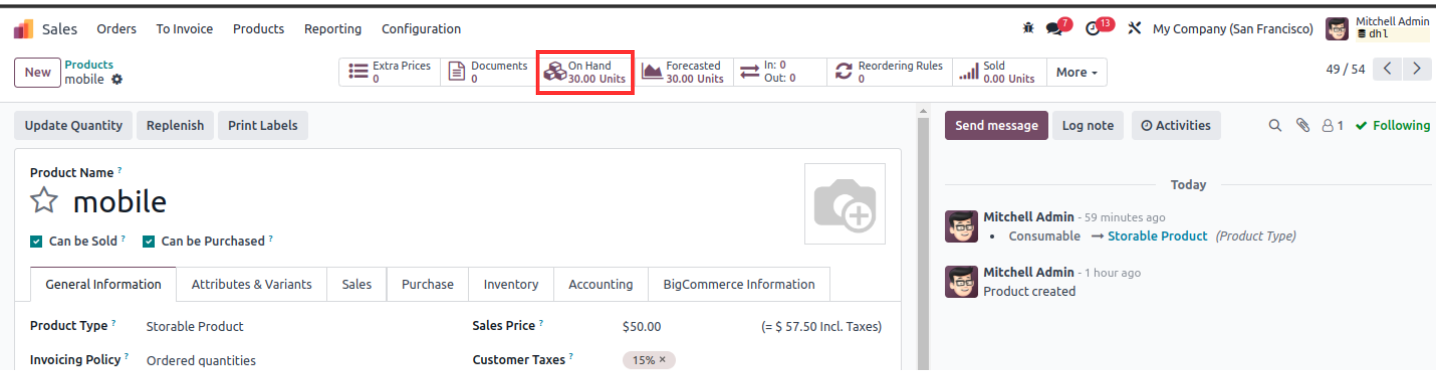
Then go to the setting and when you are going to run this cron, which can be seen in the image below.
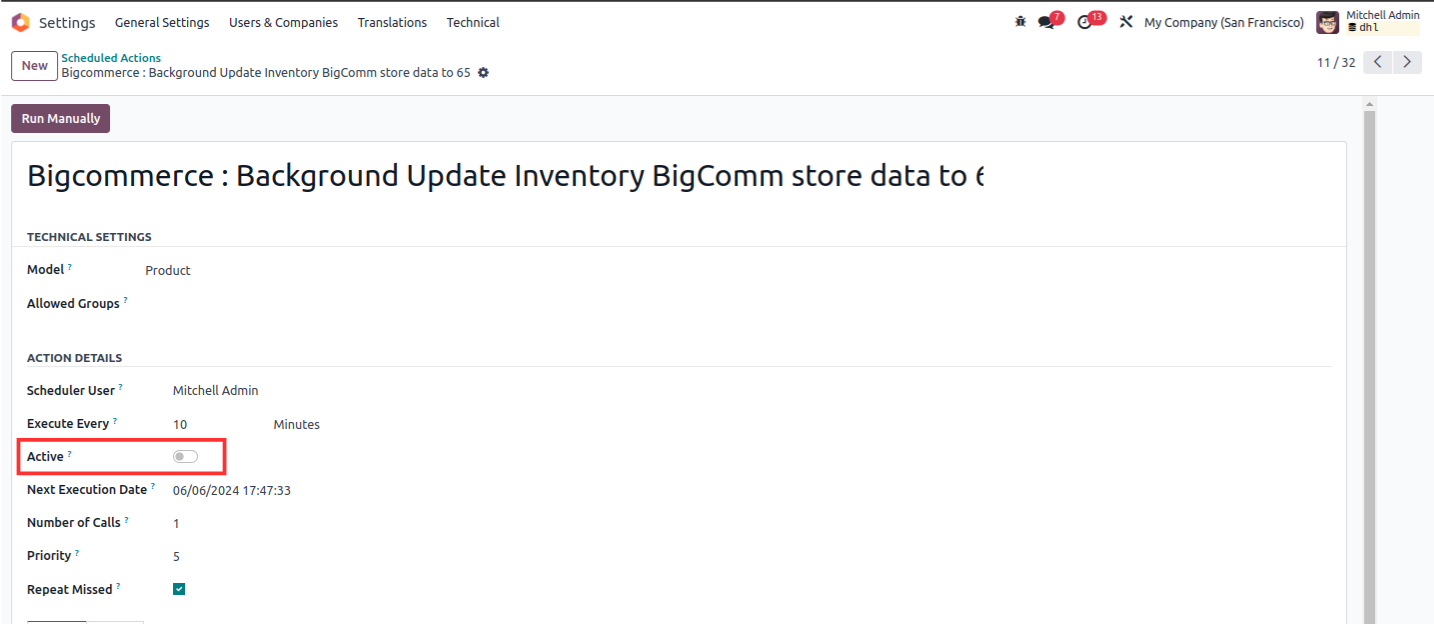
Now go to the Bigcommerce website and just refresh the page and see the stock will be updated 30, which can be seen in the image below.
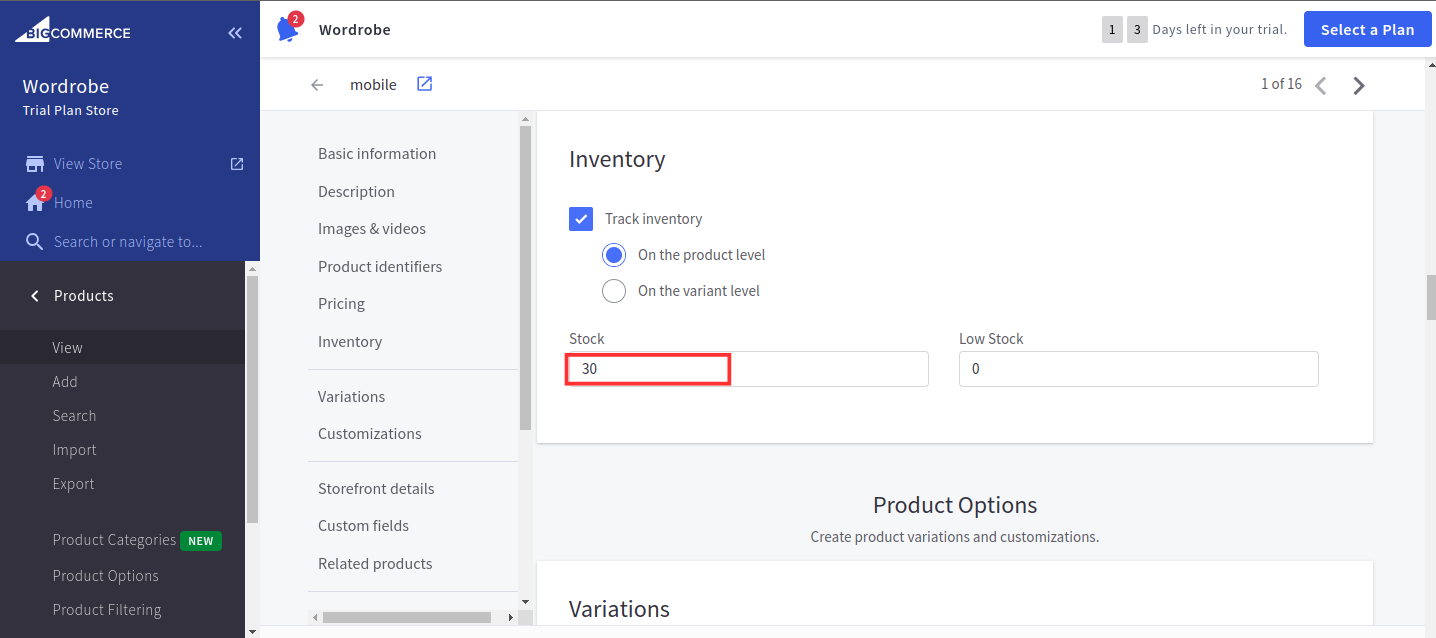
So this is the all functionality regarding updating inventory into Bigcommerce.